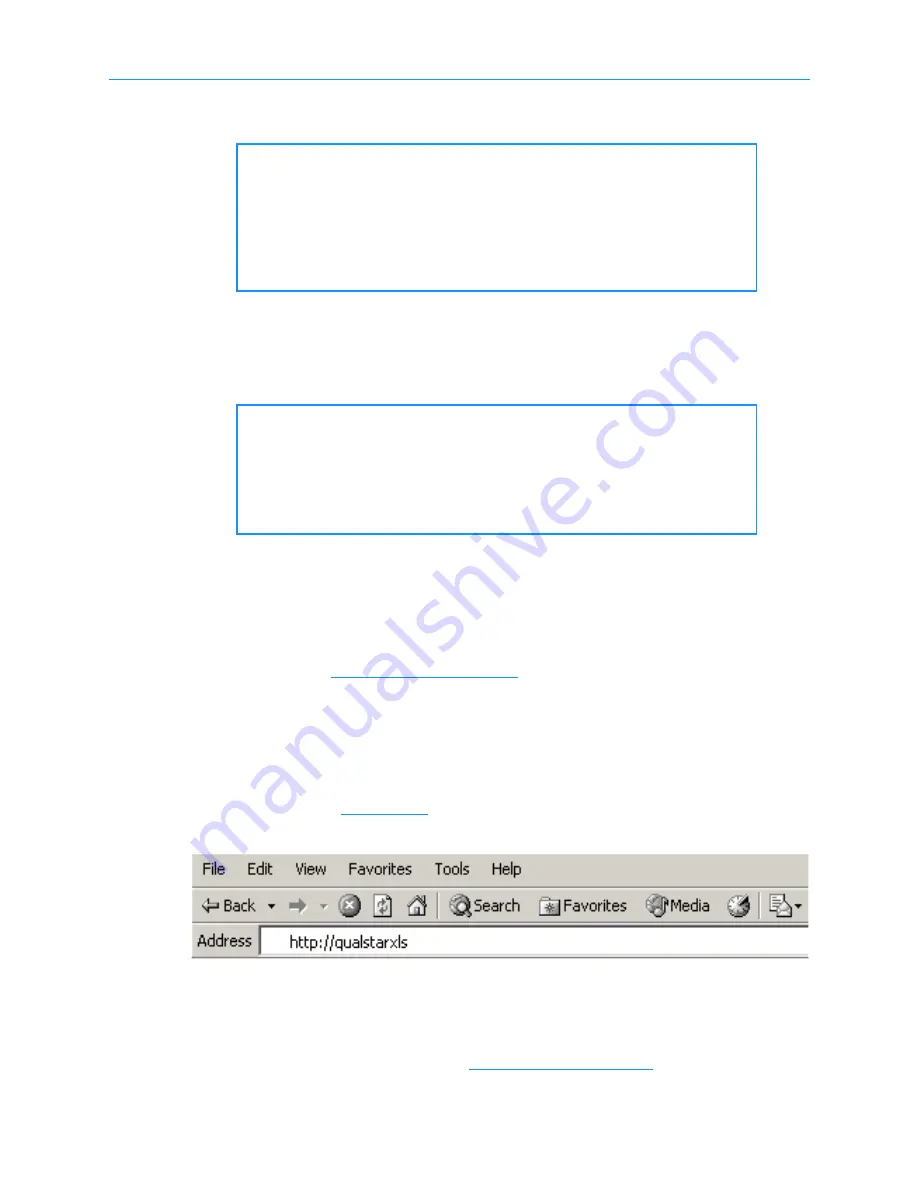
10
Configuring the Physical Library
XLS Library Installation Manual
10-3
•
Cookies enabled for the browser.
•
A CAT5e or better straight-through Ethernet cable
10.1.1 Connecting to a Networked Computer
To connect the XLS to a computer on a 10/100 BaseT Ethernet network with a DNS
server, follow these steps:
1.
Enter the library’s hostname,
qualstarxls
, into the DNS server for the network.
2.
Insert one end of the Ethernet cable into the ENET0 port on the back of the
library (see
).
3.
Connect the other end of the cable to the Ethernet switch for the network.
4.
Start an Internet browser on a computer on the network.
5.
Type the library’s hostname,
http://qualstarxls
, in the address line for the
browser. See
6.
Press
Enter
. The X-Link log-in page is displayed.
7.
Log into X-Link as described in
.
Important:
The XLS uses cookies to verify proper login and to
“remember” any custom view settings that you select for the
browser. At a minimum, you must allow session cookies to
prevent X-Link from blocking access to commands. However,
if you allow cookies for the session only, any changes you
make to the Home page layout will be lost as soon as you log
out.
Important:
If your network includes an automatic Dynamic Host
Configuration Protocol (DHCP) server and dynamic domain
name system (DNS), you can use the primary Ethernet
connector (ENET0) for the initial configuration. The library
hostname,
qualstarxls
, will be automatically available to the
network.
Figure 10-2
Entering the hostname (Internet Explorer shown)
Summary of Contents for XLS-810160
Page 1: ...XLS 810160 XLS 810240 Tape Libraries Installation Manual Document No 501801 Rev 07 01 19...
Page 8: ...Table of Contents viii 501801 Rev 07 01 19...
Page 32: ...1 6 For More Information 1 24 501801 Rev 07 01 19...
Page 78: ...6 5 Installing the Rear Side Panel 6 12 501801 Rev 07 01 19 Notes...
Page 100: ...8 2 Connecting the Cables 8 8 501801 Rev 07 01 19 Notes...
Page 114: ...9 3 Logging Into X Link 9 14 501801 Rev 07 01 19 Notes...
Page 154: ...10 6 Defining Other Library Settings and Policies 10 40 501801 Rev 07 01 19 Notes...
Page 168: ...11 3 Viewing the Inventory Report 11 14 501801 Rev 07 01 19 Notes...
Page 182: ...13 3 Scanning the Inventory and Locking the Doors 13 8 501801 Rev 07 01 19 Notes...
Page 198: ...A 3 Addresses for the Media Expansion Module MEM A 8 501801 Rev 07 01 19 Notes...
Page 208: ...Index IN 6 501801 Rev 07 01 19...






























