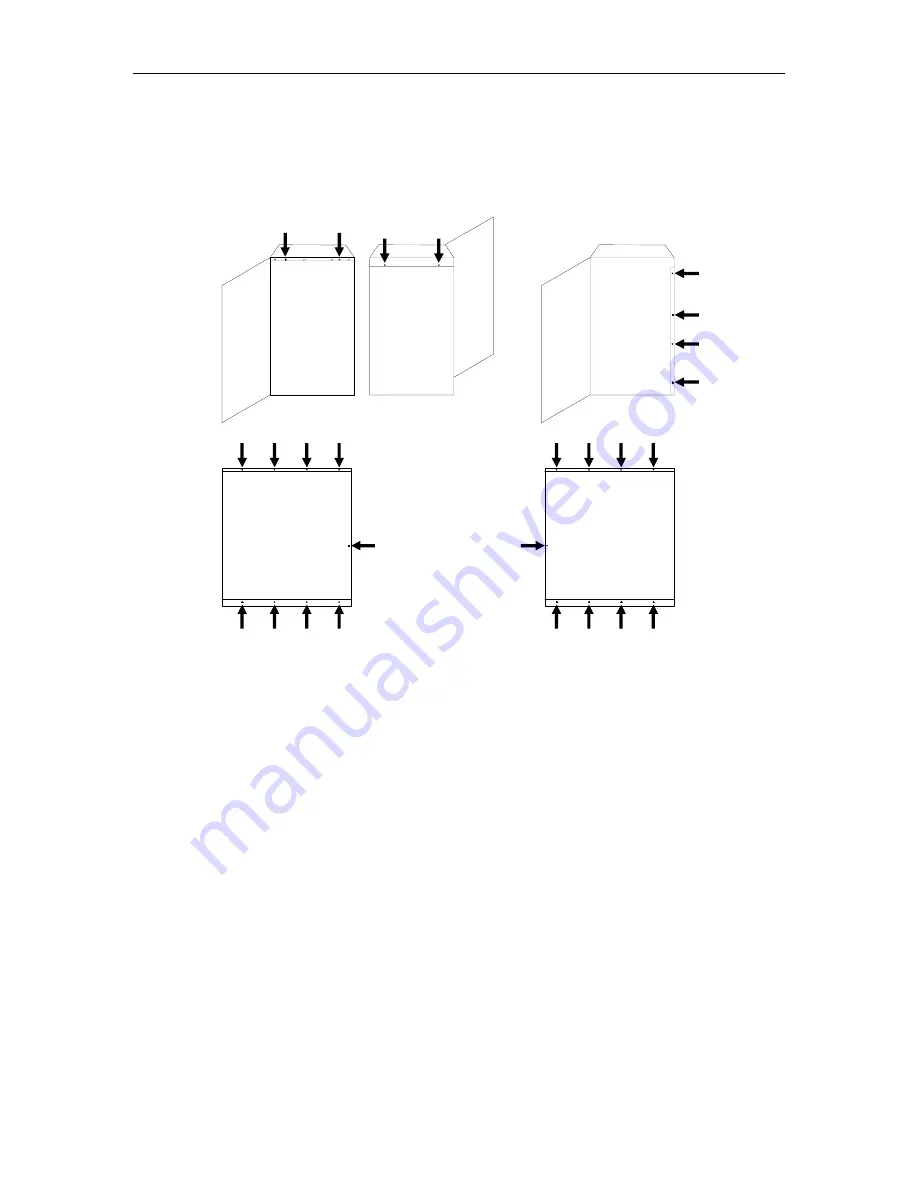
7.4 Top and Side Panels
Tools Required:
•
Number 2 Phillips Screwdriver
FRONT
BACK
FRONT
TOP
FRONT
LEFT SIDE
(Top Panel Removed)
TOP
FRONT
LEFT SIDE
(Top Panel Removed)
Note:
Larger units have
several screws in
this back edge.
A
B
C
Figure 7-1 Top and Side Panels – Model 4210
7.4.1 Top Panel Removal
1.
Turn off the TLS power and remove the power cord.
2.
Open the cabinet door.
3.
Remove the screws from the front of the Top Panel (Figure 7-1A).
4.
Remove the screws from the back of the Top Panel (Figure 7-1A).
5.
Lift the Top Panel off of the TLS.
7.4.2 Top Panel Replacement
1.
Turn off the TLS power and remove the power cord.
2.
Open the cabinet door.
3.
Place the Top Panel on the TLS with the scalloped edge facing the front
(Figure 7-1A).
7-4
Field–Replaceable Units (FRUs)
501380 Rev. B






























