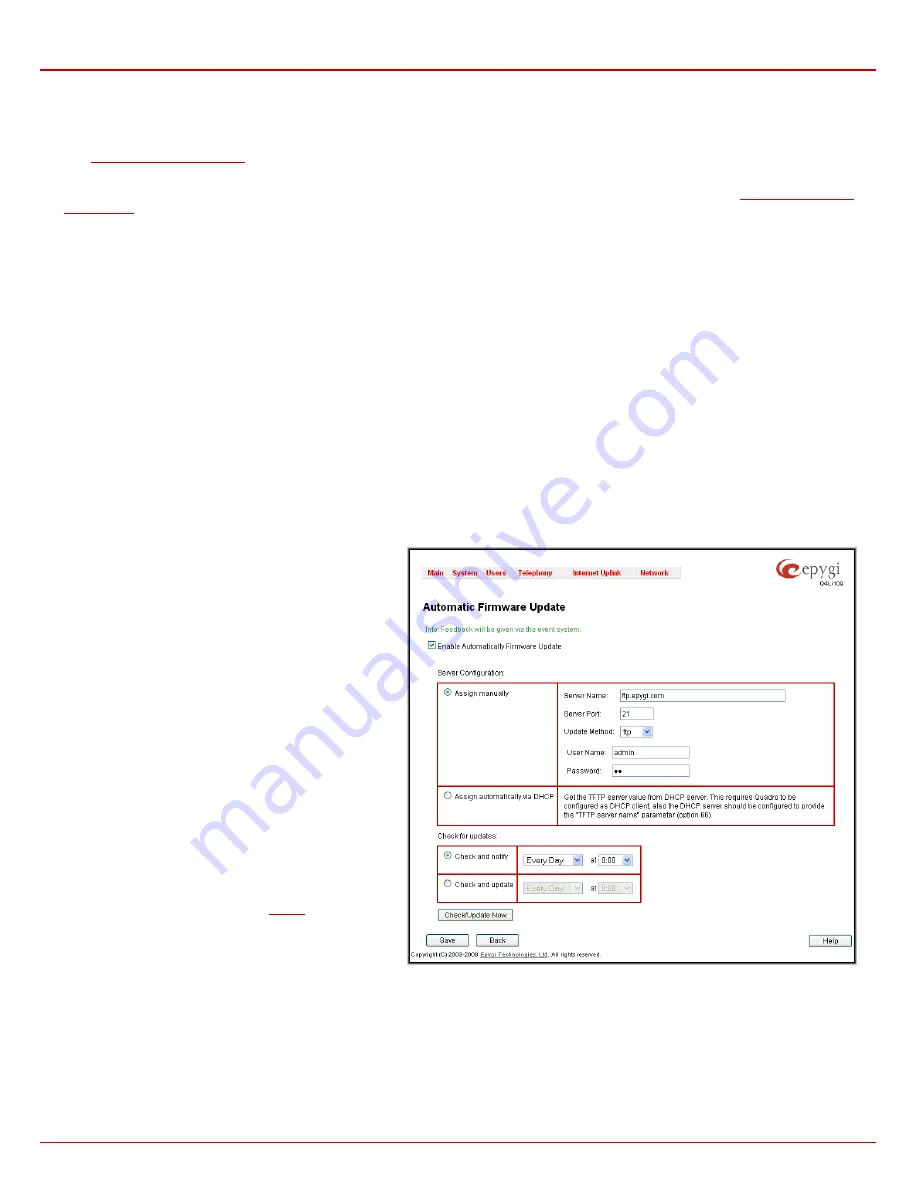
Quadro4Li Manual II: Administrator's Guide
Administrator’s Menus
Quadro4Li; (SW Version 5.2.x)
22
•
System Events
•
Feature Keys
•
Device Registration state
The
link leads you to the page where the automatic update of the Quadro's firmware (software image) can be
configured.
The
Download current configuration in a legible format
and
Upload a legible configuration file
links leads you to the
page where legible configuration can be downloaded and uploaded back after the required edits.
Automatic Firmware Update
The
Automatic Firmware Update
page allows you to configure an automatic update of the Quadro’s firmware (software image) as it becomes
available on the server. When this service is enabled, on the configured day and time Quadro will automatically check for a new available firmware
on the server and will either notify the administrator or update the firmware right away, depending on the configured settings.
The server configuration can be done manually or through the DHCP server. In case of DHCP server replying configuration, the corresponding
adjustments should be done on the DHCP server to automatically point the Quadro to the destination where the firmware is stored.
Please Note:
Independent on the selected server type, there should be an “
auto-update
” folder in the root directory of the server. Quadro will check
for any new firmware in that specific folder only. Besides the firmware *.bin file, the “
auto-update
” folder should contain supplementary file(s) to point
to the correct firmware file.
The detailed instructions on the functionality of automatic firmware update as well as server configuration are described in the “
Automatic Firmware
Update”
document which you can find at the Epygi Web support portal.
This page consists of the following components:
The
Enable Automatically Firmware Update
checkbox selection enables the automatic firmware update service on the Quadro.
Attention:
When the older firmware is installed on the Quadro, the system configuration will be lost and the device will be factory reset.
The first manipulation buttons group on this page allows you to choose between the manually configured firmware server and the server defined by
the DHCP server.
•
Assign manually
– this selection is used to manually
configure the firmware server settings. The
Server
Name
(the IP address or hostname), the
Server Port
and the
Update Method
should be defined. The
Update
Method
drop down list provides a possibility to choose
among TFTP, FTP, HTTP or HTTPS methods. For some
of these selections, authentication
Username
and
Password
can be entered.
•
Assign automatically via DHCP
- choose this selection
if the Quadro acts as a DHCP client in its WAN
interface. In this case the firmware server’s configuration
will be automatically obtained from the DHCP server.
This selection requires previous configuration on the
firmware server and will work only if the “
auto-update
”
directory is created on the TFTP server. The DHCP
server should also be configured to provide the "TFTP
server name" parameter (option 66) to the Quadro.
The second manipulation buttons group on this page allows
you to select the frequency of checking for a new update.
•
Check and notify
– choose this selection if you only
wish to be notified about the new available firmware on
the server. With this selection, on the indicated weekday
and time, on daily or weekly basis, the Quadro will check
for a new firmware available on the server.
The way of
notification is configured from the
page.
•
Check and update
– choose this selection to check and
automatically install the new firmware on the Quadro as
it becomes available on the server. With this selection,
on the indicated weekday and time, on daily or weekly
basis, the Quadro will check for a new firmware
available on the server, will automatically download and
install it on the Quadro.
The
Check/Update Now
button is used to manually initiate
Check and notify
or
Check and update
actions. The action
to be executed depends on the radio button selected above
Fig. II-34
:
Upload Configuration page






























