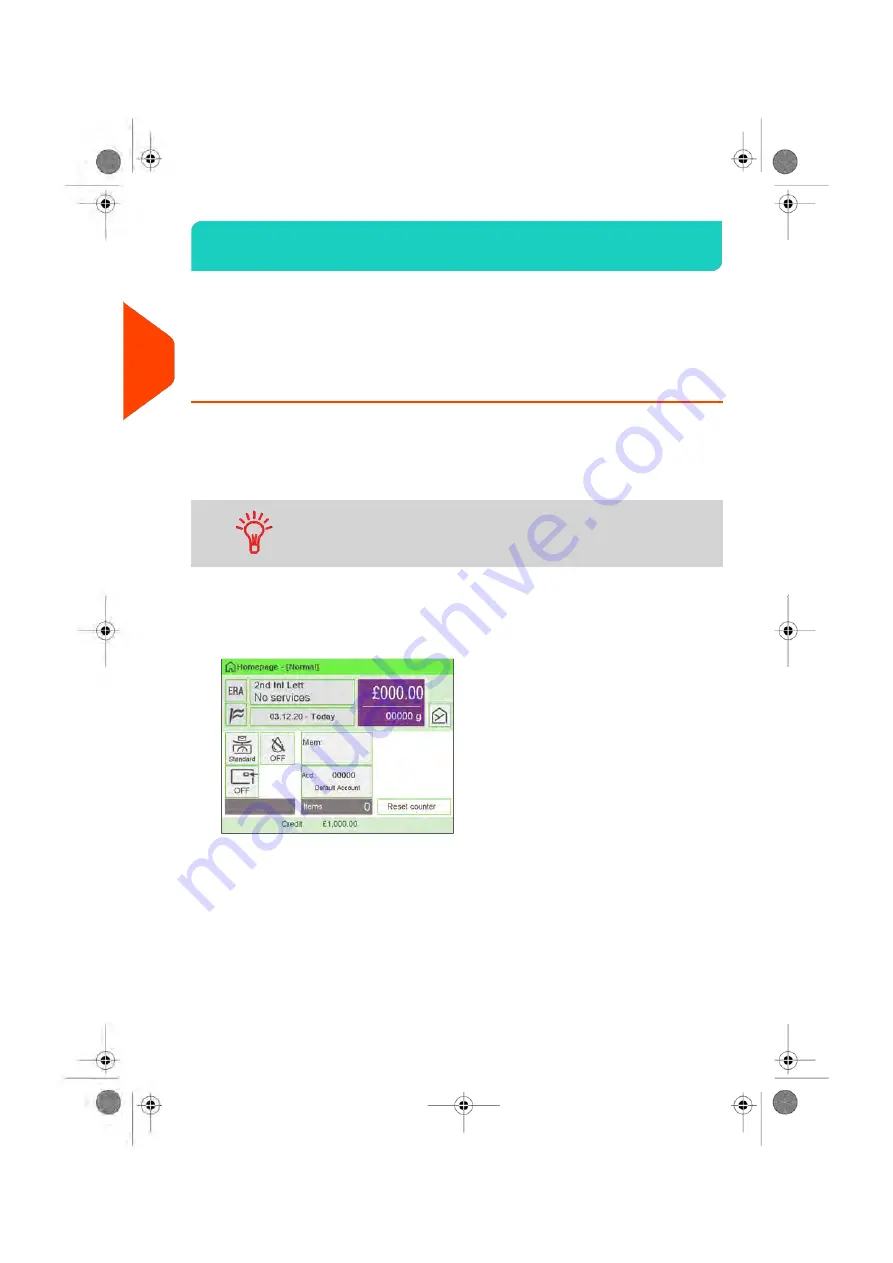
Processing Examples
3.3
Normal mail
To apply Postage for [Normal] mail, follow the settings below.
How to Set Postage for [Normal] Mail
The procedure below outlines steps in a recommended sequence to process your mail.
• As mail requirements quickly vary, some settings may not be necessary, or their
order may vary.
• You must begin with selecting the Type of imprint to gain access to the additional
options and be able to run your mail (Normal is default).
To set the imprint quickly, consider using job memories. The
memories store imprint characteristics together with rates and,
if activated, charged account. See
on page 277.
Required settings:
1.
Make sure you are on the home screen of the [Normal] type of imprint.
The type of imprint is indicated at the top of the home screen as illustrated below.
42
| Page 42 | Jun-22-2021 11:01 |
3
Processing
Summary of Contents for IX-7
Page 1: ...User Guide iX 7 Franking Machine ...
Page 5: ... Page 4 TOC Jun 22 2021 11 01 ...
Page 7: ......
Page 15: ......
Page 17: ......
Page 107: ......
Page 109: ......
Page 123: ......
Page 125: ......
Page 195: ......
Page 197: ......
Page 205: ......
Page 221: ...Content 216 Page 216 Jun 22 2021 11 01 8 Reports ...
Page 227: ......
Page 229: ......
Page 235: ...2 Call is complete 230 Page 230 Jun 22 2021 11 01 9 Online Services ...
Page 274: ...Geodesic map 10 Configuring your Mailing System 269 Page 269 Jun 22 2021 11 01 ...
Page 275: ...Geodesic codes 270 Page 270 Jun 22 2021 11 01 10 Configuring your Mailing System ...
Page 297: ......
Page 299: ......
Page 329: ......
Page 355: ......
Page 371: ......
Page 380: ...A0139564 B 22 06 2021 ...
















































