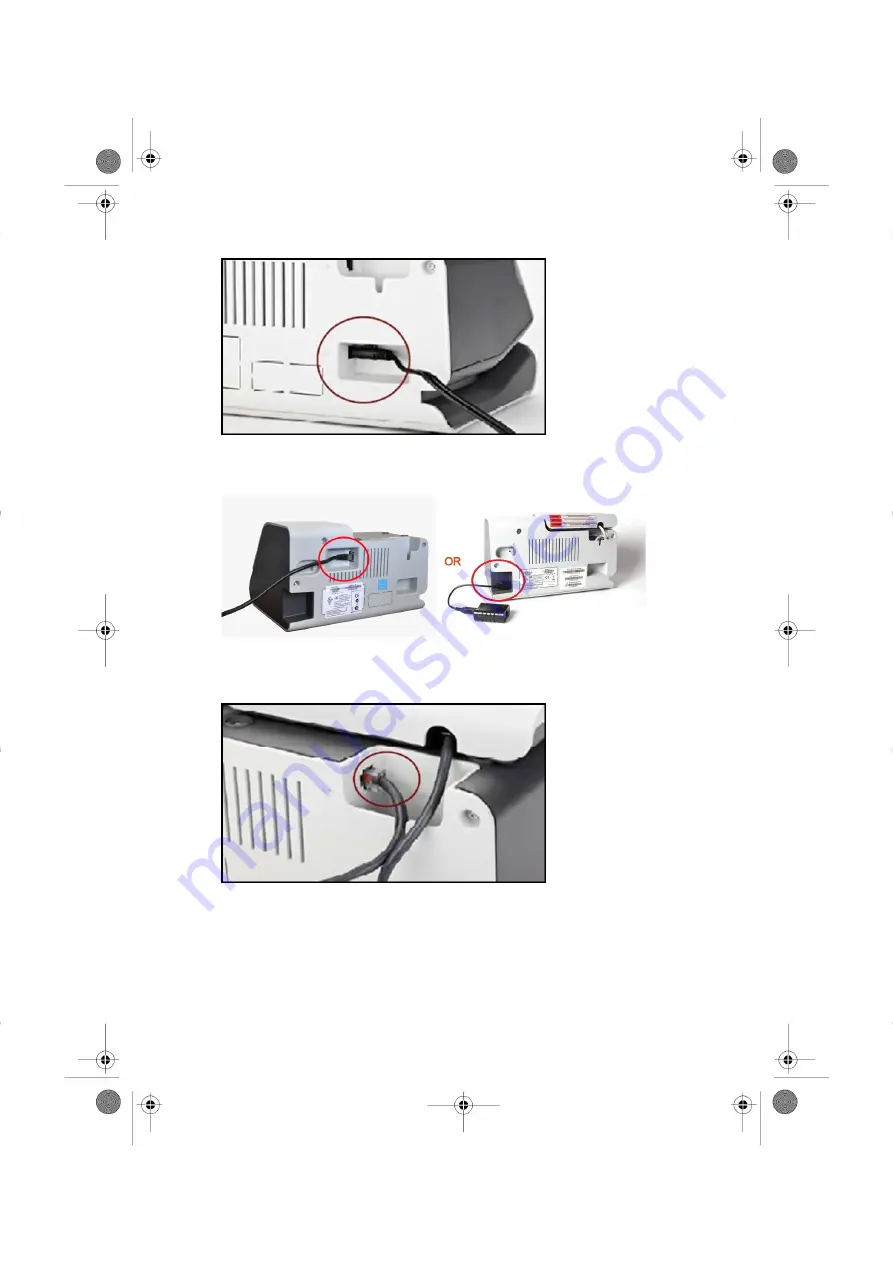
3.
Remove the power cable from the rear of the base
4.
Remove other cables from the rear of the base
5.
Lift the weight platform off of the base and remove the cable. Store the platform in a
safe place, it will be reconnected at the end of the process.
2
| Page 2 | Jun-16-2015 01:33 | Swap mailing system base unit
1






































