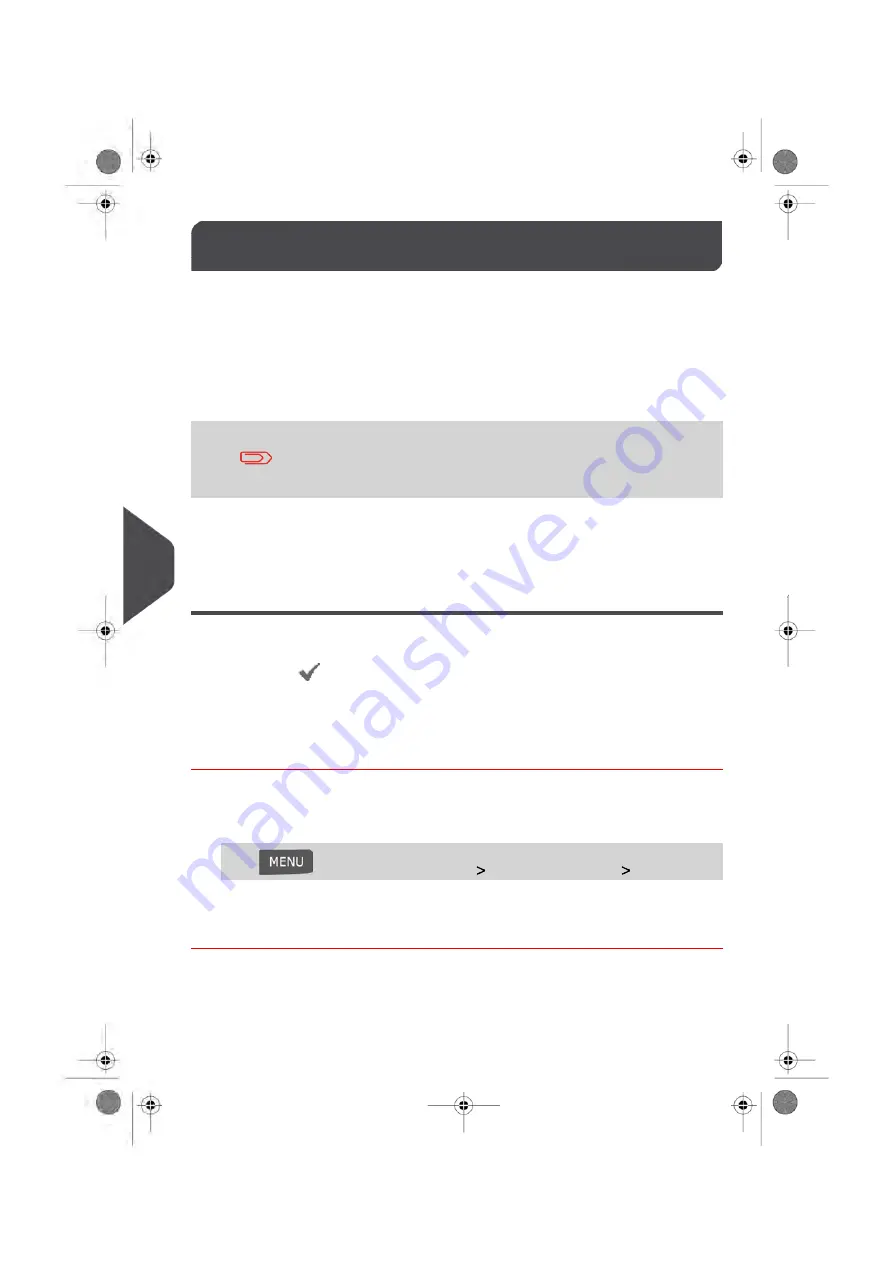
Managing ERAs
9.5
The ERAs are pictures you can include on the left hand side of the imprint printed on mail
pieces.
ERA management is identical to Slogan management (
on page 221).
In supervisor mode, you can:
• Load ERAs.
• Rename ERAs
• Delete ERAs.
To add (load) ERAs, contact your Customer Service. The available
ERAs are automatically downloaded into your franking machine by
connecting to the Online Services server. See
on page 220.
See also
• To set the default ERA printed on mail pieces, see
on page 202 in section
on page 200.
Displaying the ERA List
You can display the list of ERAs installed in the franking machine.
In the list, a mark
indicates the ERA that is printed by default, if any. If None is ticked,
no ERA is printed by default.
Users can change the current ERA during their work session.
How to Display the List of ERAs
To display the list of ERAs:
1.
In supervisor mode (see
on page 180):
Press
and select the menu path:
Option and Updates
Update ERAs
The list of ERAs is displayed.
224
| Page 224 | Jan-13-2017 09:38 |
9
Options and Updates
Summary of Contents for IN-700
Page 1: ...User Guide IN 700 Franking machine ...
Page 5: ... Page 4 TOC Jan 13 2017 09 38 ...
Page 7: ......
Page 15: ......
Page 17: ......
Page 97: ......
Page 105: ......
Page 107: ......
Page 145: ......
Page 173: ......
Page 181: ......
Page 203: ...Geodesic 198 Page 198 Jan 13 2017 09 38 8 Configuring your Mailing System ...
Page 204: ...Geodesic codes 8 Configuring your Mailing System 199 Page 199 Jan 13 2017 09 38 ...
Page 217: ......
Page 219: ......
Page 235: ......
Page 237: ......
Page 255: ......
Page 257: ......
Page 269: ......
Page 273: ...Envelope Weight 3 g Min 1 kg Max 268 Page 268 Jan 13 2017 09 38 12 Specifications ...
Page 280: ...A0013344 C 26 11 2019 ...






























