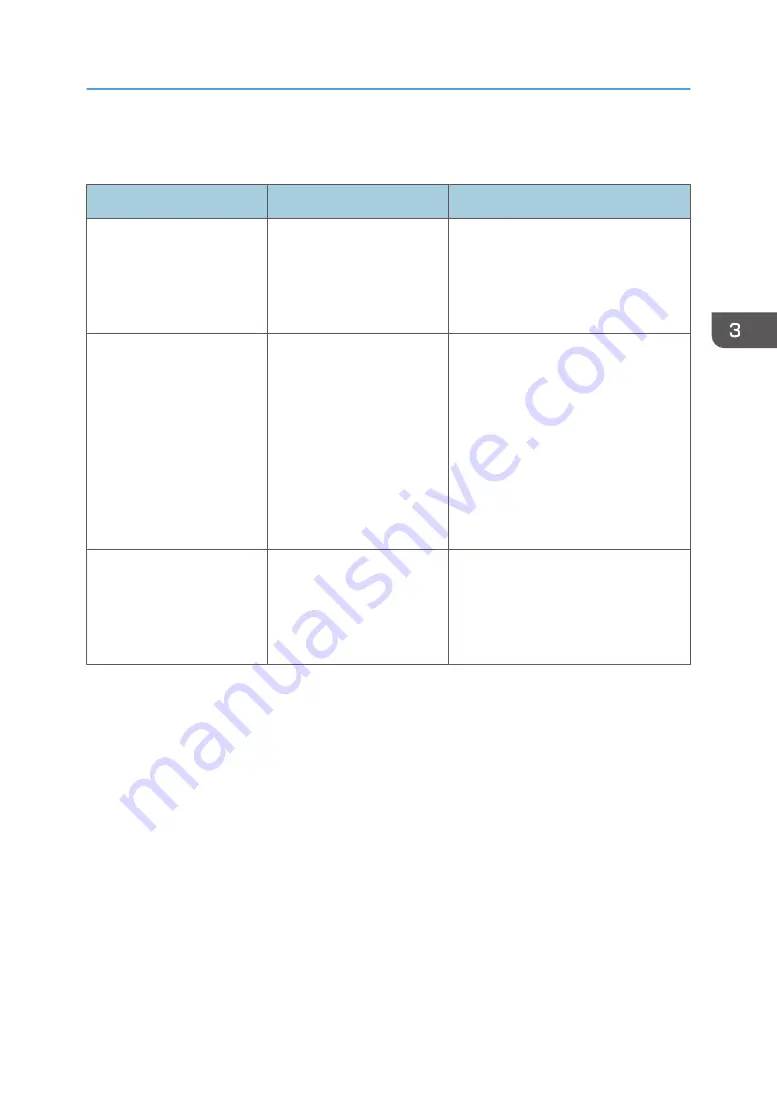
If USB Connection Fails
Problem
Cause
Solution
The machine is not
automatically recognized.
The USB cable is not
connected properly.
Disconnect the USB cable, and turn off
the machine, and then turn the machine
back on. When the [Home] screen
appears, connect the USB cable
again.
The machine is not
automatically recognized.
Windows has already
configured the USB settings.
Check whether the computer has
identified the machine as an
unsupported device. Open Windows'
Device Manager, and then, under
[Universal Serial Bus controllers],
remove any conflicting devices.
Conflicting devices are indicated by a
[!] or [?] icon. Be careful not to remove
required devices accidentally. For
details, see Windows Help.
The machine does not
recognize the USB
connection even when a
USB cable is inserted.
If the USB cable is
connected while the
machine is off, the machine
might not recognize the USB
connection.
Press [Check Status], and then
disconnect the USB cable. After you
disconnect cable, press [Check Status]
again. When the machine is ready,
connect the USB cable again.
If USB Connection Fails
73
Summary of Contents for HD-MB50D
Page 1: ...User Guide B W Document Printer HD MB50D ...
Page 8: ...6 Page intentionally left blank ...
Page 12: ...1 Getting Started 10 Page intentionally left blank ...
Page 16: ...1 Getting Started 14 Page intentionally left blank ...
Page 17: ...Guide to Names and Functions of Components 15 Page intentionally left blank ...
Page 19: ...Guide to Functions of the Machine s Options 17 Page intentionally left blank ...
Page 20: ...1 Getting Started 18 Page intentionally left blank ...
Page 44: ...1 Getting Started 42 Page intentionally left blank ...
Page 66: ...2 Loading Paper 64 Page intentionally left blank ...
Page 96: ...3 Troubleshooting 94 Page intentionally left blank ...
Page 104: ...4 Information for This Printer 102 Page intentionally left blank ...
Page 107: ......
Page 108: ... Quadient November 21 2022 ...
















































