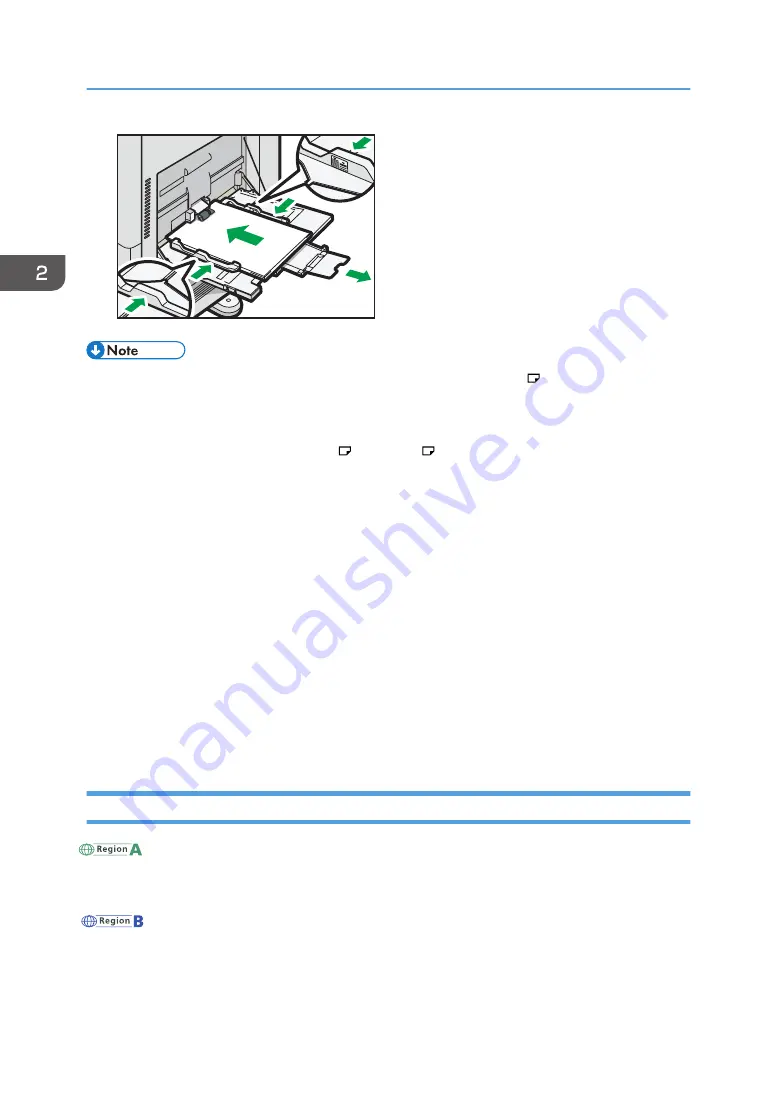
DCG018
• When you use the bypass tray, it is recommended to load the paper in orientation.
• Certain types of paper might not be detected properly when placed on the bypass tray. If this
happens, remove the paper and place it on the bypass tray again.
• Pull the extender out when loading A4 , 8
1
/
2
× 11 or larger size paper in the bypass tray.
• When loading thick paper, thin paper, or OHP transparencies, specify the paper size and the
paper type.
• Letterhead paper must be loaded in a specific orientation. For details, see page 49 "Loading
Orientation-fixed Paper or Two-sided Paper".
• You can load envelopes into the bypass tray. Envelopes must be loaded in a specific orientation.
For details, see page 58 "Envelopes".
• Specify the sizes of paper that are not automatically detected. For details about the sizes that can
be detected automatically, see page 51 "Recommended Paper Sizes and Types". For details
about how to specify sizes, see page 61 "Printing from the Bypass Tray".
• When printing from a computer using the bypass tray, see page 61 "Printing from the Bypass
• When [Notification Sound] is set to [No Sound], it does not sound if you load paper into the
bypass tray. For details about [Notification Sound], see "Screen Features", Operating Instructions.
Loading Paper into Tray 3 (LCT)
Region A
(mainly Europe and Asia)
Tray 3 (LCT) can hold A4 paper only. If you want to print on 8
1
/
2
× 11 from Tray 3 (LCT), contact
your service representative.
Region B
(mainly North America)
Tray 3 (LCT) can hold 8
1
/
2
× 11 paper only. If you want to print on A4 from Tray 3 (LCT), contact
your service representative.
2. Loading Paper
46
Summary of Contents for HD-MB50D
Page 1: ...User Guide B W Document Printer HD MB50D ...
Page 8: ...6 Page intentionally left blank ...
Page 12: ...1 Getting Started 10 Page intentionally left blank ...
Page 16: ...1 Getting Started 14 Page intentionally left blank ...
Page 17: ...Guide to Names and Functions of Components 15 Page intentionally left blank ...
Page 19: ...Guide to Functions of the Machine s Options 17 Page intentionally left blank ...
Page 20: ...1 Getting Started 18 Page intentionally left blank ...
Page 44: ...1 Getting Started 42 Page intentionally left blank ...
Page 66: ...2 Loading Paper 64 Page intentionally left blank ...
Page 96: ...3 Troubleshooting 94 Page intentionally left blank ...
Page 104: ...4 Information for This Printer 102 Page intentionally left blank ...
Page 107: ......
Page 108: ... Quadient November 21 2022 ...
















































