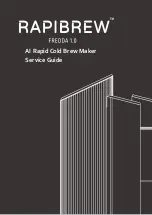QR
- Minimum cell size 0,30mm (0.012”)
- Maximum cell size 0,50mm (0.020”)
- Label size 30mm (1.18”) square max
- Preferred print quality 600dpi
- Print drift from page to page +/- 2mm (0.08") max
- Colour background: White
- QR can be read in all directions
- Minimum white space 4mm (0.20”), all around.
PDF 417
- Bar width 0,35 mm (0.014”) min
- Smallest element size 0,5 mm (0.020") max
- Preferred print quality 600dpi
- Print drift from page to page +/- 2mm max
- Colour background: White
- Minimum white space 2mm (0.08”), all around.
Printing contrast
The label must be strongly printed in black on white background for maximum contrast.
Other light backgrounds may be acceptable, subject to test.
8
English
103
| Page 103 | Nov-25-2020 04:16 | Reading