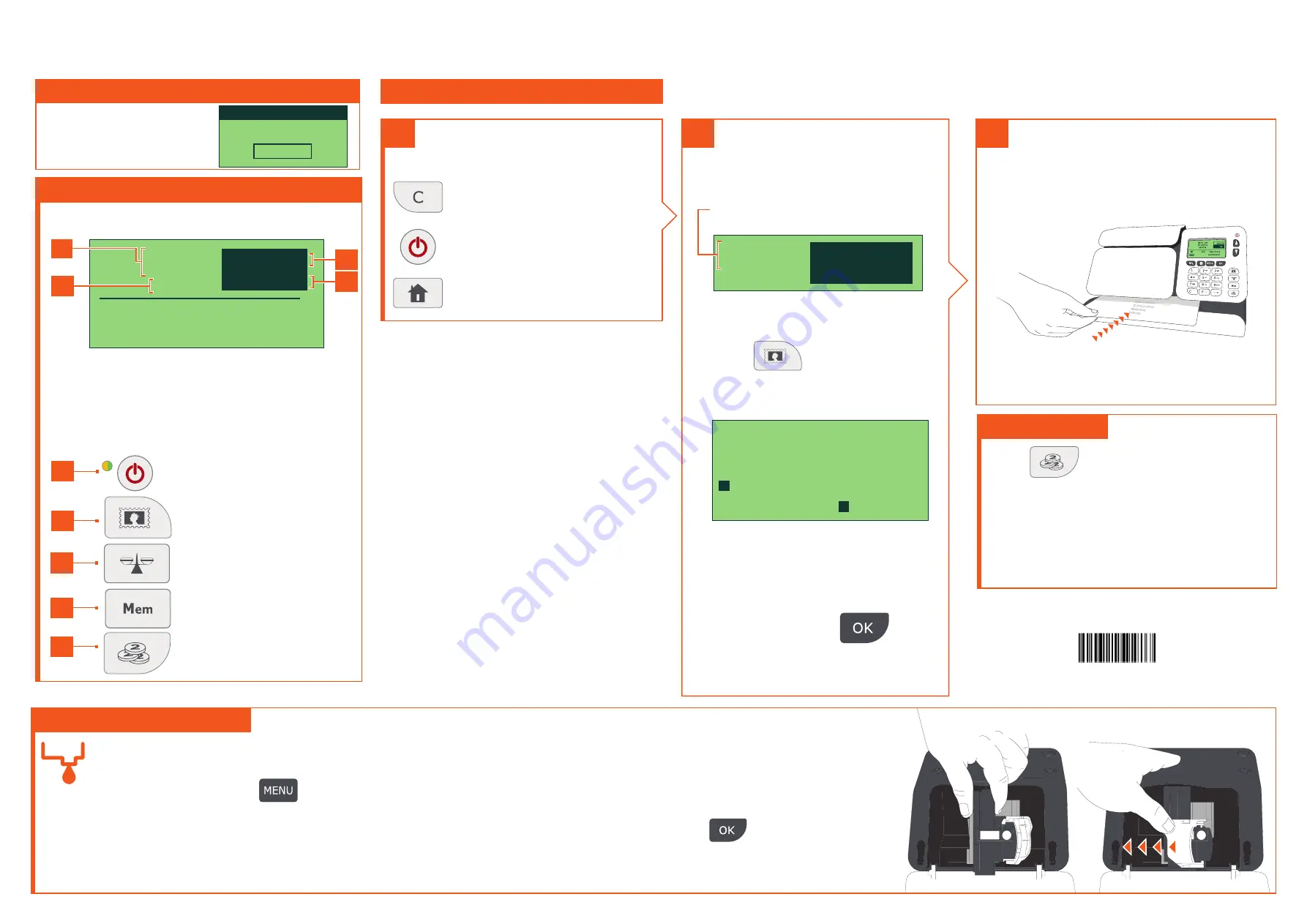
CS-200
Quick User Guide
3
When all steps are completed...
Print the tax stamp:
1.
Insert the document into the
machine, the stamp will print on the
upper right hand side.
2.
Push the document to the back and
right of the machine. Hold in position
until printing has finished, then remove.
Adding credit
Press
choose
‘Credit’
and follow
the instructions on screen.
Note:
in order to add credit to the
machine there must be funds available
in your tax account.
Changing the ink cartridge
1.
Open the machine by pulling the left
hand side front panel towards you.
2.
On the keypad, press
and select
Cartridge > Headset
Replacement.
The cartridge
moves to a replacement position
and a waiting message is displayed
on the screen.
3.
Pull the blue lever to free the empty
cartridge. Remove the cartridge.
4.
On the new ink cartridge, remove
the protective strip from the
printing head.
5.
Insert the new ink cartridge in the
carriage, and then lock it by pushing
the blue lever back in place.
6.
Close the front panel and
press on the control panel.
7.
Follow the steps on screen.
2
Select a rate:
2.
Use the keypad to choose a rate
or service option, or use the
wizard for access to more rates.
Currently selected rate is
indicated at the
top of the screen.
AFF
No services
29.01.20
0000005000
Change rate:
1.
Press
The Rate selection screen
is displayed.
0000005000
AFF
No services
1
AFFIDAVI T
8
Wizard
3.
When done, press
to confirm your selection and
return to the home screen.
Quick steps to printing your tax stamp
1
To reset the machine...
Press:
to reset default rate.
to wake the machine
up with default settings.
to return to the home screen.
For more specific information on your tax
machine, please visit:
kbhelp.quadient.com/cs200_ug_fee
A0130160/B - 03/03/2020
0000005000
AFF
No services
29.01.20
Getting to know your Tax Machine
Screen Information
A1
Rate and services
A2
Date printed
A3
Amount
A4
Quantity (not applicable)
A2
Shortcut keys
B1
Sleep/On/Off-mode (amber/
green/flashing amber)
B2
Rate and tax services selection
B3
Quantity (not applicable)
B4
Memory Job (not applicable)
B5
Credit management
B1
A3
A1
Enter the PIN code
Login
xxxx
Enter PIN code
When the machine starts,
enter the PIN code:
xxxx
B3
B5
B4
B2
1
A4


