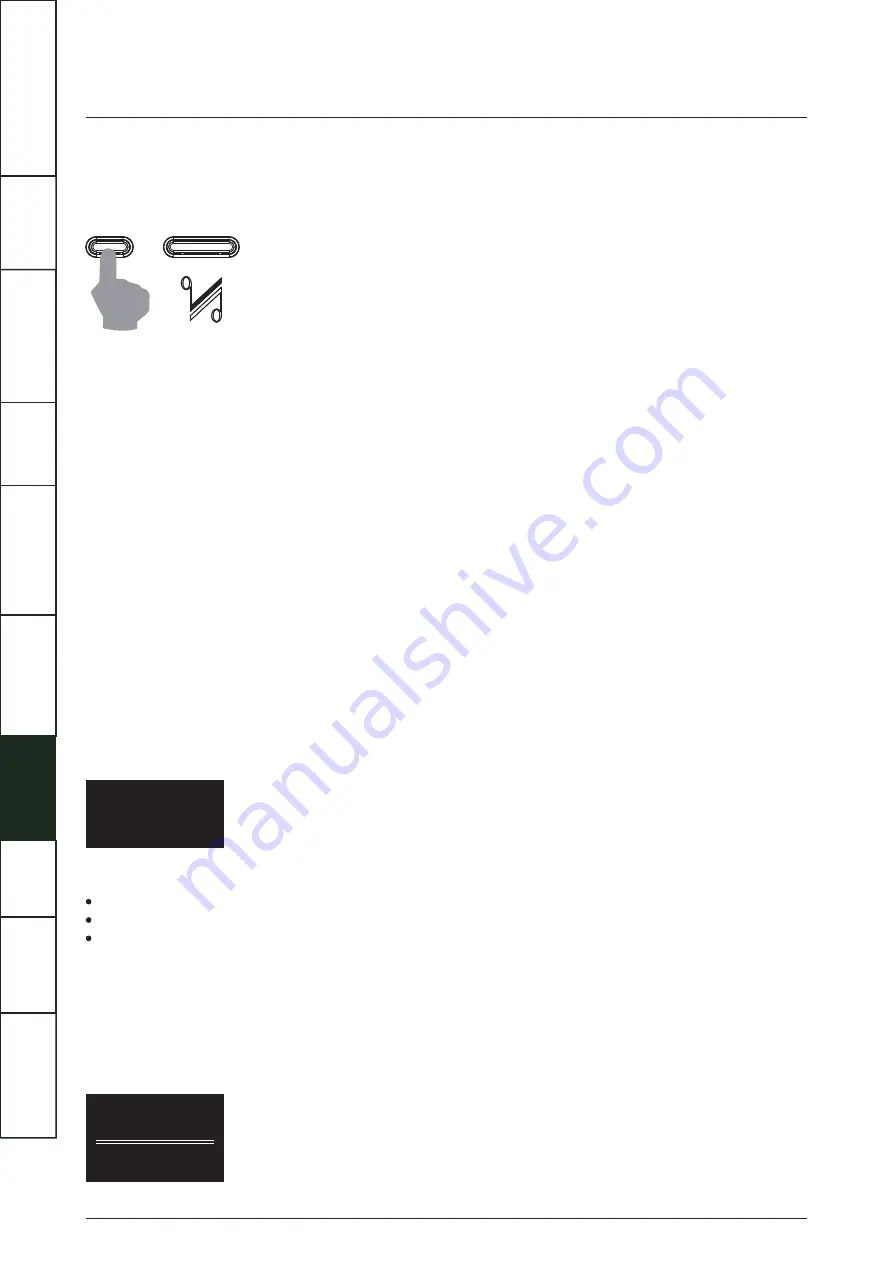
AUX1
Mute
No Signal
Brightness
Level 8
11
Selecting an input
There are five source inputs provided, labeled AUX1, AUX2, AUX3, PHONO and XLR. Briefly touch the SOURCE button on the
front panel or press the corresponding key on the remote handset to select the desired input.
Volume adjustment
To alter the volume level from the handset:
Press the /- keys to alter the listening level as required.
To alter the volume level from the front panel:
Increase volume by pressing the upper part of screen.
Decrease volume by pressing the lower part of screen.
The volume level is variable between 0 and 100.
Note:
By default the volume level setting is limited to 80 max (see Volume Limit).
When first switched on: The system sets the default volume level to 20 - a safe low level.
When next switched on: When coming out of standby the Artera Pre will be set to the previous used volume setting, except if louder
than 50, in which case the volume will default to 50. The volume control of the main outputs (RCA & XLR) and the headphones
output are independent and the previous setting for each are remembered (if less than 50).
Mute
Press the MUTE key on the handset to mute the sound output. The word “Mute” appears briefly on screen and then the display
screen restores. In this mode, if you press the info key on the handset, “Mute” will be displayed, indicating that the unit is muted.
When the output is muted:
Pressing the Mute key on the handset cancels mute.
Changing the Volume level cancels mute.
Bringing the unit into Standby and then out of it will cancel mute.
Altering the display brightness
Briefly press the Display key on the handset, the word “Display Off” appears on screen and the display will revert to off.
Briefly press the Display key on the handset again, the word “Display On” appears on screen and the display will revert to on.
There are 8 levels of brightness available. Press and hold the Display key on the handset: the word “Brightness Level 8” appears
briefly on screen, which is the default setting. Briefly press the Display key on the handset again to select from the 8 levels of
brightness shown in sequence on the screen with each key press.
Analogue signal output
The XLR balanced output
If you are connecting QUAD Artera Pre to a QUAD Artera Stereo or other power amplifier with balanced inputs we strongly
advocate the use of the balanced XLR connections.
A major advantage of balanced interconnection is the suppression of ground loop problems and reduction of electromagnetic
interference.
Balanced line connections use 3 conductors, one for the ground and two for the voltage difference between the signal and the
ground at the source unit. The signal is thus ‘cleaner’ and free from earth-induced currents and other LF artifacts and offers
improved S/N ratio.
The PRE single-ended output
The single-ended analogue signal output of QUAD Artera Pre is for connecting to a unit with single-ended inputs such as a power
amplifier.
The AUX output (fixed level - line output)
The AUX direct output is used for connecting to a unit with single-ended inputs that requires no preprocessing or volume control
of the signal, for example an integrated amplifier, audio processor, AV controller or an audio recording device.
The headphone output
The front panel of Artera Pre has a 6.3mm headphone output jack for connecting headphones. When you plug in headphones the
output of Artera Pre OUT/XLR OUT will be muted except for the output of AUX OUT. The indicated headphone range of volume
adjustment is 0-100.
Note: using headphones at a high volume for long periods can cause permanent damage to your hearing.
SYSTEM
OPERATIONS






































