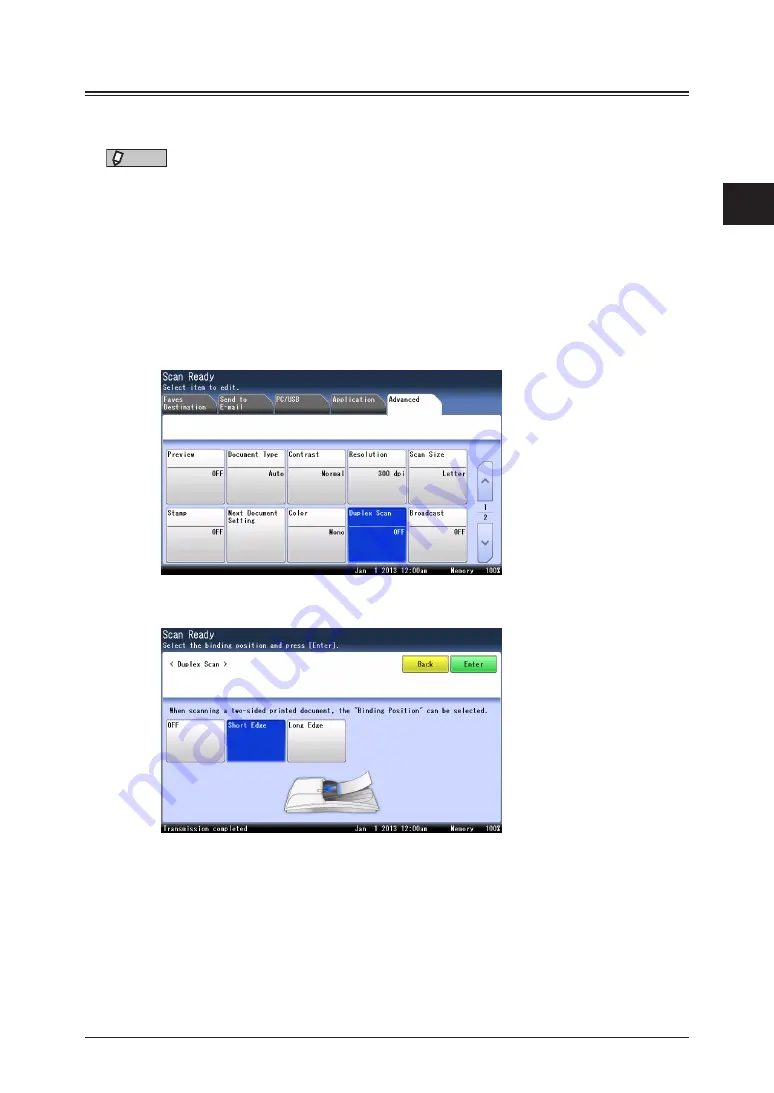
1
2
Advanced scan functions 2-15
Advanced scan functions
Duplex scan
You can easily scan a two-sided document using this mode. Just load the duplex
document in the automatic document feeder, and press <Start>.
NOTE
•
This setting is only available with the automatic document feeder.
•
You cannot scan duplex document when both 600 dpi resolution
and
are set.
1
Press [Scan] on My MFP Menu screen.
If My MFP Menu screen is not displayed, press <Mode> repeatedly until “Scan Ready” screen
is displayed.
2
Press [Advanced].
3
Press [Duplex Scan].
4
Select [Long Edge] or [Short Edge], and press [Enter].
•
Select [OFF] to deselect the setting.
•
Refer to the display and set the document in the right direction.
5
Specify the destinations, and press <Start>.
For details on the procedure, see
Summary of Contents for MFX-3590
Page 1: ...Scanner and Fax Guide Plain paper digital Fax Copier Printer Scanner...
Page 31: ...1 24 Scanning with a TWAIN driver This page intentionally left blank...
Page 63: ...2 32 Advanced scan functions This page intentionally left blank...
Page 147: ...5 16 Checking specified destinations This page intentionally left blank...
Page 161: ...6 14 Printing journals This page intentionally left blank...
Page 207: ...7 46 Registering other settings This page intentionally left blank...
















































