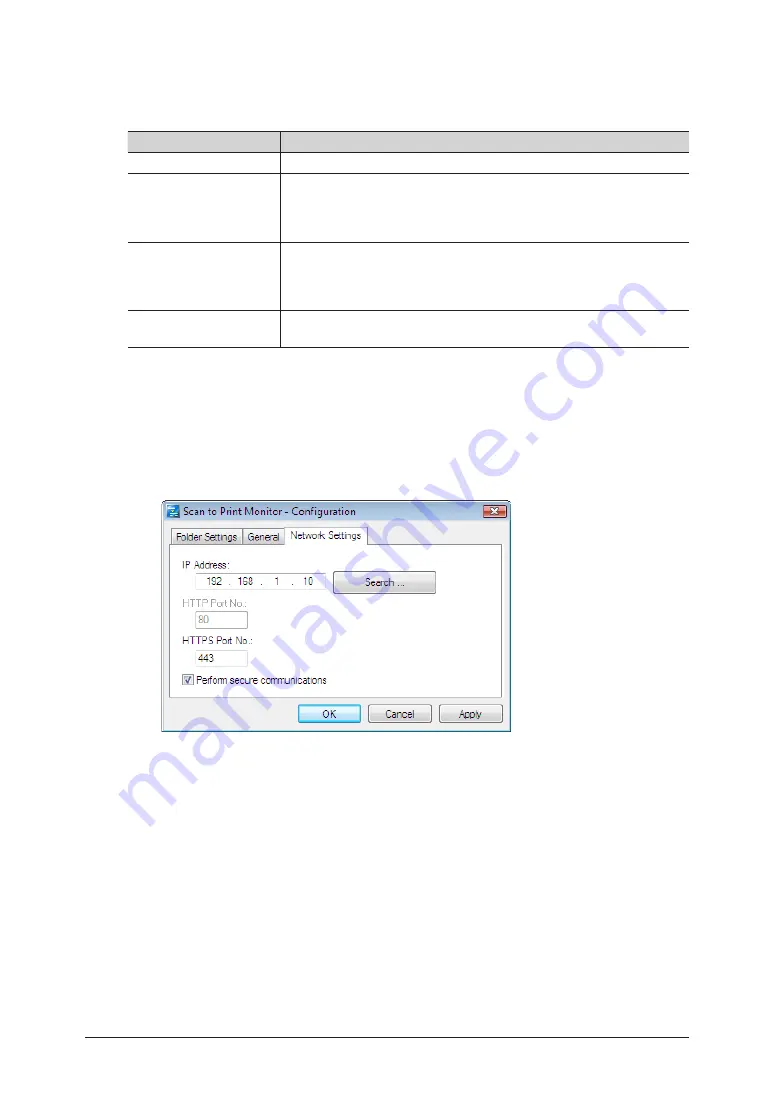
7-24 Registering
destinations
Specifying the network settings
The following items are set when installing the Scan to Print Monitor, but can be changed
as necessary.
Item
Description
IP Address
Set the IP address of the machine.
HTTP Port No.
This setting is enabled when “Perform secure communications” is
deselected.
Set the HTTP port number set in OfficeBridge.
This is normally set to “80”.
HTTPS Port No.
This setting is enabled when “Perform secure communications” is
selected.
Set the HTTPS port number set in OfficeBridge.
This is normally set to “443”.
Perform secure
communications
Select this to perform SSL communications.
1
Start Scan to Print Monitor.
Fore details, see
“Starting the Scan to Print Monitor” (page 7-20)
.
2
Right-click the task tray icon of the Scan to Print Monitor, and select
“Configuration”.
3
Select the [Network Settings] tab.
4
To change the IP address of the machine, enter the IP address.
Click [Search] to automatically search for copiers on the network and select the MFP to use.
Select the IP address of this machine from the search results, and click [OK].
5
Edit the HTTPS port and HTTP port numbers.
• To edit the HTTP port number, deselect “Perform secure communications” first.
• To edit the HTTPS port number, select “Perform secure communications” first.
6
Click [OK].
Summary of Contents for MFX-3590
Page 1: ...Scanner and Fax Guide Plain paper digital Fax Copier Printer Scanner...
Page 31: ...1 24 Scanning with a TWAIN driver This page intentionally left blank...
Page 63: ...2 32 Advanced scan functions This page intentionally left blank...
Page 147: ...5 16 Checking specified destinations This page intentionally left blank...
Page 161: ...6 14 Printing journals This page intentionally left blank...
Page 207: ...7 46 Registering other settings This page intentionally left blank...






























