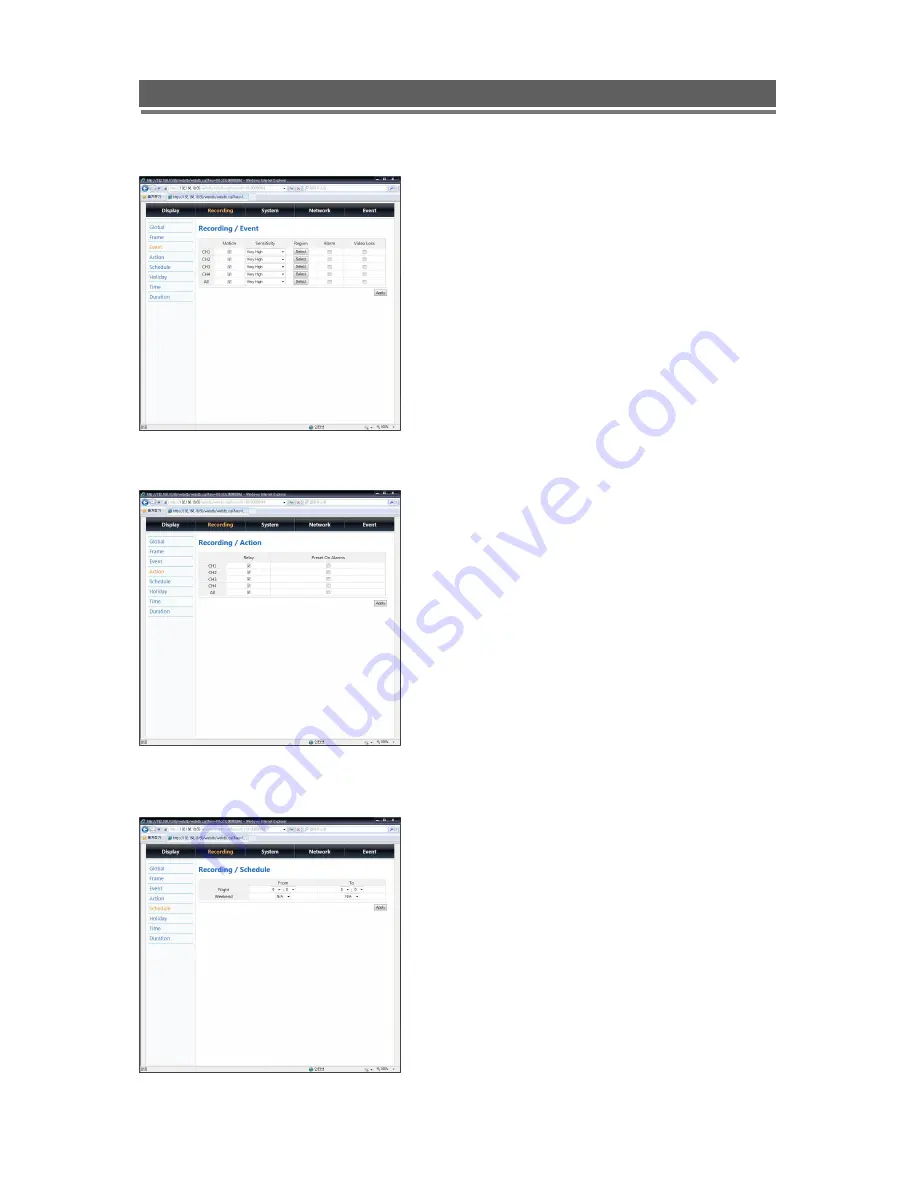
68
HD1049 installation and user manual
2-3. Event
2-4. Action
2-5. Schedule
When an event comes in the DVR
records he image according to its
settings(Frame menu) and triggers an
alarm(Action).
Associate an alarm relay with a
channel and enable PTZ camera to
move to a preset position when an
event occurs.
Set night time and define weekend.
Summary of Contents for HD1049
Page 1: ...HD1049 Installation and User manual HD1049 HD SDI Digital Video Recorder...
Page 2: ...2 HD1049 installation and user manual This page is intentionally left blank...
Page 4: ...4 HD1049 installation and user manual This page is intentionally left blank...
Page 55: ...55 HD1049 installation and user manual Explanation of Screen Buttons...
Page 89: ...89 HD1049 installation and user manual Subject to change without notice QTUM...






























