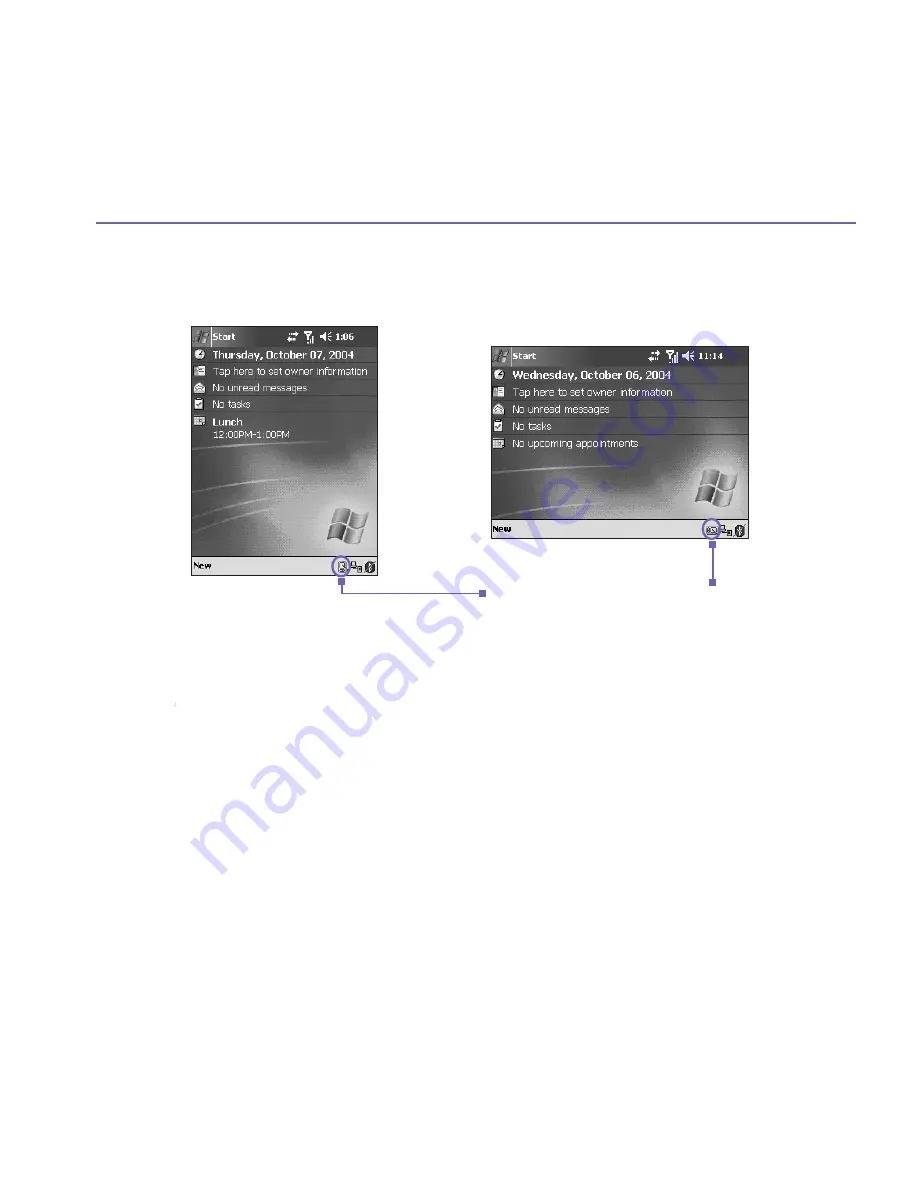
Pocket PC Phone User Manual
18
Pocket PC Phone User Manual
19
Screen Orientation
To switch the orientation of your touch screen between the
Portrait
mode or the
Landscape
mode, select the
Orientation
options by tapping the lower right Screen Orientation icon
, tap once for Landscape (right-handed), another one for Landscape(left-handed). Or,
alternatively, you can tap the
Start
menu
> Settings >
the
System
tab
> Screen
. The
Portrait mode allows you to get a better view or a better operation of certain programs on
your Pocket PC, while Landscape may be optimal for viewing longer text files.
For easier reading of text in programs that support
ClearType
, tap the
ClearType
tab, and
then select
Enable
ClearType
. To increase readability or see more content by adjusting
the size of text in programs that support it, tap the
Text Size
tab. Move the slider to make
text larger or smaller.
Landscape Mode
Portrait Mode
Tap on this icon to change screen orientation.
Summary of Contents for s100
Page 1: ...Pocket PC Phone...
Page 16: ...Pocket PC Phone User Manual 16...
Page 40: ...Pocket PC Phone User Manual 40...
Page 75: ...Chapter 5 Personalizing Your Pocket PC Phone 5 1 Device Settings 5 2 Phone Settings...
Page 105: ...Chapter 7 Using Outlook 7 1 Calendar 7 2 Contacts 7 3 Tasks 7 4 Notes...
Page 114: ...Pocket PC Phone User Manual 114...
Page 115: ...Chapter 8 Messaging Features 8 1 E Mail and Text Messages 8 2 MSN Messenger 8 3 MMS Messages...
Page 150: ...Pocket PC Phone User Manual 150...
Page 151: ...Chapter 10 Using Camera and Album 10 1 About Camera and Album 10 2 Camera 10 3 Album...
Page 198: ......






























