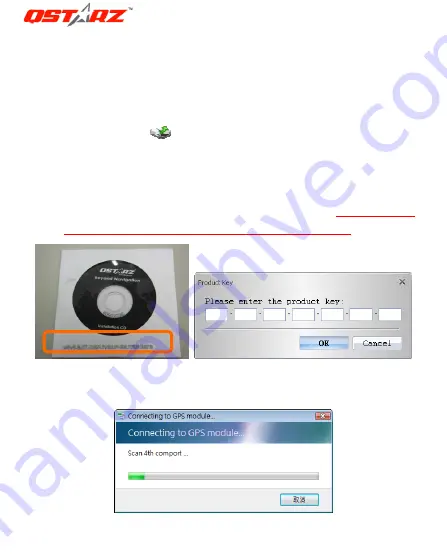
BT
‐
Q1200
Ultra
Super
51
‐
CH
GPS
Travel
Recorder
®
.............................................................................................................................................................................................................................................
Beyond Navigation
13
NOTE
3:
Qstarz
Travel
Recorder
PC
Utility
V4
can’t
be
opened
with
Qstarz
Travel
Recorder
PC
Utility
V3
simultaneously.
Please
execute
either
one
of
both
or
the
program
may
experience
unstable
status.
1.
Click
from
<Start>
\
<All
Programs>
\
<Qstarz
Travel
Recorder
V4>
\
Travel
Recorder
PC
Utility
V4.
2.
<File>
\
<Read
Log>
Download
the
log
data
from
BT
‐
Q1200Ultra.
2.1
Click
<File>
\
<Read
Log>
or
the
quick
link
icon.
2.2
Users
have
to
input
product
key
at
the
first
time
of
use.
The
product
key
is
located
on
the
envelop
of
the
driver
CD.
2.3
PC
Utility
will
automatically
detect
the
com
port
and
baud
rate
and
load
in
the
GPS
tracks.
Summary of Contents for SOLAR Travel Recorder BT-QI 200 Ultra
Page 1: ......






























