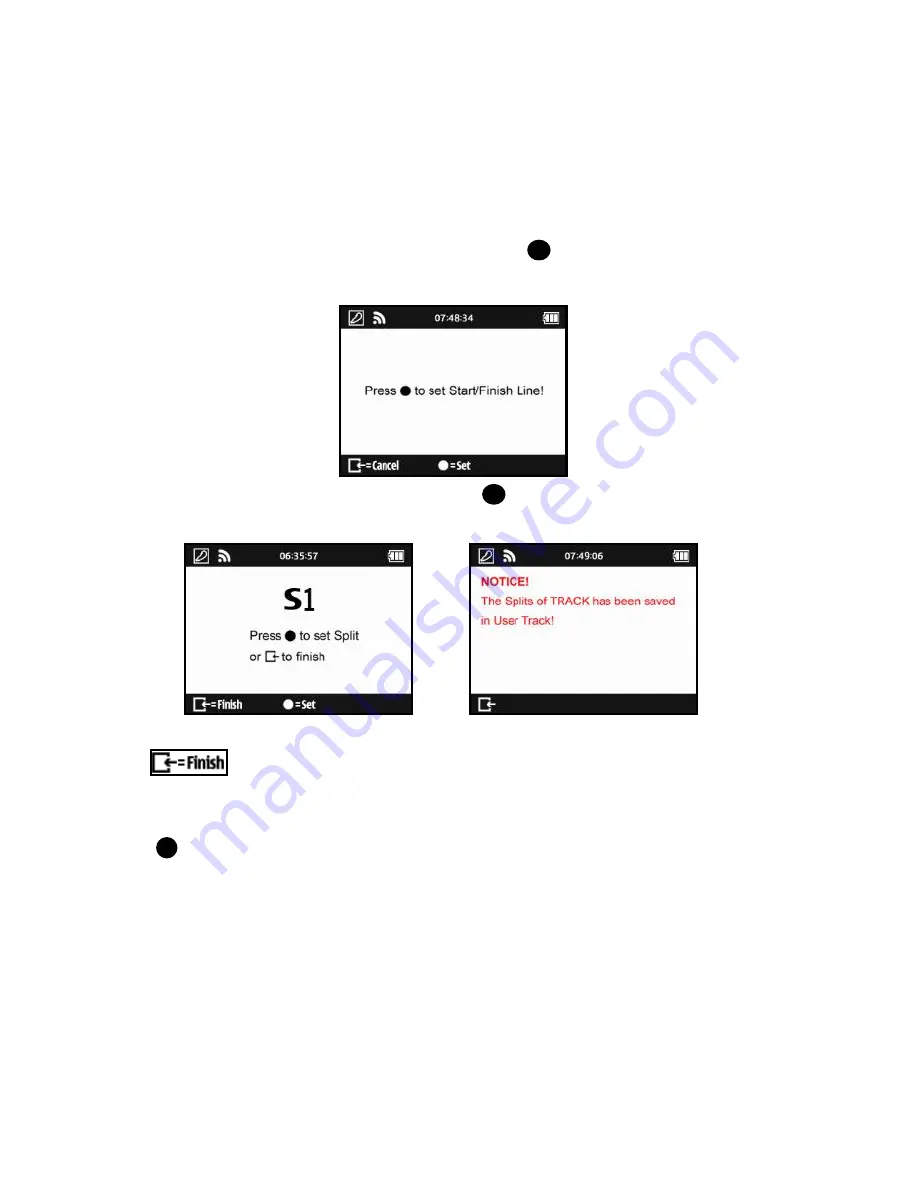
GPS Lap Timer COLOR
English
……………………………………………………………………………………………………………………………………………………………………………………………………………………………………………………………………………………………
………………………………………………………………………………………………………………………………………………………………………………………. ……………………………………………………………………………………………………
www.Qstarz .com
13
How to setup Start/Finish and Split lines?
1. By driving slowly (at least 25 mph) on the track, press
button
when you are on the spot that you
want to mark as Start/Finish line.
2. After you have created the Start/Finish line, press
button
to mark the split line.
(Note: Max 25 split lines can be add for each track)
3. Press
button
to finish creating the Start/Finish and Splits lines. The Track will be saved
automatically in the memory of
Q6000/BEACON/USER
folder once finished; you can re-load it later or
share it with other users.
4. Press
button
to start logging and timing your lap.
Note1: The vehicle must be moving for better precision when setting the Start/Finish line.
Note2: In some cases it may not be feasible or safe to add Start/Finish Splits line while driving. Users
can use alternative way by QRacing software to edit the Start/Finish, Split lines then upload
them to LT-Q6000 for race (Please see J-2 Edit Beacon).





























