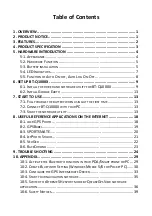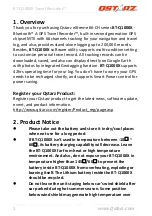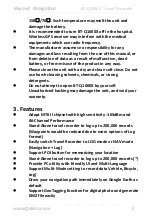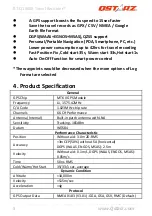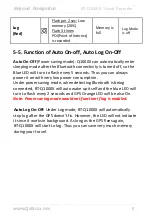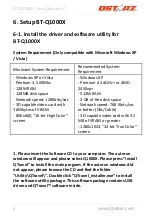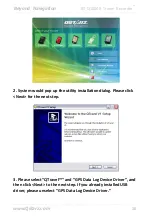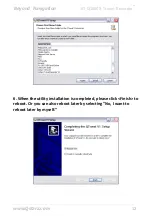Beyond Navigation
BT
‐
Q1000X
Travel
Recorder
™
..............................................................................................................................................................................
……….…..……………………………………………………………………………………………………………………......................
www.Qstarz.com
14
key
is
located
on
the
envelop
of
the
software
CD.
Important
Notice:
Do
not
lose
your
Product
Key.
Keep
the
packaging,
or
write
the
number
down
and
keep
it
in
a
safe
place.
2.
<File>
\
<
Import
Wizard
>
Import
Wizard
can
guide
you
to
proceed
the
Geotag
process
easily.
2.1
The
Import
Wizard
will
jump
out
every
time
during
program
startup.
You
can
also
launch
it
by
clicking
<File>
\
<Import
Wizard>
or
the
quick
link
icon.
2.2
Select
the
method
to
import
the
tracks
from
device.
<Import
tracks
and
photos
into
new
trip>
Create
a
new
trip
to
save
the
tracks
<Select
trip
to
import
tracks
and
photos>
Save
the
tracks
into
an
existed
trip
<Import
whole
trip
from
project
file
(*.itm)>
Import
a
trip
from
a
project
file
saved
by
Travel
Recorder
software
2.3
QTravel™
will
automatically
detect
the
com
port
and
baud
rate
and
load
in
the
GPS
tracks.
2.4
A
track
list
window
will
be
popped
up.
Select
the
tracks
to
import.
2.5
Please
select
the
photo
folder
to
import
photos
for
geotag.
You
can
also
skip
this
step
by
clicking
<Finish>
directly
and
then
there
will
be
only
tracks
shown
on
Map.
3.
<File>
\
<Export
Wizard>
Export
Wizard
can
guide
you
to
proceed
export
process
easily.
3.1
HTML:
Pack
selected
tracks
and
photos
into
editable
html
files
or
a
single
easy
sharing
mht
file.