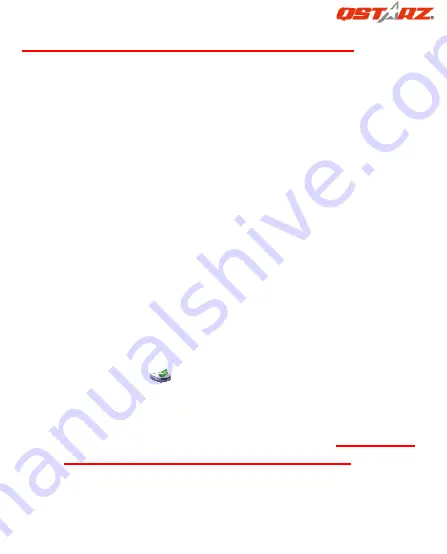
BT
‐
Q1000
Platinum
Super
51
‐
CH
GPS
Travel
Recorder™
…………………………………………………………………………………………………………………………………………………………………………………………………………………………………….
……….…..…………………………………………………………………………………………………………………….................
13
www.Qstarz.com
2.
Power
on
BT
‐
Q1000P
and
switch
it
to
Start
Logging
NOTE:
Please
make
sure
turn
BT
‐
Q1000P
to
Log
mode
or
it
will
enter
sleep
mode
automatically
in
few
minutes
under
NAV
mode.
7
‐
3.
Start
the
software
utility
NOTE
1:
Before
starting
the
software
utility,
please
make
sure
that
the
USB
driver
and
the
software
utility
has
been
installed
properly.
NOTE
2:
PC
Utility
V4
only
supports
BT
‐
Q1000P.
Any
intention
to
use
PC
Utility
V4
connecting
GPS
units
other
than
BT
‐
Q1000P
would
result
in
software
disconnection
automatically.
NOTE
3:
Qstarz
Travel
Recorder
PC
Utility
V4
can’t
be
opened
with
Qstarz
Travel
Recorder
PC
Utility
V3
simultaneously.
Please
execute
either
one
of
both
or
the
program
may
experience
unstable
status.
NOTE
4:
If
you
use
V3
software
to
configure
the
log
contents,
please
make
sure
to
select
the
options
below:
Date/Time,
Valid,
Latitude,
Longitude,
RCR.
Unselect
either
one
of
these
will
result
in
fail
loading
log
data
in
V4
software
and
fail
drawing
tracks
on
Map/Earth.
1.
Click
from
<Start>
\
<All
Programs>
\
<Qstarz
Travel
Recorder
V4>
\
Travel
Recorder
PC
Utility
V4.
2.
<File>
\
<Read
Log>
Download
the
log
data
from
BT
‐
Q1000P.
2.1
Click
<File>
\
<Read
Log>
or
the
quick
link
icon.
2.2
Users
have
to
input
product
key
at
the
first
time
of
use.
The
product
key
is
located
on
the
envelop
of
the
driver
CD.






























