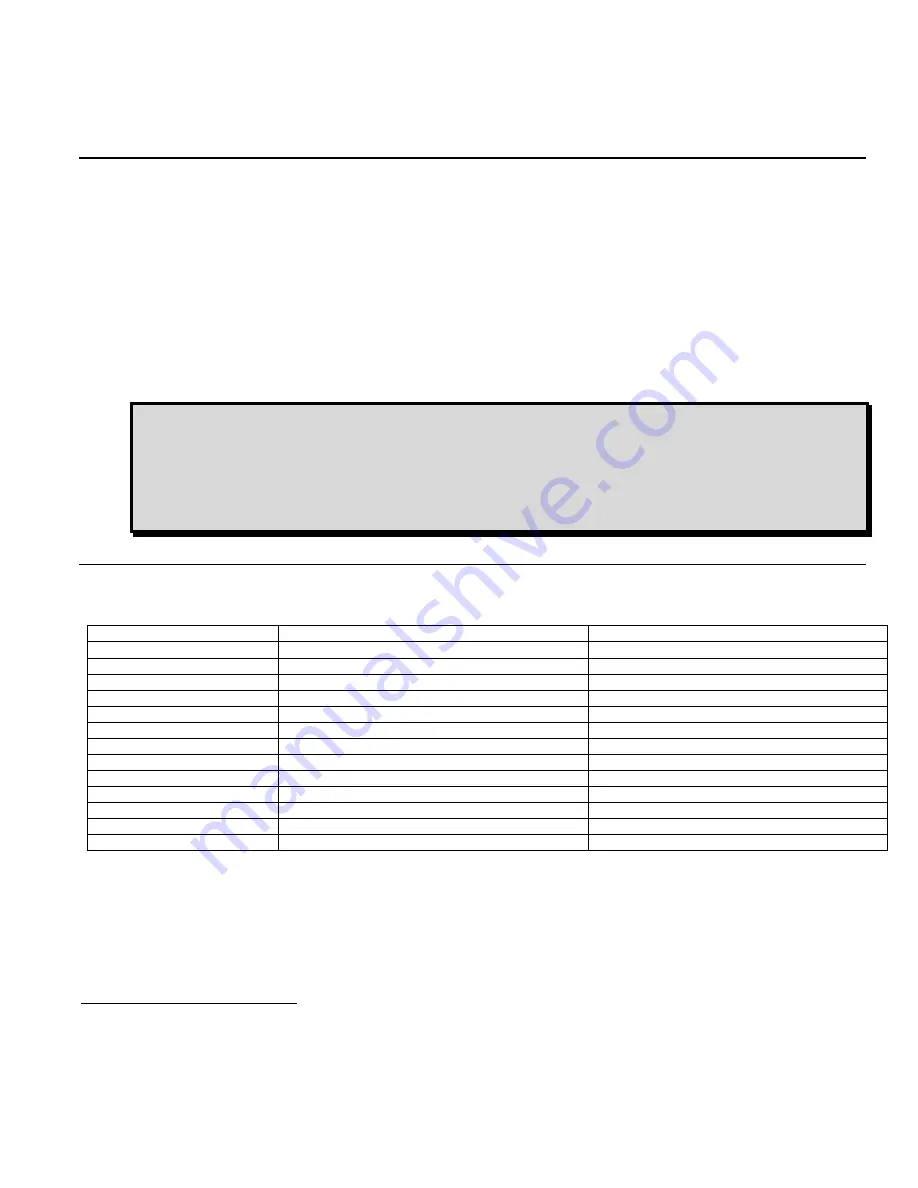
Electric Q1a Operation Manual Rev 4.1.2
11/24
24 August 2006
DCC Operation
These steps will allow you to start operating your Quantum equipped electric locomotive immediately using any DCC system that is
compatible with the applicable NMRA DCC specifications.
1.
Select locomotive number 3.
2.
Set your DCC controller to 128 (preferable) or 28 (acceptable) speed step range.
3.
Start your locomotive immediately by pressing the F6 DCC function key
19
to hear the locomotive Start Up sounds. The Directional
Lighting System ((Front Headlight, Reverse Light (Rear Headlight), optional Mars Light
and optional Ditch Lights
20
))
will be on. The Cab
Lights and Number Board Lights will turn on. The Cab Lights will shut off automatically after ten seconds.
4.
Increase the throttle to leave Neutral and start the locomotive moving. The locomotive will start out slowly due to special Quantum
Inertial Control™ that resists rapid increases or decreases in speed. When you reduce the throttle to zero, you will hear a Short Air Let-
off when the locomotive stops moving indicating that it has entered Neutral; a Long Air Let-off will occur about one second later,
followed by Air Pumps and other background sounds
21
.
The direction of your locomotive will change when you press the direction key on your DCC throttle.
Locomotive Inertia Effects
Your new locomotive is pre-programmed at the factory to use Regulated Throttle Control (RTC) in DCC operation. A model
locomotive under RTC operates as though it has the mass and inertia of a prototype locomotive. As a result, your locomotive
will resist starting up too quickly if at rest and will resist changes in speed once moving. It takes a little practice to learn to
move the throttle slowly and wait until the locomotive responds. If you prefer that your locomotive respond almost
immediately to the throttle, it may be reprogrammed to use Standard Throttle Control (STC) in CV 56.4.
Function Keys
The following table lists features that have been pre-assigned to your DCC function keys. Operation of these keys can be different in the
Neutral state (locomotive stopped) and the Motive states (locomotive moving in Forward or Reverse). After you have selected your
locomotive, simply press any of the function keys listed below to produce the described effects.
Function Key*
Forward and Reverse
Neutral
F0 or FL or Headlight
Directional Head, Reverse, Mars and Ditch Lights on/off
Directional Head, Reverse, Mars and Ditch Lights on/off
F1
Bell on/off (if assigned
22
)
Bell on/off (if assigned)
F2
Horn or horn with Doppler Effect (see below)
Horn
F3
Coupler Crash/Coupler Fire
Coupler Arm or Coupler Fire
F4
Automatic Cooling Fans on/off
Automatic Cooling Fans on/off
F5
Dynamic or Regenerative Brake feature on/off
Dynamic Brake function on/off (in “Disconnect” only)
23
F6
Initiate Doppler Effect
Start Up
F7
Squealing Brake/Flanges and Air Brakes
Brake Set - Long Air Let-off
F8
Audio Mute on/off
Audio Mute on/off
F9
Heavy Load on/off
Disconnect/Standby/Shut Down
F10
Locomotive’s Speed Report.
Status Report
F11
Number Board or Marker Lights on/off
Number Board or Marker Lights on/off
F12
Automatic Cab Lights on/off
Automatic Cab Lights on/off
* Quantum supports the new NMRA 0-12 function key standard; the old 0-8 standard is not supported.
If you have a DCC command station that supports only the older 0 to 8 function key standard, you will have no way to initiate Shut Down in
Neutral with these pre-assigned feature to function key mappings. There is an interim solution to this problem; Swap the features assigned
to the F7 and F9 outputs in Neutral by doing the following:
1.
Set CV49 to 9, set CV50 to 1, and set CV53 to 145. Now F7 in Neutral controls Shut Down.
2.
Set CV49 to 11, set CV50 to 1, and set CV53 to 9. Now F9 in Neutral controls Long Air Let-off.
19 It does not need to be F6; any function or speed command will activate the locomotive. It is only when a locomotive is in Shut Down that an F6 command is necessary.
20 The lighting features available depend on the locomotive model.
21 Neutral sounds also include steam Pop-off, Water Injector, and Blow Down that turn on and off randomly.
22 If the prototype did not have a bell, the bell feature is disabled. Instead a simple feedback ding is assigned to F1.
23 Dynamic or Regenerative Brakes have no sound effect in Neutral or Disconnect. They are included here for consistency with other Quantum equipped locomotives.
























