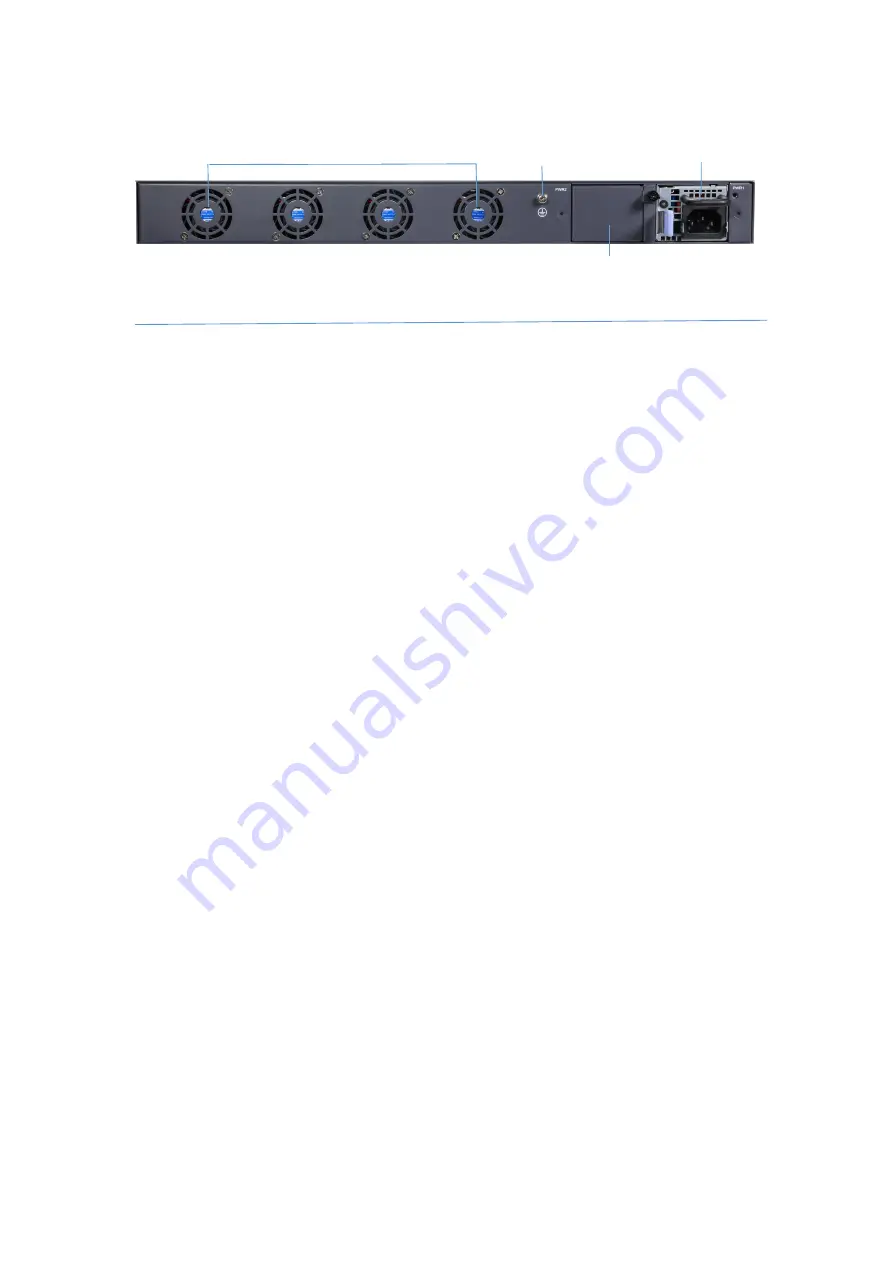
v1.0
4 / 11
Back Panel
Installation Requirements
Tools Preparation
Screwdriver
Static-proof wristband
Bolt
Ethernet cable
Other Ethernet terminal devices
Control terminal
Safety Principles
Keep dustless and clean during or after the installation.
Put the cover at the safe place.
Put tools at the right place where they are not easily falling down.
Put on relatively tight clothes, and fasten the tie or scarf well and roll up the sleeve, avoiding stumbling the machine box.
Put on the protective glasses if the environment may cause damage to your eyes.
Avoid incorrect operations that may cause damage to human or devices.
Site Environment
Make sure that the workshop is well-ventilated, the heat of electrical devices is well-discharged
Avoid to damage devices by following the electrostatic discharge prevention procedure. S5300-48M6X Hardware Installation
Manual
Put the machine box at the place where cool air can blow off the heat inside the machine box. Make sure the machine box is
sealed.
4 Bulit-in Fans
Grounding Column
AC POWER2
AC POWER1











