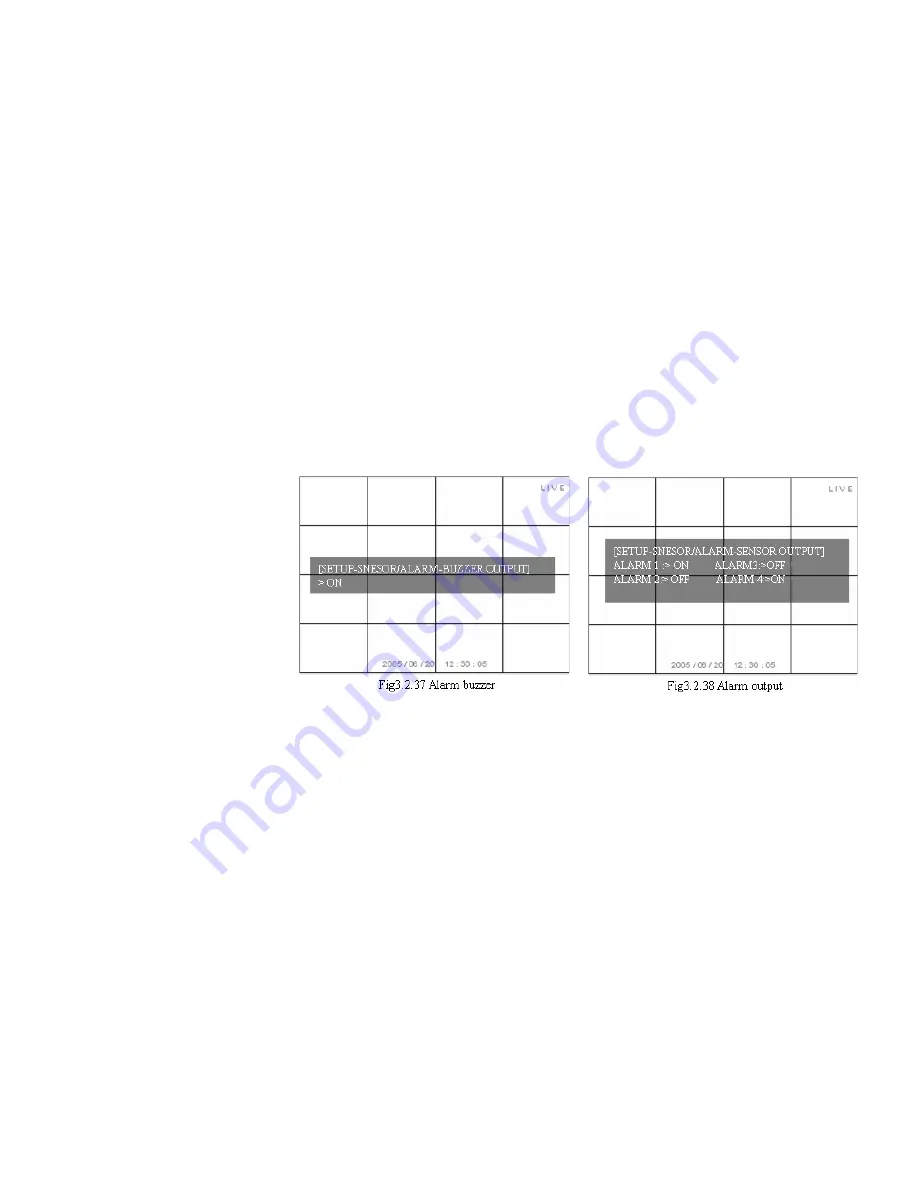
for alarm 1, if any of the 3 sensors are activated, then alarm 1 will send an alarm signal.
ALARM BUZZER
(Fig 3.2.37 Alarm buzzer)
ON: Start the buzzer when DVR gives alarm
OFF: The buzzer will not be triggered when DVR detects alarm
ALARM OUTPUT
(Fig 3.2.38 Alarm output)
ON: Alarm on. When the alarm output is on, the DVR will send alarm when the sensor is triggered or a
motion event occurs.
OFF: Alarm off. The DVR will not send alarm when output is off.
Page 60
Summary of Contents for QSNDVR9M
Page 9: ......
Page 15: ...1 Video input 1 16 2 Spot output 3 Video output 4 S video output 5 Audio output Page 17 ...
Page 16: ...6 LAN port 7 Audio in 1 4 8 Alarm input1 16 9 Alarm output Page 18 ...
Page 17: ...10 Fan vent 11 Power plug 12 USB port 13 VGA port 14 RS 232 port Null 15 RS485 port Page 19 ...
Page 80: ...Page 82 ...
















































