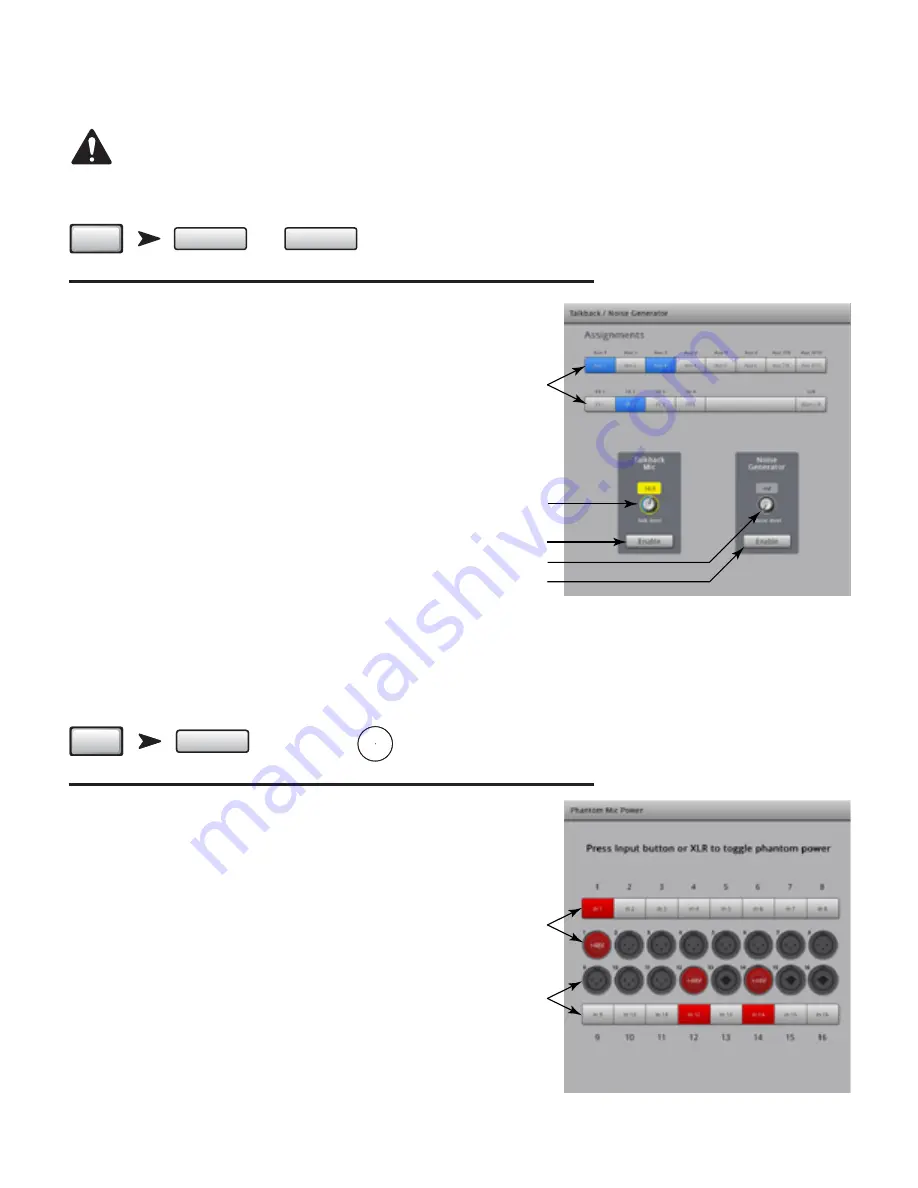
59
TD-000472-00-B
Talkback / Noise
This screen controls the routing and level of Talkback and Noise.
NOTE!:
Talkback is available only on the TouchMix-16, Noise is available on both models.
Refer to
— Figure 60
(TouchMix-8 does not have the Talkback feature.)
1.
Assignments
– These buttons select the destination for the noise or talkback
signals. Note that it is possible to route talkback to the four FX devices. This is very
useful when auditioning and selecting effects.
2.
Talk Level
– Adjusts the level of the talkback signal to the assigned outputs. -Inf
(Infinity) is off.
3.
Talkback Enable
– Touch to enable Talkback, touch again to disable Talkback.
Unlike the mixer’s hold-to-talk Talk button, this button is latching. When enabled,
the hold-to-talk button is illuminated. On the iPad, both Talk and Enable are
latching.
4.
Noise Level
– Adjusts the level of the noise signal to the assigned outputs.
-Inf (Infinity) is off.
5.
Noise Enable
– Touch to enable Noise, touch again to disable Noise.
Phantom Power
Su48 VDC to XLR Inputs only when using an XLR connector. Phantom power
is not available on any 1/4” TRS connectors.
Press
Menu
Touch Mic
Phantom
P48V
Menu
Mic Phantom
/
OR
Press
+48V
P48V
Menu
Mic Phantom
/
Refer to
— Figure 61
1.
Input Selection On
– Touch the Input channel name button, or the
corresponding XLR icon to turn +48V on or off. Red indicates on.
2.
Input Selection Off
– Touch the Input channel name button, or the
corresponding XLR icon to turn +48V off. Gray indicates off.
In addition, Phantom power may be switched on and off from the Setup screen of
each input channel.
Menu
/
Talkback
TouchMix-16
Noise Gen.
TouchMix-8
Press
Menu
Touch
Talkback OR
Touch
Noise Gen .
— Figure 60 —
1
2
3
4
5
— Figure 61 —
1
2





























