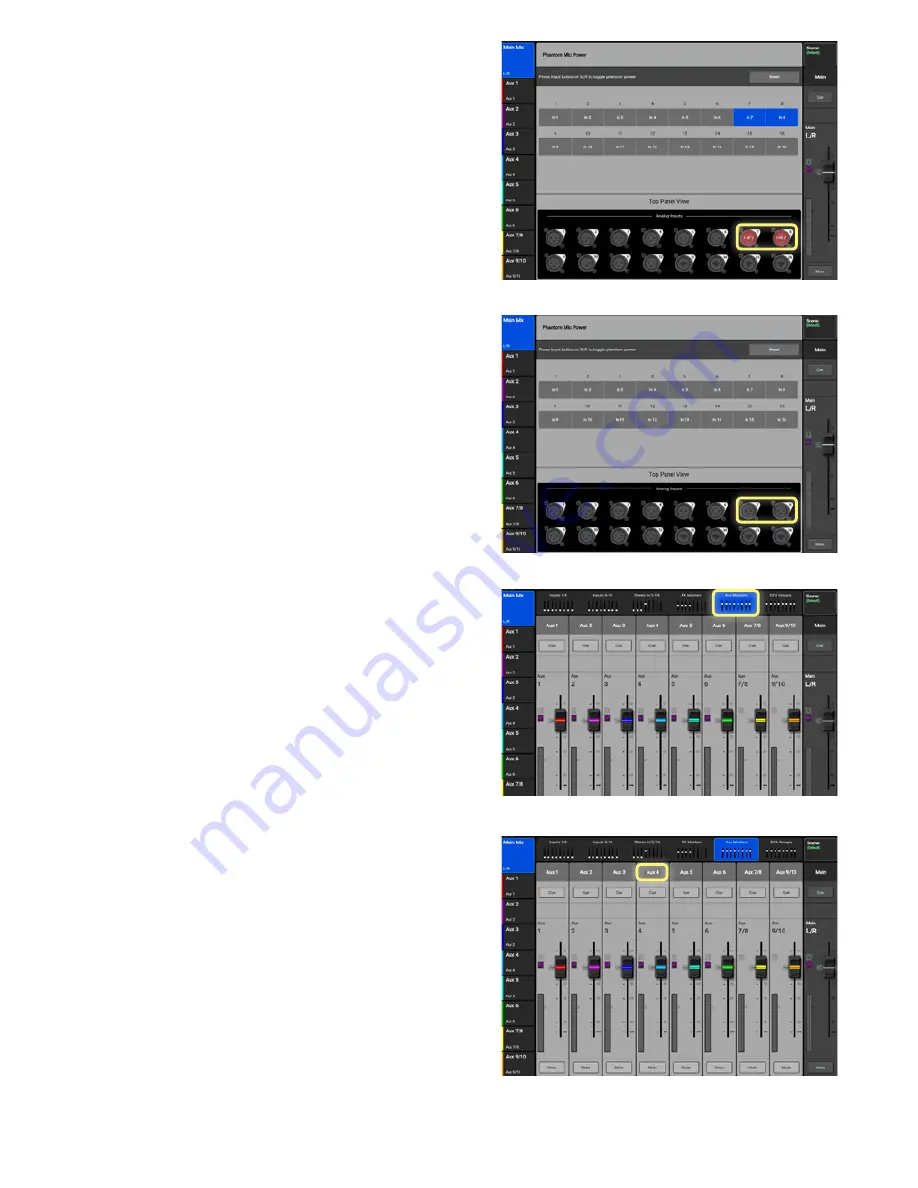
TouchMix Self-Guided Tour
6
When
Phantom Power
is assigned to a channel,
that channel will appear
RED
, with a “
+48V
”
indication on the input icon
(
Image 1.13
).
• To
remove
Phantom Power
on a channel just
touch it again and the
Phantom Power
designation will be removed (
Image 1.14
).
1. NAVIGATION (Cont’d)
Image 1.13
Image 1.14
Image 1.15
Image 1.16
Now that you’ve got the basic control of the mixer
down, let’s dive a little deeper and explore the output
processing of the mixer.
• Push the “
Home
” button and select “
Aux Masters
”
(
Image 1.15
). The mixer will display all the Aux Mas-
ter faders and the Main L/R fader.
• Open an Aux or Main Channel Strip by touching the
channel name
above the fader (
Image 1.16
).
Here you will find the Overview, PEQ, GEQ, Anti-
Feedback and Limiter for the Input you have selected.
Many of these functions a similar to their counterparts
on the input channels. So let’s explore the ones that
differ.





















