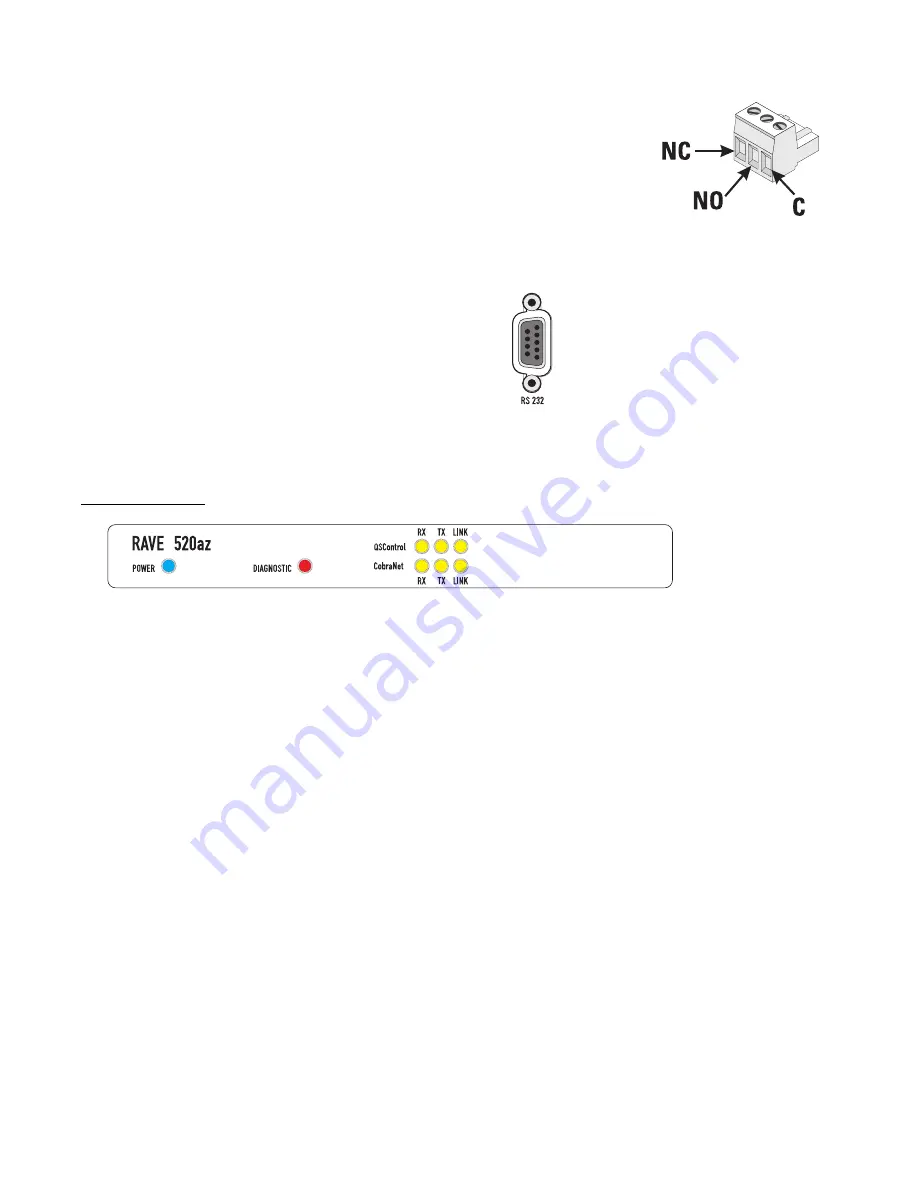
15
Relay Out
Two sets of relay contacts are provided,
RELAY OUT 1
and
RELAY
OUT 2
. Contacts are floating and rated for 30VDC, 1A. There is one
common terminal, one normally-closed contact terminal and one nor-
mally-open contact terminal. These are labeled as
C, NC
and
NO
on
the rear panel. When the relay is not energized, the
C
terminal is con-
nected to the
NC
terminal and the
NO
terminal is not connected;
when the relay is energized the
C
to
NC
connection is opened and the
C
to
NO
connection is closed.
RS-232
The RS-232 is a utility serial port for accessing diagnostic and setup
features. Connect to an available COM port on your PC and communi-
cate using a terminal control program such as Windows Hypertermi-
nal.
Use a normal serial data cable with a DB-9 male plug to connect to
the RAVE 520az. To connect the cable, orient the connector properly,
then push into the receptacle until it is firmly seated; tighten the
retaining screws “finger tight”. Communications should be 9600
baud, no parity, 8 data bits, 1 stop bit, and flow control Xon/Xoff.
LED Indicators
When the RAVE 520az is plugged into a properly functioning AC out-
let, it will power up and briefly display a welcome screen on the LCD
display.
POWER Indicator-
This blue indicator illuminates when the RAVE
520az is plugged into a properly functioning AC source. There is no
power switch on the RAVE 520az. This helps to prevent accidental
system shutdowns.
DIAGNOSTIC Indicator-
This red indicator illuminates during the
power-on self test, then should extinguish. If it remains illuminated,
this indicates that the self-test has detected an unexpected event,
such as corrupted firmware or a memory boot failure. If the DIAG-
NOSTIC LED remains illuminated, try resetting the RAVE 520az by
cycling power off and on once. Should the indication persist, contact
QSC’s Technical Services for guidance. During operation, any system
fault will fully illuminate the indicator. During a “flash” update, the
indicator will blink on and off; this is normal. Any error detected will
be displayed on the LCD. For purpose of unit identification, the LED
can be remotely turned on using QSControl.net software.
(continued, next page)
Relay Out connec-
tions. Refer to text,
at left, for explana-
tion.












































