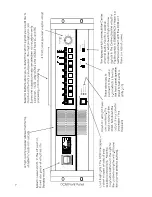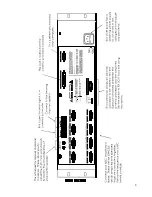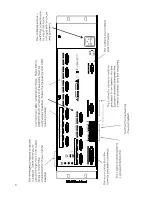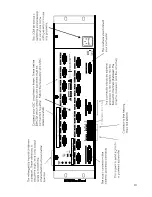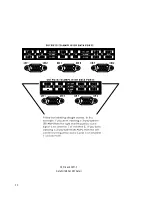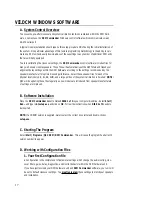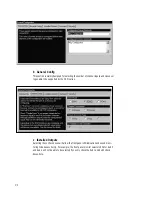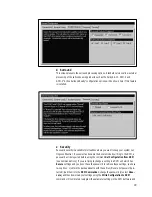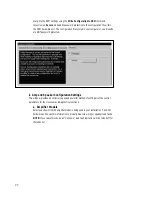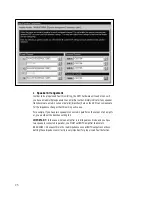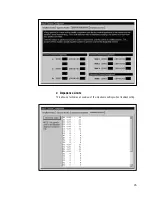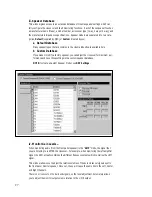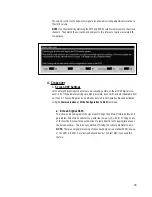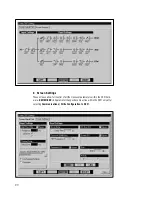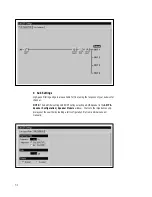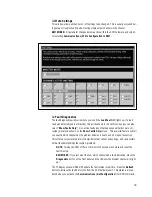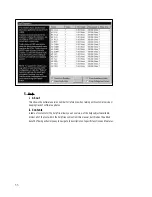==========
WARNING:
Do not send audio to your amplifiers and speakers until you have verified that the
crossover and gain settings are appropriate. Incorrect crossover settings can damage speakers!
NOTE:
all screen channels default to a crossover frequency of 1.5 kHz.
==========
In a typical installation, you will need to do the following...
Step 1:
Connect the DCM hardware unit to your PC serial port, and start the
DCM Commander
software.
Step 2:
Go to the
Configuration
section and open the
General Configurations
window.
Step 3:
Fill in the appropriate settings such as name, date, which outputs you need to use, etc...
Step 4:
Go to the
Amp & Speaker Configuration
window and select the Amplifier models that
you are using and the Speaker models (the most common cinema speakers will be listed). Your
setup is now 90% complete!
Step 5:
Go to the
DSP Settings
window. Verify all of the parameters that were automatically
set by your Amplifier and Speaker choices. If you want to change anything, just select
Customize
and the parameter fields can be editted. There are a few settings which are not automatically
entered, such as whether or not a Screen EQ should be applied to the screen channels. Verify all
of these settings and you are ready to download everything to the DCM hardware unit.
==========
WARNING:
The next step can change all of the audio signal volumes and frequency con-
tent. Incorrect frequencies can damage speakers! Also, it is a good idea to turn down the
volume on all amplifiers during initial setup procedures.
==========
Step 6:
Select
Connect | Write Configuration to DCM
. All of the settings that you made are
now programmed into the DCM hardware unit.
Step 7:
Save this file on two backup diskettes (one copy for you, and one copy to be left at the
theater).
Step 8:
Verify proper audio response in all channels.
NOTE:
Always optimize the DCM response
before
doing any processor EQ adjustments.
2. Editing a Configuration file
In simple terms, you will need to work like this...
Step 1:
Start by saving any settings that are currently in your
DCM Commander
software.
Step 2:
Get the currently active settings (configuration file) from the DCM hardware unit by se-
lecting
Connect | Get Configuration from DCM
.
Step 3:
Save this "pre-modification" file as a backup.
Step 4:
Modify a parameter (usually in the
DSP Settings
window) - document any changes in
the configuration name and notes (at least your name, version number, and the date modified)
18
Summary of Contents for DCM series
Page 1: ...DCM Series Digital Cinema Monitor Crossover System U S E R M A N U A L...
Page 3: ......
Page 4: ......
Page 14: ...7...
Page 15: ...8...
Page 16: ...9...
Page 17: ...10...
Page 18: ...DCM 2 and DCM 3 DataPort ABC and EF Detail 11...
Page 55: ......
Page 56: ...1675 MacArthur Boulevard Costa Mesa CA 92626 1468...