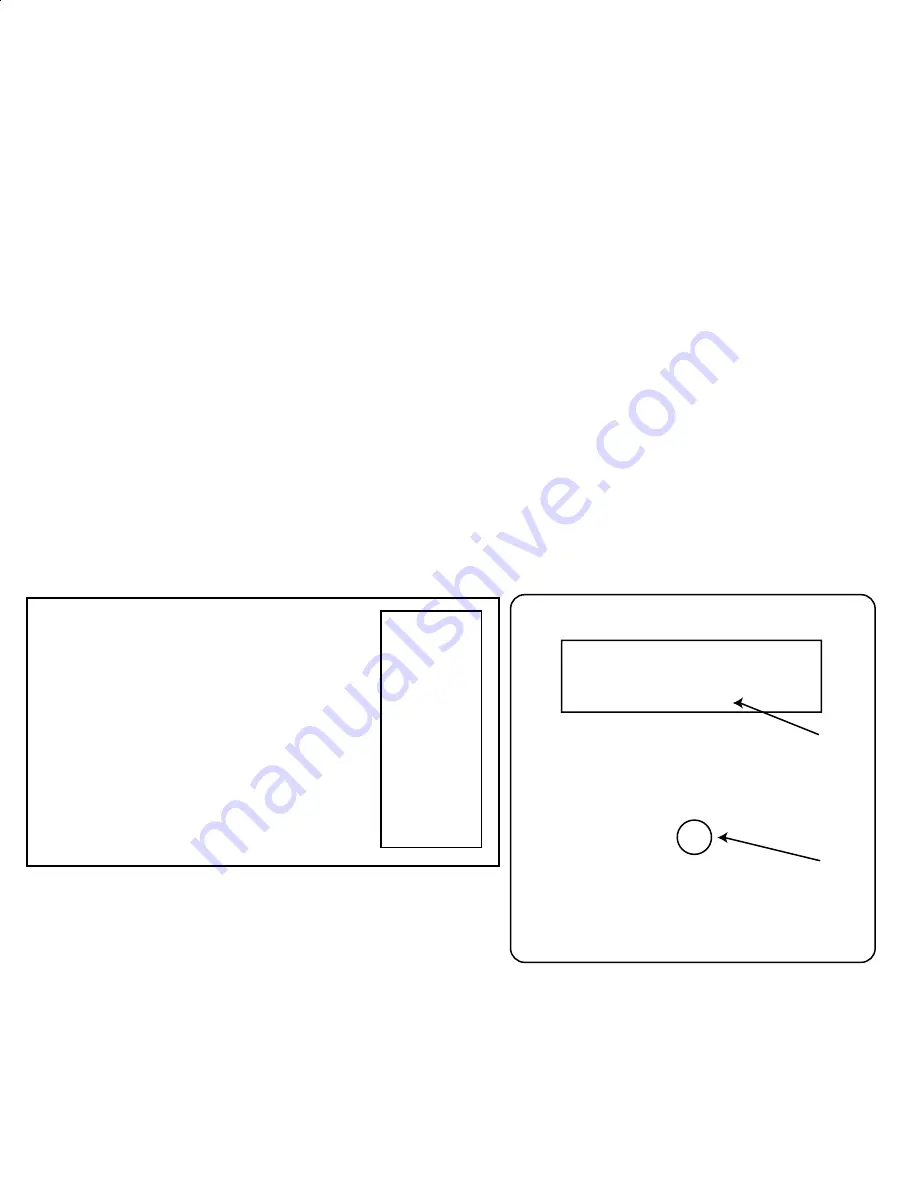
1 - Make cable connections to Pianomation controller and DVD player as described on page 1.
Setup overview,
2 - turn on the power to all devices.
4 - Place the desired DVD disc into the DVD player and navigate to the play menu.
3 - Using the setup menu in the DVD player, navigate to the Audio Setup page. Navigate to the Digital Audio
options and select Digital Output / SPDIF / RAW. In most cases the DVD player will retain this setting option
and this only needs to be done once. PLEASE SEE PAGE 4 FOR DETAILS OF SETUP AND USE.
5 - Using the DATA Dial on Q-Sync (Fig A-2), navigate to the DVD movie title that matches the DVD disc you
chose. Press the data dial to enter the selection. Song titles will show up in the LCD display at location
shown in Fig A-1.
QRS Sync - along DVD
- - - - - AC3 SYNC - - - - -
John Doe @ Orleans
Seven Years
SELECT
Push to enter
Fig A-1
Fig A-2
As each chapter advances, the next title will automatically play and show on the LCD display.
Special Notes:
During playback, pressing the Data dial will allow you to enter "sync adjust mode" pro / - 250
milliseconds of adjustment.
Using the search / jog function of the DVD player during playback will cause loss of synchronization. The
piano will continue to play for about 20 seconds and then stop. To re-sync the Q-Sync to the DVD during
playback simply skip back or ahead to the next chapter.
QRS Q-Sync power center user guide
Page 3
Titles available on Q-Sync DEALER DEMO unit
1 - Diana Krall in Paris
2 - Yanni at Acropolis
3 - Norah Jones @ Orleans
4 - Billy Joel at Yankee
5 - Sinatra ClassicDuets
6 - The Legend of 1900
Be sure to select the DVD title that matches
the inserted DVD disc.
TITLE
DEFAULT AUDIO
FORMAT
DOLBY
2 CH
SET TO
DOLBY 5.1
DOLBY 5.1
DOLBY 5.1
DOLBY
5.1 D
OLBY 5.1
DOLBY 5.1
DOLBY 2 CH
AC3 2 CH
AC3 2 CH
DOLBY 5.1
DOLBY 5.1
NOTE: THIS STEP IS NORMALLY NOT REQUIRED BUT YOU SHOULD KNOW HOW TO CHANGE SETTINGS SHOULD
SOMEONE CHANGE SETUP AFTER YOU HAVE THE SYSTEM WORKING.
4 6
6
$&
GI
Summary of Contents for Q-Sync
Page 10: ......











