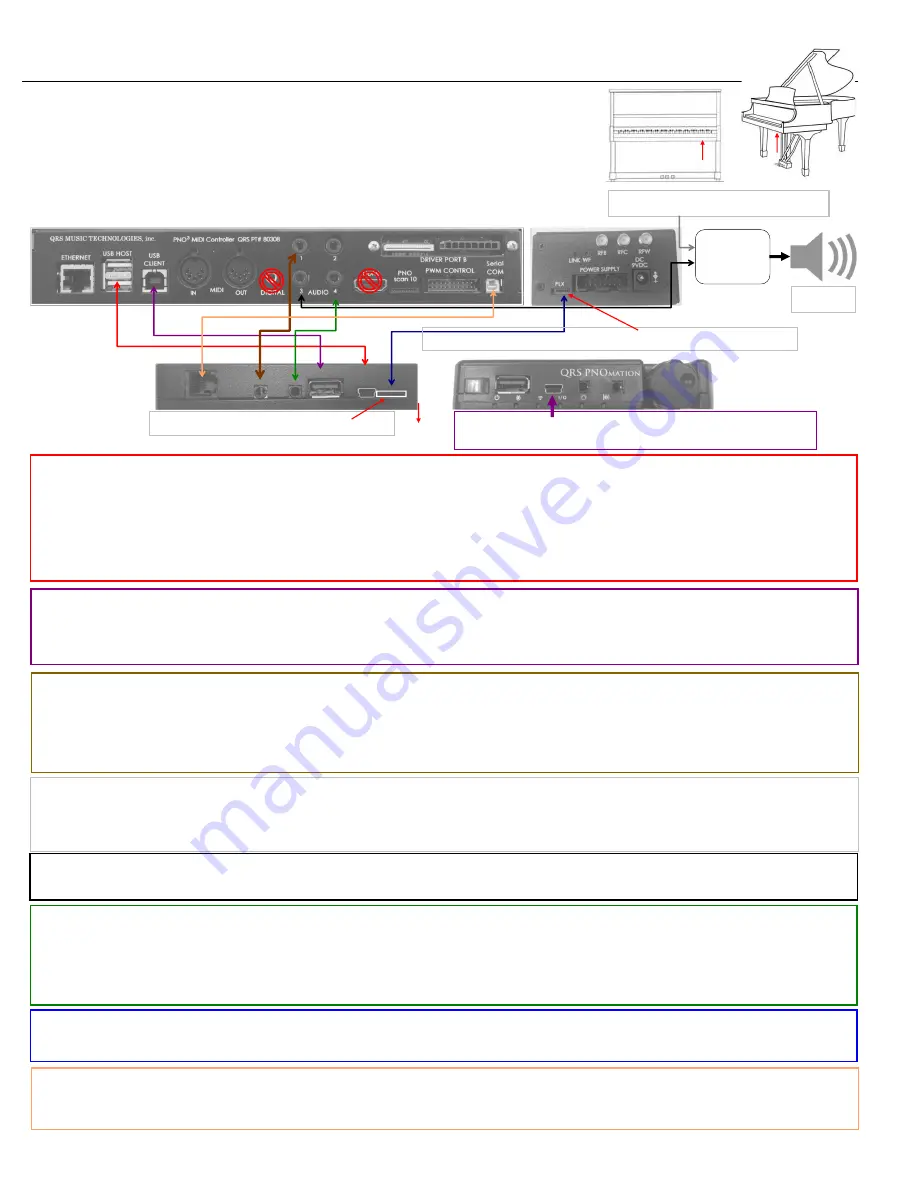
PNO3WB
MIDI Upgrade Kit Instruc ons
‐
83529
4
Mount
and
Connect
the
PlxMV
“Pin
‐
Light
Extension”
Box
The PLX “Pin
‐
Light Extension” box serves several func ons:
Six lights will display valuable informa on about your system.
Extends
several
of
the
PNO3WB
processor
ports
to
an
accessible
posi on
on
the
piano.
The
bu on can be used to start and stop playback. Press and Hold to Reboot system.
Connect
cables
fi
rst,
then mount the PLxMV unit under the keybed at the treble side of the piano.
USB HOST
Use a 50126 “USB A Male to USB Mini B” cable to connect PNO3WB’s USB HOST port to the USB Mini B port on the PLX box.
Use to update PNO3WB’s “File System Version” so ware.
Insert a USB Drive containing the PNO3WB’s update
fi
le...the update is automa c.
Use to play MIDI
fi
les from a USB Drive.
Insert USB Drive with MIDI
fi
les and select Play Piano / USB Drive.
USB CLIENT
Use the 50141 “USB Male A to USB Male B” cable to connect PNO3WB’s USB CLIENT port to the “USB A” port on the PLX box.
MIDI
fi
le playback and record via a computer connec on and music so ware.
Select Play Piano / External Input / MIDI USB Client to play MIDI
fi
les from the computer.
Audio #1
AUX INPUT
Insert a 50145 1/8” adapter into the end 1/8” jack on the back of the PLX box.
Connect a 50128 “1/8” Male to 1/8” Male” cable from the adapter to Audio port #1 on PNO3WB.
Connect to an iPad’s audio out jack to the play piano from QRS YouTube Videos. [Play Piano / Video
‐
Enable Aux Input]
Connect to AMI OUT on a Qsync to play piano from the QRS SyncAlong DVDs. [ Play Piano / External Input / Auxiliary Line In]
Audio #2
OUTPUT
Mixed Out
Mixed Output to home stereo system.
Go to System Setup / Performance & Delay Se ngs / Mixed Out / Turn ON “Mixed Out (
Upper
Right
).
Use to send separate audio signal “synth piano with the background” to a home stereo system.
Audio
#3
OUTPUT to
Speaker
Use the 990026
‐
”1/8” to Twin RCA stereo cable to connect the speaker to the PNO3WB
processor.
Audio #4
OUTPUT
Headphones
Mixed Out
Insert a 50145 1/8” adapter into the end 1/8” jack on the PLX box.
Connect a 50128 “1/8” Male to 1/8” Male” cable from the adapter to Audio port #1 on PNO3WB.
Go to System Setup / Performance & Delay Se ngs / Mixed Out / Turn ON “Mixed Out (
Lower
Right
).
Mixed Output
‐
Use to send synth piano with the background audio to the speaker connected to Audio #4.
PLxMV
Connect the 790185B 72” 6
‐
pin ribbon cable from the PLX port on the PNO3WB unit to the back of the PLX box.
The silver side of the ribbon cable faces the
fl
oor at the PLX box and away from the PLX label at the PNO3WB processor.
PlxMV Front
An addi onal USB A to USB Mini B cable [50126] is provided for the user
to connect to a computer for MIDI record/playback purposes.
PlxMV Rear
USB A
USB
Mini B
Floor
Connect the RJ
‐
11 “phone
‐
jack” connector from the back of the PLxMV box to the PNO3WB’s Serial COM port.
PLxMV
Dial
Controls Master and Headphone Volume
Serial COM
Silver side of PLxMv ribbon cable faces the
fl
oor.
Silver side of the PLxMV ribbon cable faces away from the PLxMV label.
Speaker
Op onal
MIXER
Not Supplied
Audio Out from the other controller.
Summary of Contents for 83529 MIDI
Page 12: ......






























