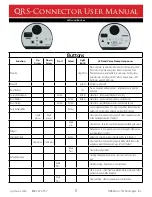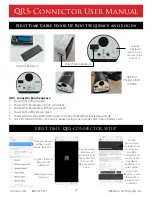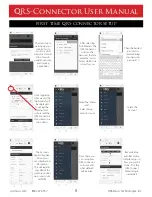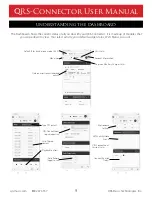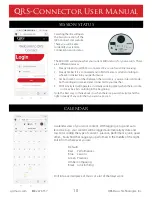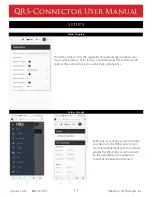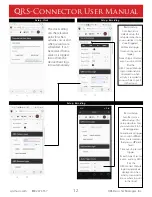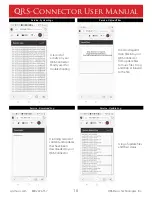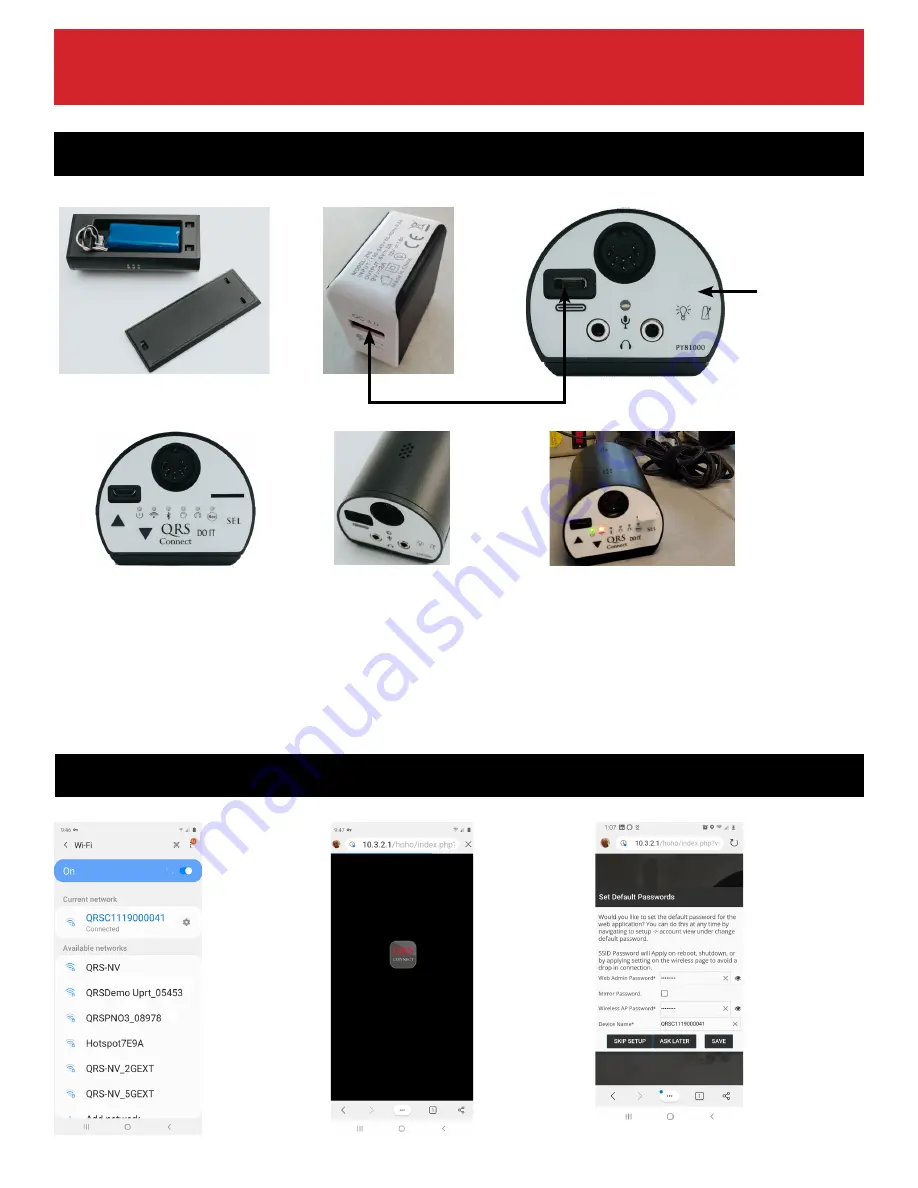
QRS-Connector User Manual
qrsmusic.com 800.247.6557
7
QRS Music Technologies, Inc.
Plug the Battery in
Hold the
“Lightbulb”
button for two
seconds to turn
the unit on
Plug Power Adapter In
QRS - Connector Boot Sequence
1. Power light will turn green
2. Power, Wi-Fi, Bluetooth will turn solid green
3. Power, Wi-Fi, Bluetooth will then cycle green
4. Power light will be steady green
5. Power & Wi-Fi will be either green, green or green amber(if previously networked)
6. Voice Prompts will then come out of speaker giving serial number, Wi-Fi status, Battery Level
Speaker
USB A to
Charger, USB C
to HoHo
First Time Cable Hook Up, Boot Sequence and Log In
Log into the Wi-Fi
network SSID
“QRSCxxxxx”
Open your devices
settings (smart
phone, tablet, PC..)
Enter the password
“qrsmusic”
Open your web
browser and
enter 10.3.2.1 in
the address bar
to Access the
QRS-Connector’s
App.
First Time QRS-Connector Setup
Set the
password you
would like to use
for accessing
your QRS-
Connector. You
can also name
your device,
the default is its
serial number.
Or you can
leave it as is and
there will be
no password
protection
Summary of Contents for QRS-Connector
Page 1: ...QRS Connector User Manual...