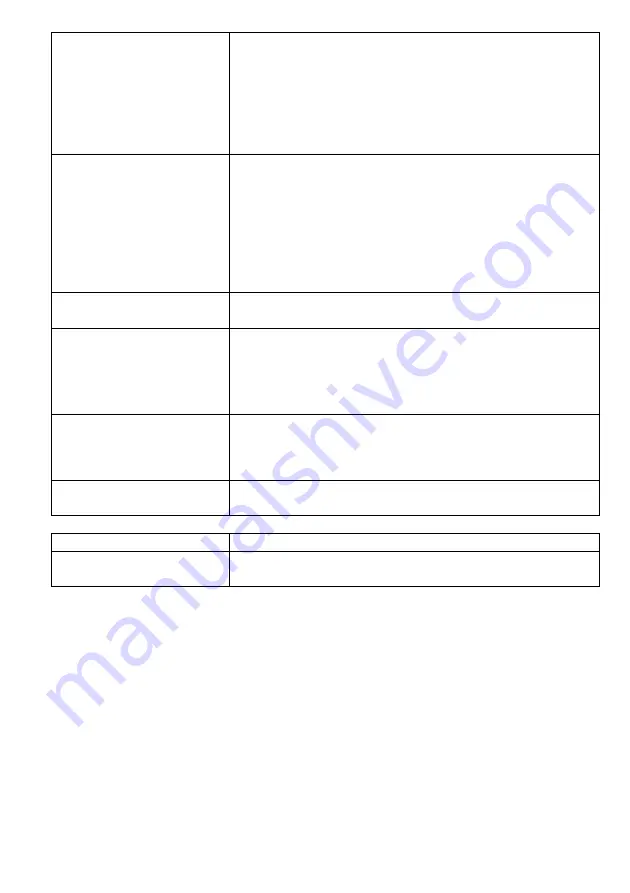
17
rate for transmission. Select the basic rates to be used among
the following options: Auto, 1, 2, 5.5, 11or 54 Mbps. For
most networks the default setting is
Auto
which is the best
choice. When
Auto
is enabled the transmission rate will
select the optimal rate. If obstacles or interference are
present, the system will automatically fall back to a lower
rate.
Preamble Type
A preamble is a signal used in wireless environment to
synchronize the transmitting timing including
Synchronization and Start frame delimiter. In a "noisy"
network environment, the Preamble Type should be set to
Long Preamble
. The
Short Preamble
is intended for
applications where minimum overhead and maximum
performance is desired. If in a "noisy" network environment,
the performance will be decreased.
Broadcast SSID
Select
enabled
to allow all the wireless stations to detect the
SSID of this Access Point.
IAPP
IAPP (Inter Access Point Protocol) is designed for the
enforcement of unique association throughout a ESS
(Extended Service Set) and a secure exchange of station’s
security context between current access point (AP) and new
AP during handoff period.
802.11g Protection
The 802.11g standard includes a protection mechanism to ensure
mixed 802.11b and 802.11g operations. If there is no such kind of
mechanism exists, the two kinds of standards may mutually
interfere and decrease network’s performance.
Tx Power Level
Select the Transmission rate level ranging from
Highest
,
High
,
Middle
,
Low
and
Lowest
.
Apply Change
Press to save the new settings on the screen.
Reset
Press to discard the data you have entered since last time
you press Apply Change.
U












































