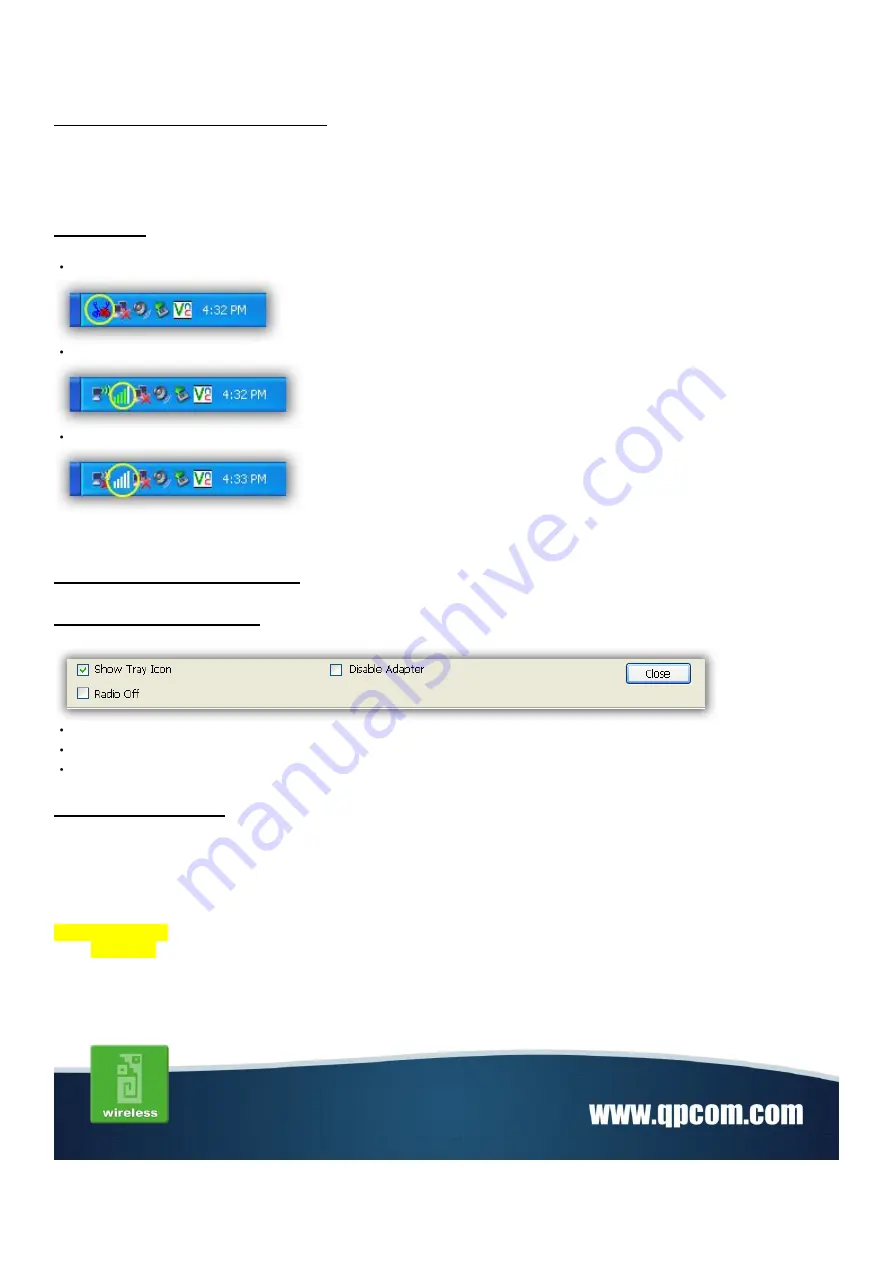
Wireless Network Configuration
WLAN adapter uses its own management software. All functions controlled by users are provided by this
application. When you insert the WLAN Adapter into your laptop or desktop, a icon should appear in the Windows
System Tray automatically.
Utility Icon
Client mode utility running but no WLAN Adapter plugged.
Client mode utility running and WLAN Adapter scan available network.
Client mode utility running and WLAN Adapter can not scan any AP.
Client Mode (Default Setting)
Wireless Device Control
Show Tray Icon
– Show icon or not show icon in systray.
Radio Off
– Stop wireless signal.
Disable Adapter
– Stop wireless device.
GENERAL SETTING
Once device is set, double click on that icon and the configuration window will pop up as shown. It shows the current
connected network. The signal strength and link quality are displayed also. The bar graph displays the quality and
strength of the link between the node and its Access Point. Link Quality is a measurement of receiving and
transmitting performances over the radio.
Network Address
displays current MAC Address, IP Address, Subnet. and Gateway.
Click
Renew IP
button to refresh IP address leased from wireless AP.
Summary of Contents for QP-W1510NUSB
Page 1: ...www qpcom com User s Manual QP W1510NUSB 802 11n 2 4GHz Wireless USB dongle With antena 2dBi...
Page 8: ...Step3 Click Install...
Page 9: ...Step4 Click Finish to complete installation...
Page 12: ...Step4 Click Finish to complete installation...
Page 17: ...Status Status page tab shows all wireless networking and device driver version in details...
Page 20: ......

























