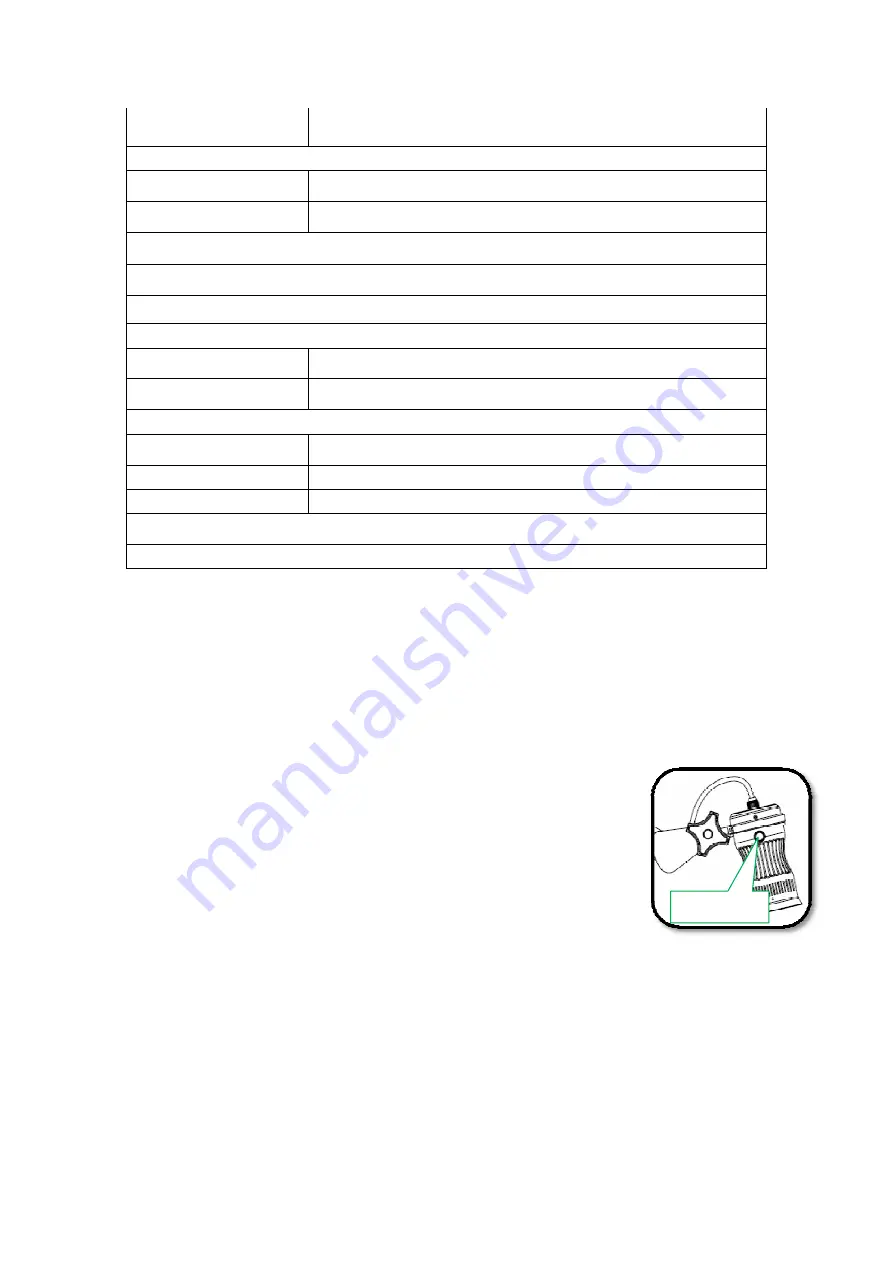
6
Aperture
F=2.8mm
Illumination
Type
LED Brightness Adjustable
Output Power
Max.1.5W
Audio & video Input and Output
USB2.0 high speed 480Mbps
Built-in high sensitivity microphone
Operating System & Driver
Supporting System
Windows XP, vista, Windows 7, Windows 8
Driver
Standard UVC&UAC
Other Features
Power Dissipation
5.0V DC
,
Max. power below 3.5W
Weight
2.35/2.1Kg
Dimension
58.5*28.5*10.5/49.0*28.5*10.5 cm
Accessories
USB Cable, CD, Warranty, Quick Star Guide
2.3
Button functions on camera head
The On/Capture Button on the camera head will perform the following functions:
Press button once to start the QCamera software.
Press button once to capture live image while running QCamera software.
Double press button to record video while running QCamera
software.
Part 3.
Installation and connection
Please follow the below steps to install the camera and connect with software.
1.
Open the packaging and remove the camera from the packing bag.
2.
Fix the Clamp on table by screwing tightly
On/Capture





















