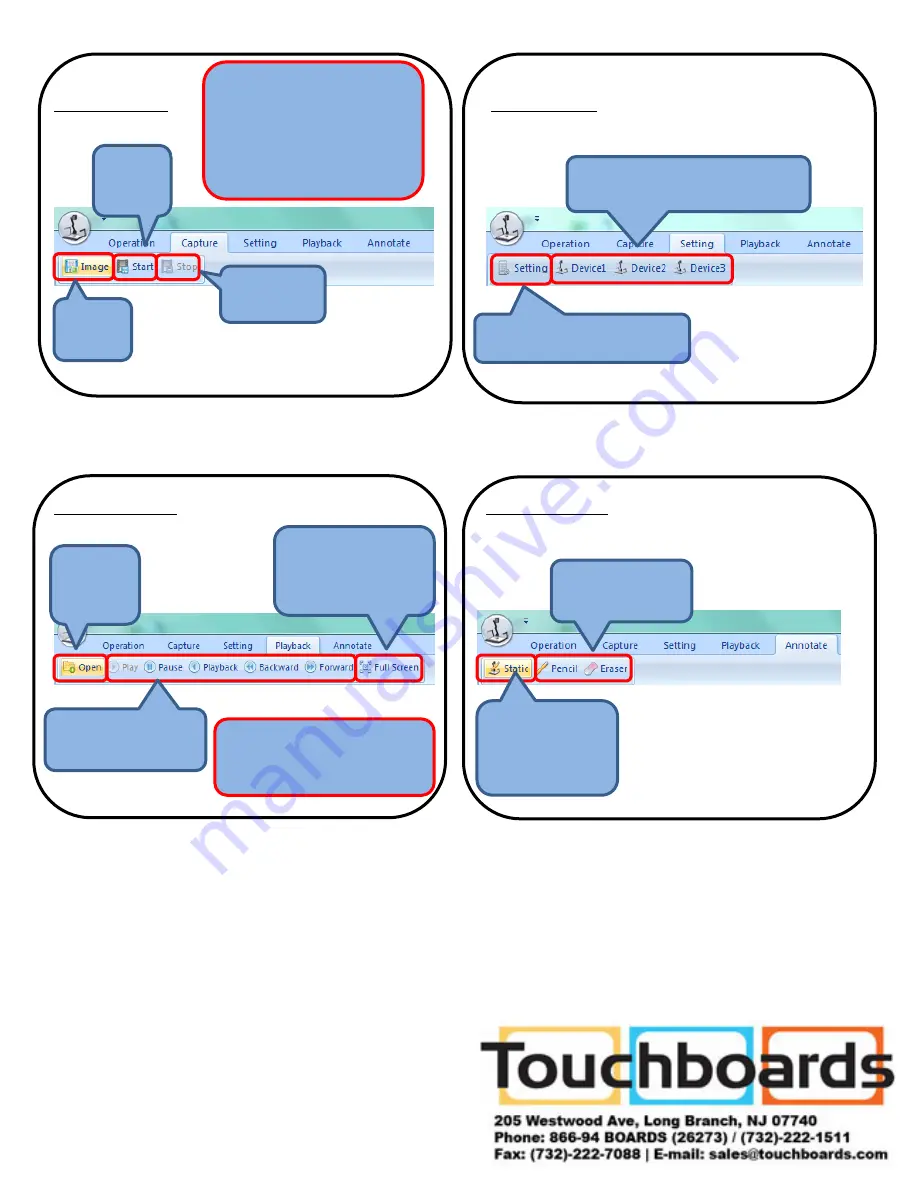
Capture Menu
Setting Menu
Playback Menu
Annotate Menu
To annotate over your QPC20 Document Camera image:
o
Set up your desired object under the document camera.
o
Select the “Annotate” menu tab.
o
Click the “Static” button. This will hold your image still while you annotate.
o
Annotate over your image.
o
When you are done annotating click the “Static” button again. This will allow you to
move your image, if desired.
Take a
picture
Start
taking
video
Stop taking
video
Change your image resolution,
brightness, or contrast.
Select the camera that you would
like to receive an image from.
Open a
file to
playback
Use these buttons to
control your video.
To exit out of Full
Screen mode, press
the esc button on your
keyboard.
This will hold
your image still
so you can
annotate over it.
These are your
annotation tools.
*
*
To exit out of “Playback mode,
go to the “Operation” menu tab
and click “Preview”
When capturing an image or
video, you will be prompted to
name the file and select a
location where it will be saved
before the capturing will take
place.
Version 2.1 Doc 1.1


