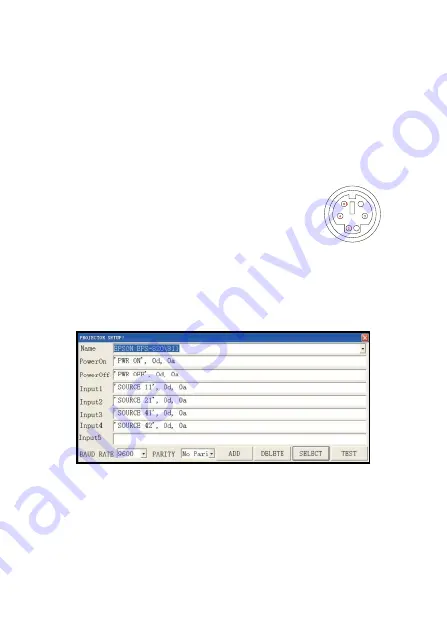
- 18 -
4.
Connect the visualizer's projector control port to the RS232 port with a RS232 cable
(Please disconnect the computer from the RS232 port first). Then use buttons on the
operation panel to control the projector.
The visualizer provides a 6-pin to 9-pin RS232 cable. If this cable does not match to
your projector's RS232 port, an additional RS232 cable is needed. This additional RS232
cable can be made based on the pin location of the projector's RS232 control port. The
pin locations of the visualizer are: the pin 1 is RXD (Received Data); the pin 5 is TXD
(Transmitted Data); the pin 4 is GND (Ground). Other pins are not defined. The pin location
information of the projector is provided by the projector's manufacturer. The projector's
RS232 control port normally has RXD pin, TXD pin and GND pin, the name may be different.
The parallelism of each data pin is shown as follows:
Visualizer's RXD pin ----------------------- Projector's TXD pin
Visualizer's TXD pin ----------------------- Projector's RXD pin
Visualizer's GND pin ---------------------- Projector's GND pin
5.
If you can not use buttons on the operation panel to control the projector, please use
Code- Writing software's projector control code testing function to check if the control
code is correct.
Click “ P rojector ” button, the following dialog box appears as below:
Connect the visualizer to a computer with a RS232 cable (Please disconnect the projector
from the RS232 port first) and select the Baud Rate and Parity based on the projector's
Baud Rate, then click the “ TEST ” button to pop up the Projector Code Test dialog
box, input the Baud Rate and Parity based on the projector's Baud rate, then click
“ O pen ” .




















