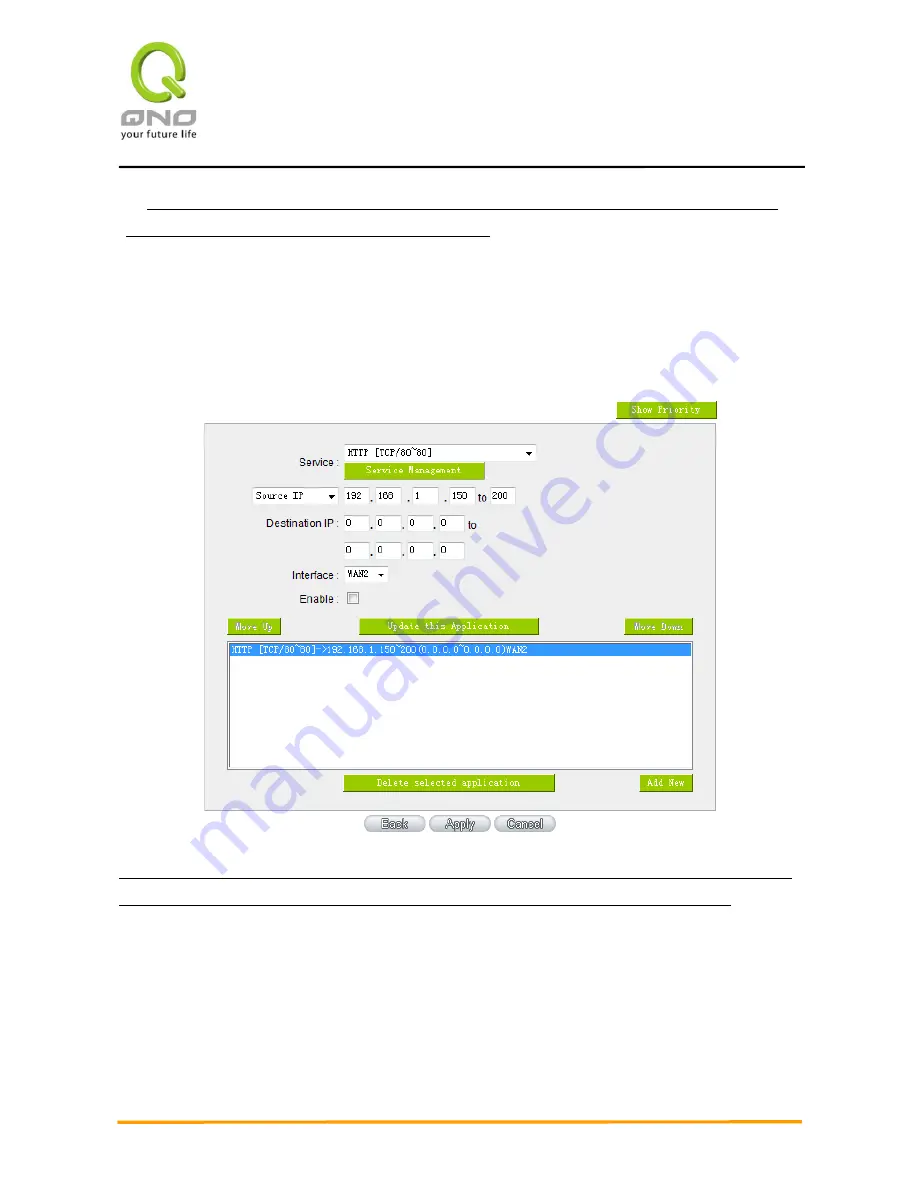
S
S
e
e
c
c
u
u
r
r
i
i
t
t
y
y
Q
Q
o
o
S
S
R
R
o
o
u
u
t
t
e
e
r
r
53
Example 2
:
How do I set up Auto Load Balance Mode to keep Intranet IP 192.168.1.150 ~ 200 from
going through WAN2 when the destination port is Port 80?
As in the figure below, select “HTTP [TCP/80~80]” from the pull-down option list “Service”, and
then in the boxes
for “Source IP” input “192.168.1.150” to “200”. Retain the original numbers “0.0.0.0”
in the boxes of “Destination IP” (which means to include all Internet IP addresses). Select WAN2 from
the pull-
down option list “Interface”, and then click “Enable”. Finally, click “Add New” and the rule will be
added to the mode.
Example 3
:
How do I set up Auto Load Balance Mode to keep all Intranet IP addresses from going through
WAN2 when the destination port is Port 80 and keep all other services from going through WAN1?
As in the figure below, there are two rules to be configured. The fi
rst rule: select “HTTP
[TCP/80~80]” from the pull-down option list “Service”, and then in the boxes of Source IP input
“192.168.1.0” to “0” (which means to include all Intranet IP addresses). Retain the original numbers
“0.0.0.0” in the boxes of “Destination IP” (Which means to include all Internet IP addresses). Select
WAN2 from the pull-
down option list “Interface”, and then click “Enable”. Finally, click “Add New” and
the rule will be added to the mode. The device will transmit packets to Port 80 through WAN2. However,
Summary of Contents for Security QoS Firewall Router
Page 58: ...S Se ec cu ur ri it ty y Q Qo oS S R Ro ou ut te er r 57...
Page 73: ...S Se ec cu ur ri it ty y Q Qo oS S R Ro ou ut te er r 72 8 1 Bandwidth Management...
Page 81: ...S Se ec cu ur ri it ty y Q Qo oS S R Ro ou ut te er r 80...
Page 97: ...S Se ec cu ur ri it ty y Q Qo oS S R Ro ou ut te er r 96...
Page 120: ...S Se ec cu ur ri it ty y Q Qo oS S R Ro ou ut te er r 119...
Page 136: ...S Se ec cu ur ri it ty y Q Qo oS S R Ro ou ut te er r 135...
















































