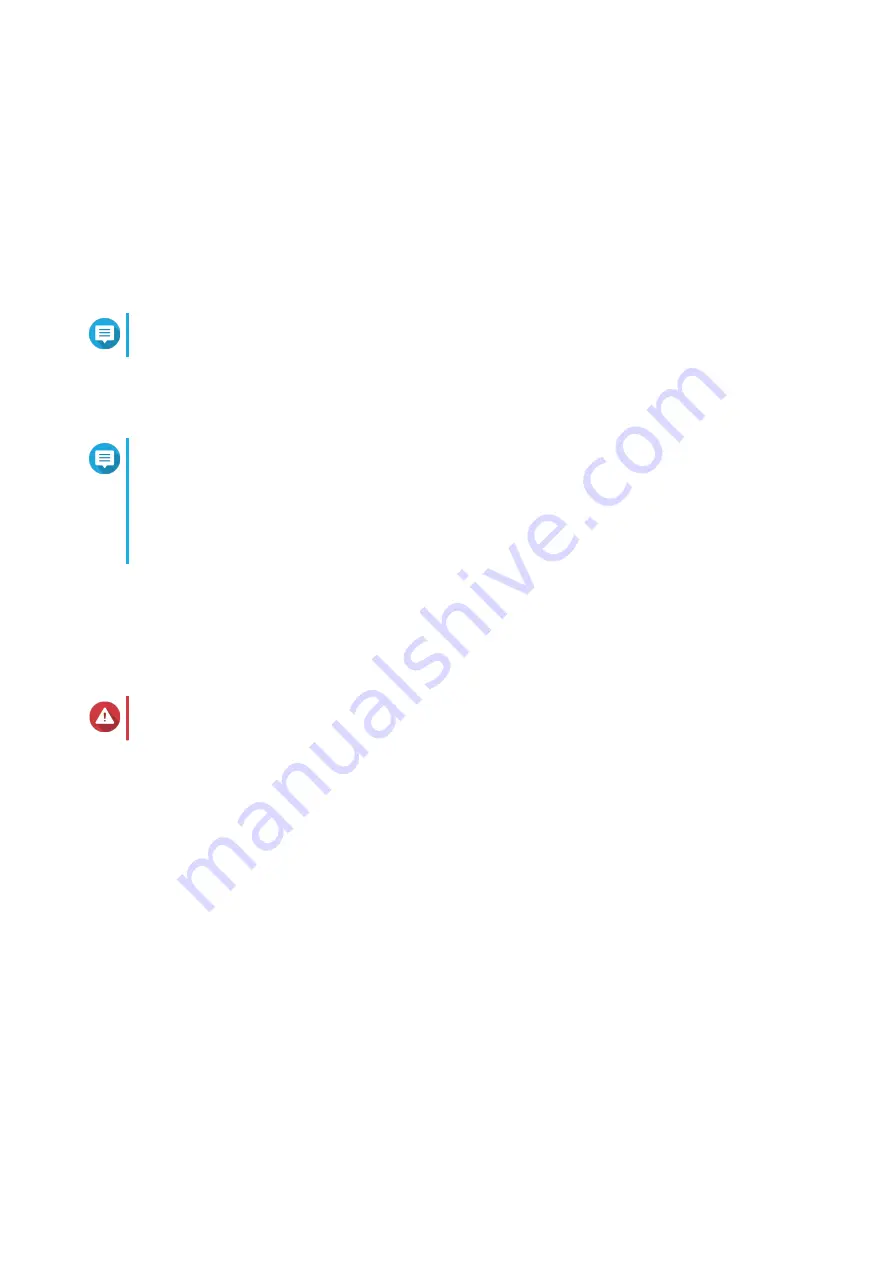
13.
Click
Next
.
14.
Select
Obtain an IP address automatically (DHCP)
.
15.
Click
Next
.
16.
Select the types of devices that you will use to access shared folders on the NAS.
17.
Click
Next
.
18.
Select
Configure disks later
.
Note
For details on configuring disks, see the Storage Manager section of the QTS User Guide.
19.
Click
Next
.
20.
Select
No
.
Note
• Enabling the multimedia functions allows you to install multimedia applications after
configuring the disks in Storage Manager.
• For details on enabling multimedia functions on QTS, see the System Administration
section of the QTS User Guide.
21.
Click
Next
.
22.
Review the settings.
23.
Click
Apply
.
A confirmation message appears.
Warning
Clicking
Confirm
deletes all data on the drive before installing QTS.
24.
Click
Confirm
.
QTS is installed.
TVS-x72XU User Guide
Installation and Configuration
36
















































