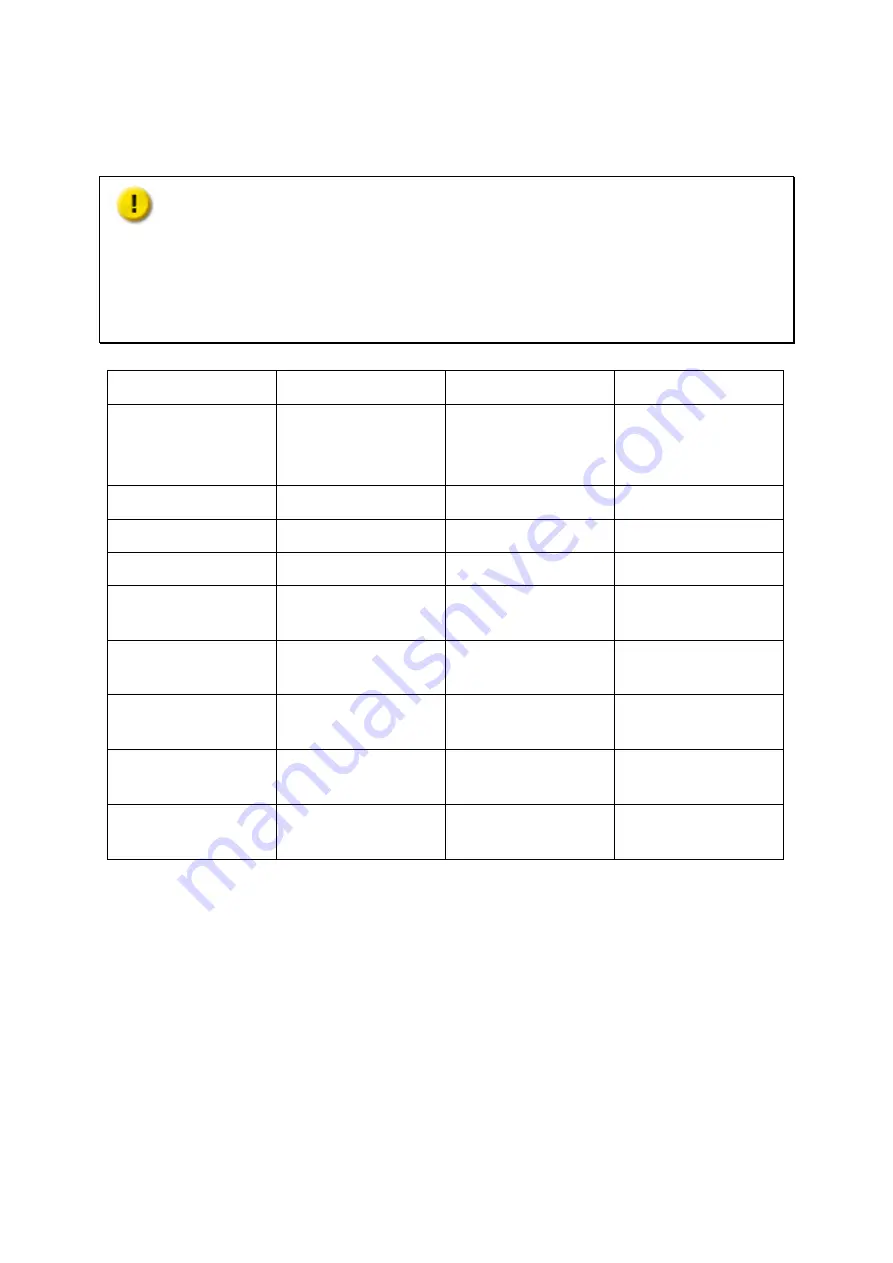
10
Chapter 1.
CPU and Memory Specifications
Caution: Modifying the hardware, software, or firmware of the QNAP products will
void the warranty. QNAP is not responsible for any form of damage or loss of data caused
by modding the QNAP products. Users should bear their own risks of all sorts of possible
data loss or system instabilities due to changing the hardware parts, modifying the default
system firmware or installing any unauthorized third party applications on QNAP products.
System
TS-EC880 Pro
TS-EC1080 Pro
TS-EC880U-RP
CPU
Quad-Core Intel Xeon
Processor E3-1200 v3
Family
Quad-Core Intel Xeon
Processor E3-1200 v3
Family
Quad-Core Intel Xeon
Processor E3-1200 v3
Family
Memory
2GB DDR3 ECC RAM 2GB DDR3 ECC RAM 4GB DDR3 ECC RAM
Flash
512MB (USB DOM)
512MB (USB DOM)
512MB (USB DOM)
CPU replaceable
No
No
No
Memory
replaceable
Yes
Yes
Yes
Number of
LONG-DIMM slots
4
4
4
Number of hard
drive slots
8
10
8
Number of PCIe
slots
1
1
2
Number of internal
cache ports
2
2
2











































