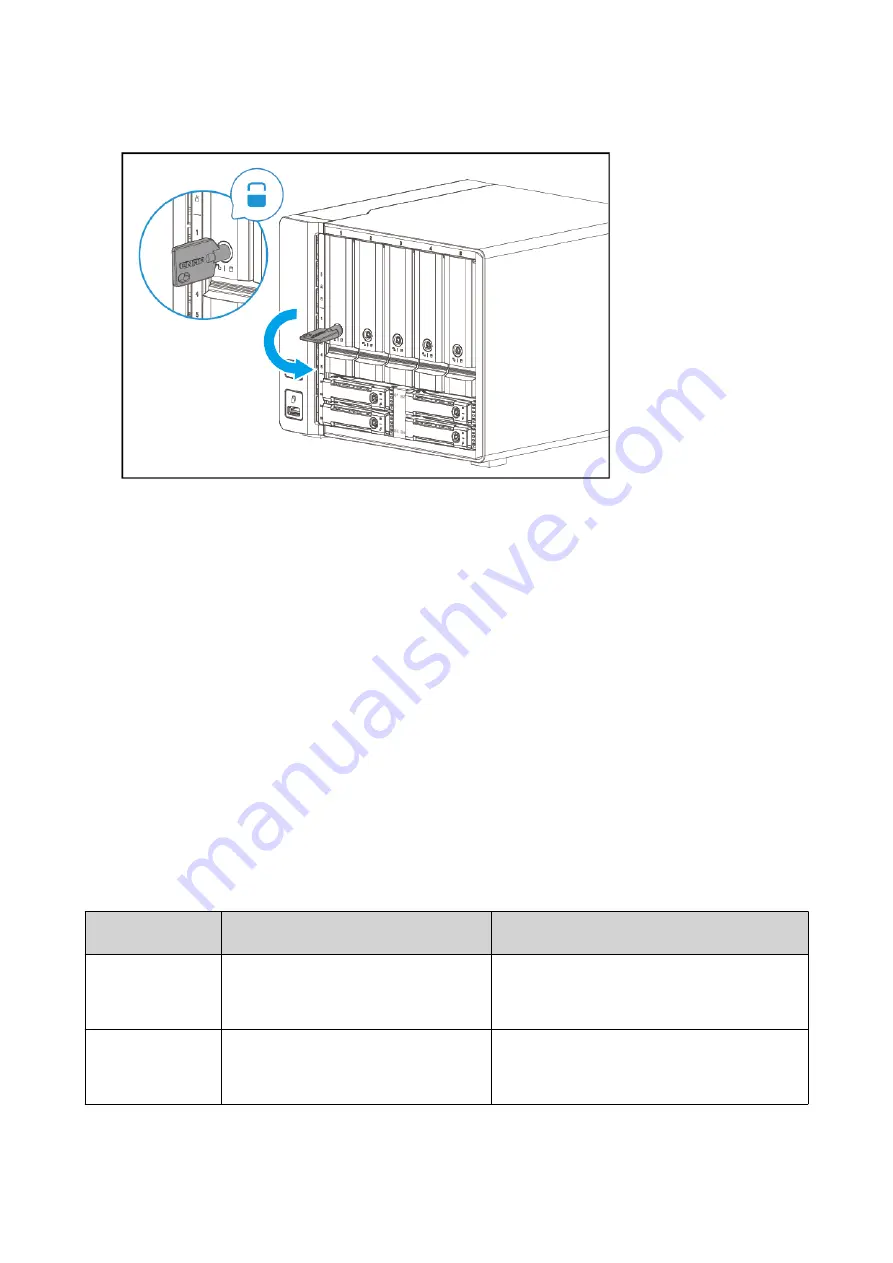
c.
Lock the tray.
10.
Connect all cables and external attachments.
11.
Power on the device.
12.
Verify that the module is recognized by the device.
a.
Log on to QuTS hero as administrator.
b.
Go to
Control Panel
>
System
>
System Status
>
Hardware Information
.
c.
Check the value for
Total memory
.
Connecting USB Expansion Units
The device supports USB expansion units. For details, please see table below.
You can purchase storage expansion accessories from QNAP or an authorized reseller.
For details, go to
For the list of compatible expansion units and the maximum number of applicable expansion units, go to
http://www.qnap.com/go/compatibility-expansion
.
Expansion Unit
Model
Description
Required Accessories
TR-002
• Uses a USB 3.2 Gen 2 Type-C
interface
• Supports SATA drives
• USB 3.2 Gen 2 Type-A to Type-C cable
• USB 3.2 Gen 2 Type-C to Type-C cable
TR-004
• Uses a USB 3.2 Gen 1 Type-C
interface
• Supports SATA drives
• USB 3.2 Gen 2 Type-A to Type-C cable
• USB 3.2 Gen 2 Type-C to Type-C cable
TS-h973AX User Guide
Installation and Configuration
27
















































