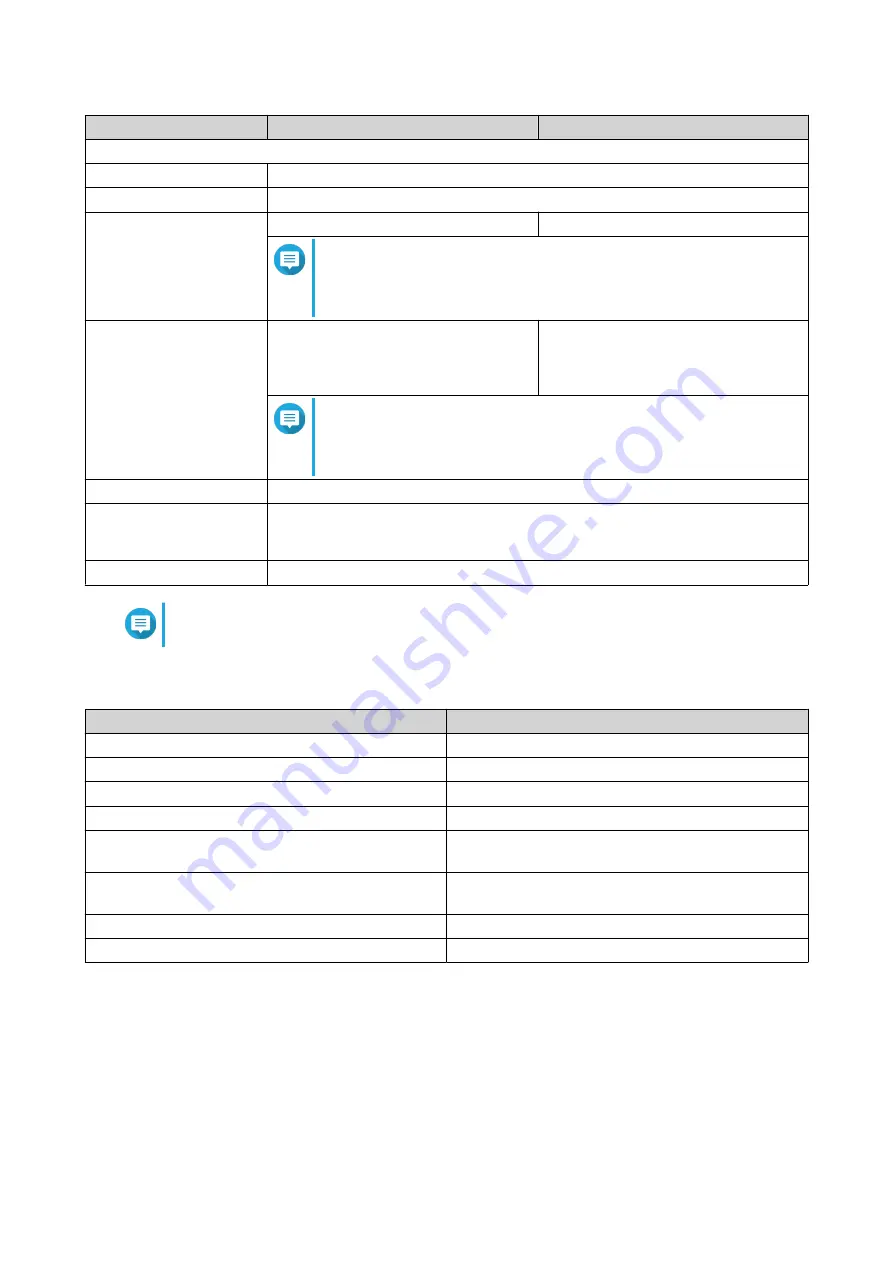
Component
TS-h686-D1602-8G
TS-h886-D1622-16G
Others
Power supply unit
250W, 100-240V AC, 50/60 Hz
System battery
CR2032 lithium battery (3V, 225 mAh)
Sound level
18.6 dB(A)
20.4 dB(A)
Note
The sound level was tested at a bystander position, which is
within one meter of the NAS. The test NAS operated at low
speed with the maximum number of drives installed.
Fans
• System: 1 x 80 mm, 12V DC fan
• CPU: 1 x 97 mm, 12V DC smart
fan
• System: 2 x 80 mm, 12V DC fan
• CPU: 1 x 97 mm, 12V DC smart
fan
Note
The preinstalled CPU fan is connected to fan connector 2. An
additional CPU fan can be installed using fan connector 1. For
details, see
Operating temperature
0˚C to 40˚C (32˚F to 104˚F)
Relative humidity
• Non-condensing relative humidity: 5% to 95%
• Wet-bulb temperature: 27˚C (80.6˚F)
Security slot
Kensington security slot
Note
For the list of compatible drive models, go to
https://www.qnap.com/compatibility
.
Package Contents
Item
Quantity
TS-hX86 NAS
1
Power cord
1
Ethernet cables
2 x 1GbE (Cat 5e)
Drive tray keys
2
Screws for 2.5-inch drives
TS-h686: 12
TS-h886: 18
Screws for 3.5-inch drives
TS-h686: 12
TS-h886: 18
Heatsinks
2
Quick Installation Guide (QIG)
1
Components
TS-hx86 User Guide
Product Overview
6








































