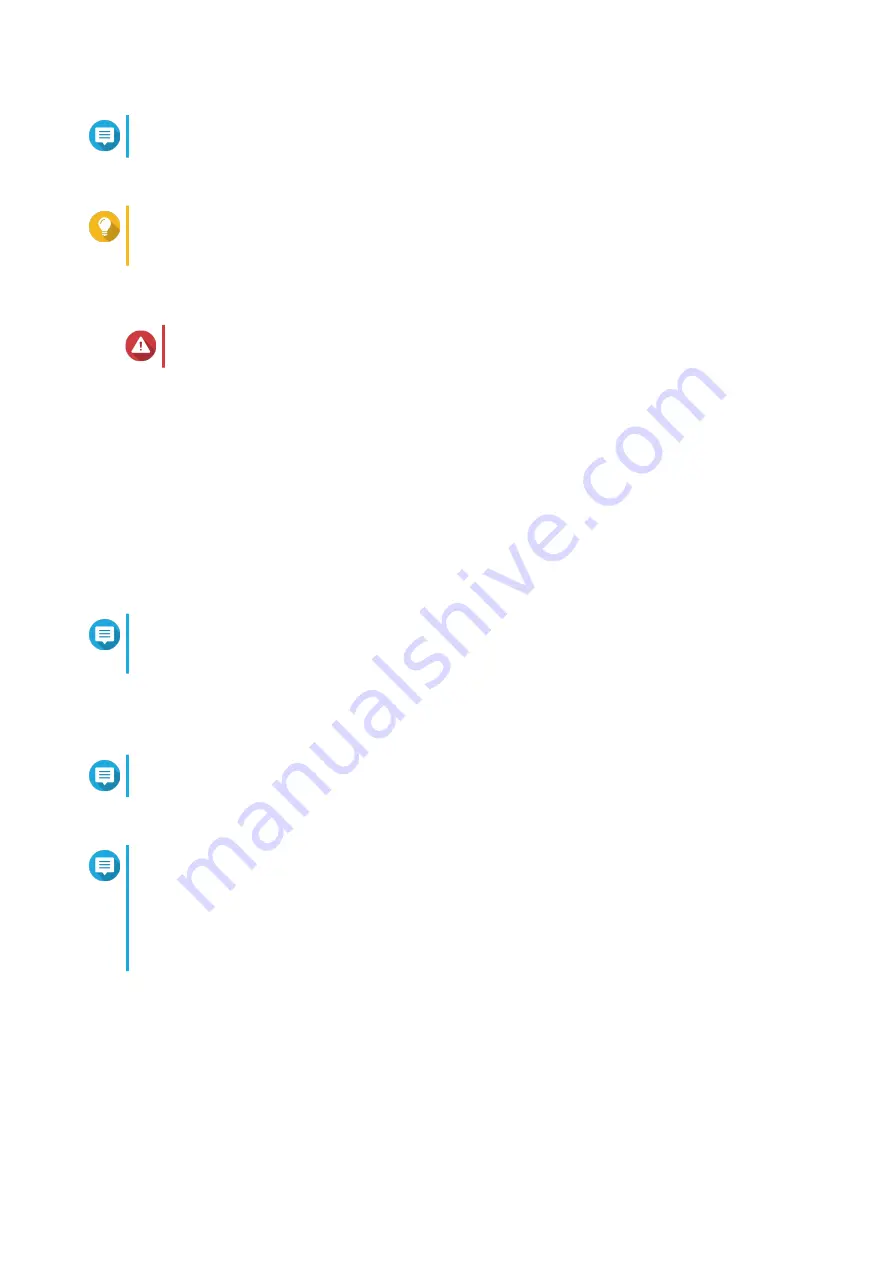
Note
It may take a couple of minutes to complete QuTS hero installation.
18. Optional: Click Go to NAS Management.
Tip
Click Go to NAS Management to set more advanced QuTS hero configurations and settings.
For details, see QuTS hero User Guide.
Installing QuTS hero Using the Cloud Key
Warning
Installing QuTS hero deletes all data on the drives. Back up your data before proceeding.
1. Power on the device.
2. Connect the device to the internet.
3. Go to the QNAP Cloud Installation page using one of the following methods:
• On your computer, go to
• Scan the QR code on the NAS using a mobile device.
The web page lists all the uninitialized QNAP NAS devices on the local network.
4. Locate the NAS in the list and then click Initialize.
Note
If your NAS is not listed, follow the instructions on the web page to specify the Cloud Key on the
NAS.
The installation wizard opens in the default web browser.
5. Create an account or sign in to myQNAPcloud.
Note
You must return to this page to complete the installation after creating an account.
6. Specify the myQNAPcloud device name for the NAS.
Note
• The myQNAPcloud device name is used when remotely accessing the NAS.
• For security purposes, the myQNAPCloud Link remote connection service will be disabled
on your NAS after initialization. You can enable it by connecting to QuTS hero through LAN
and then installing myQNAPCloud Link.
7. Click Next.
The Smart Installation Guide opens in the default web browser.
8. Perform any of the following actions.
• To check for the latest available version, click Start.
The wizard downloads the latest available version, and then the NAS restarts after the download
is complete. If a newer version is not available, the wizard automatically displays the Smart
Installation Guide.
TS-h1290FX User Guide
Installation and Configuration
34
















































