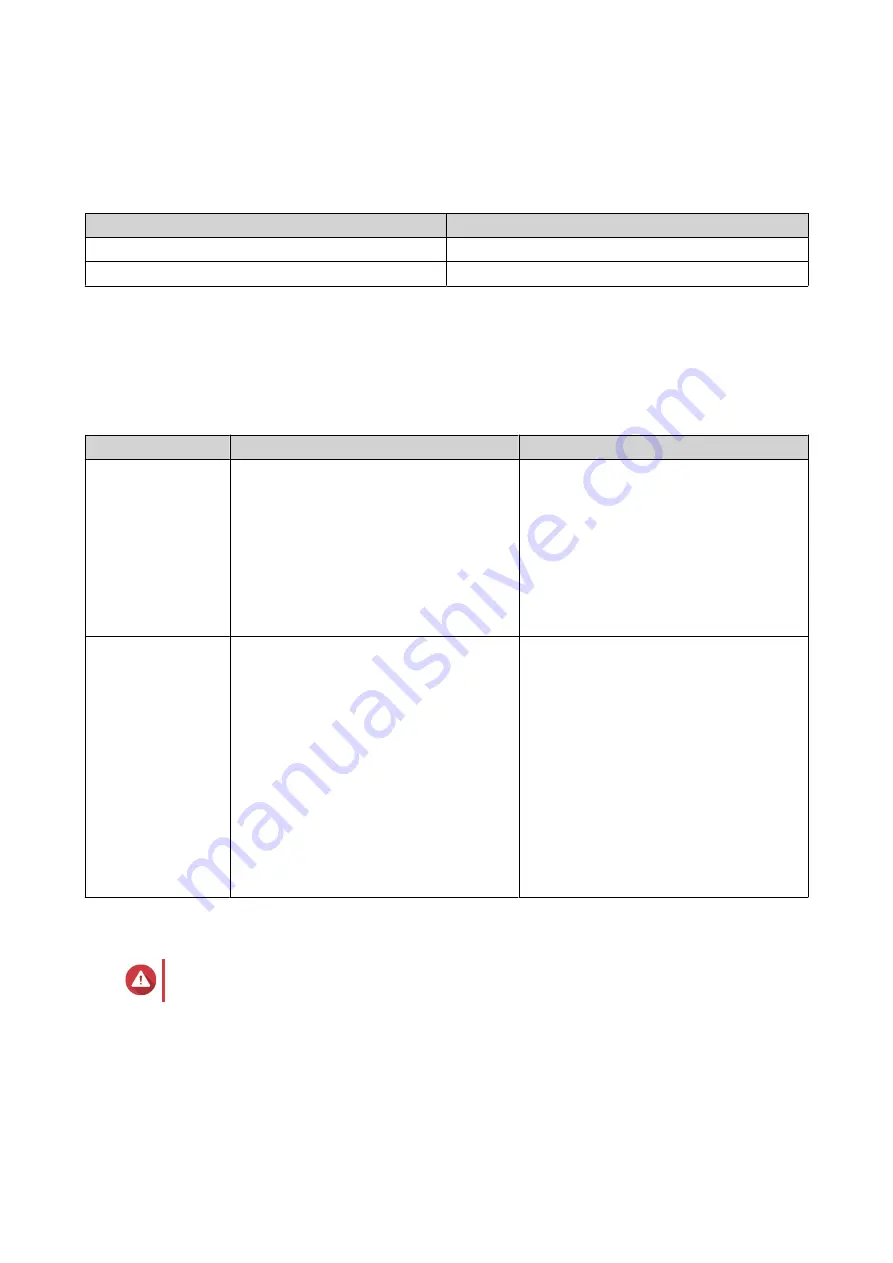
Rail Kits
Rail kits are not included with the NAS and must be purchased separately. For details, contact an authorized
reseller or go to
Model
Compatible Rail Kit
TS-h2490FU
RAIL-A03-57
TS-h1090FU
RAIL-B02
You can find installation information in the rail kit package.
QuTS hero Installation
The TS-hx90FU uses the QNAP QuTS hero operating system. You can install QuTS hero using any of the
following methods.
Method
Description
Requirements
Qfinder Pro
installation
(Recommended)
If the NAS is connected to your local area
network, you can do the following:
• Locate the NAS using Qfinder Pro.
• Complete the steps in the Smart
Installation Guide wizard.
For details, see
• Computer
• Network cable
• Qfinder Pro installer
Cloud installation
If the NAS is connected to the internet,
you can do the following:
• Scan the QR code on the NAS.
• Log into your myQNAPcloud account.
• Use myQNAPcloud Link to remotely
access your NAS.
• Complete the steps in the Smart
Installation Guide wizard.
For details, see
.
• Computer or mobile device
• Network cable
• myQNAPcloud account
• Cloud Key
Installing QuTS hero Using Qfinder Pro
Warning
Installing QuTS hero deletes all data on the drives. Back up your data before proceeding.
1. Power on the device.
2. Connect the device to your local area network.
3. Run Qfinder Pro on a computer that is connected to the same local area network.
TS-hx90FU User Guide
Installation and Configuration
48






























