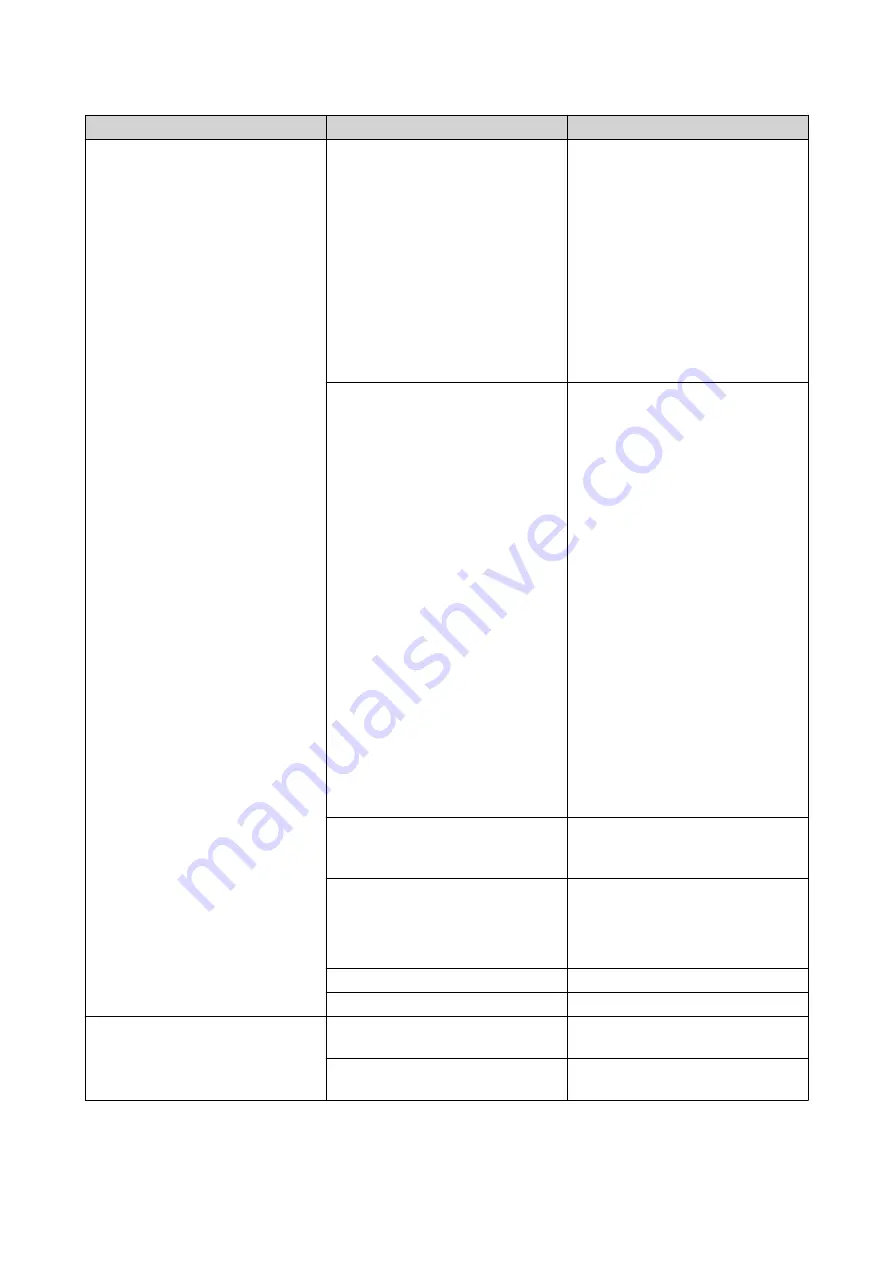
LED
Status
Description
System Status
Flashes green and red alternately
every 0.5 seconds
• The drive is being formatted.
• The NAS is being initialized.
• The operating system is being
updated.
• RAID rebuilding is in progress.
• Online RAID Capacity
Expansion is in progress.
• Online RAID Level Migration is
in progress.
Red
• The drive is invalid.
• The disk volume has reached
its full capacity.
• The disk volume is about to
reach its full capacity.
• The system fan is not
functioning.
• An error occurred when
accessing (read/write) the
data.
• A bad sector is detected on
the hard drive.
• The NAS is in degraded read-
only mode (two member
drives failed in RAID 5 or
RAID 6 but the data can still
be read).
• Hardware self-test error
Flashes red every 0.5 seconds
The NAS is in degraded mode
(one member drive failed in RAID
1, RAID 5, or RAID 6).
Flashes green every 0.5 seconds
• The NAS is starting up.
• The NAS is not configured.
• A drive is not formatted.
Green
The NAS is ready.
Off
All drives are in standby mode.
LAN
Orange
A read/write error occurred while
another device is accessing data.
Flashes orange
The NAS is being accessed from
the network.
TS-x77XU User Guide
Basic Operations
35















































