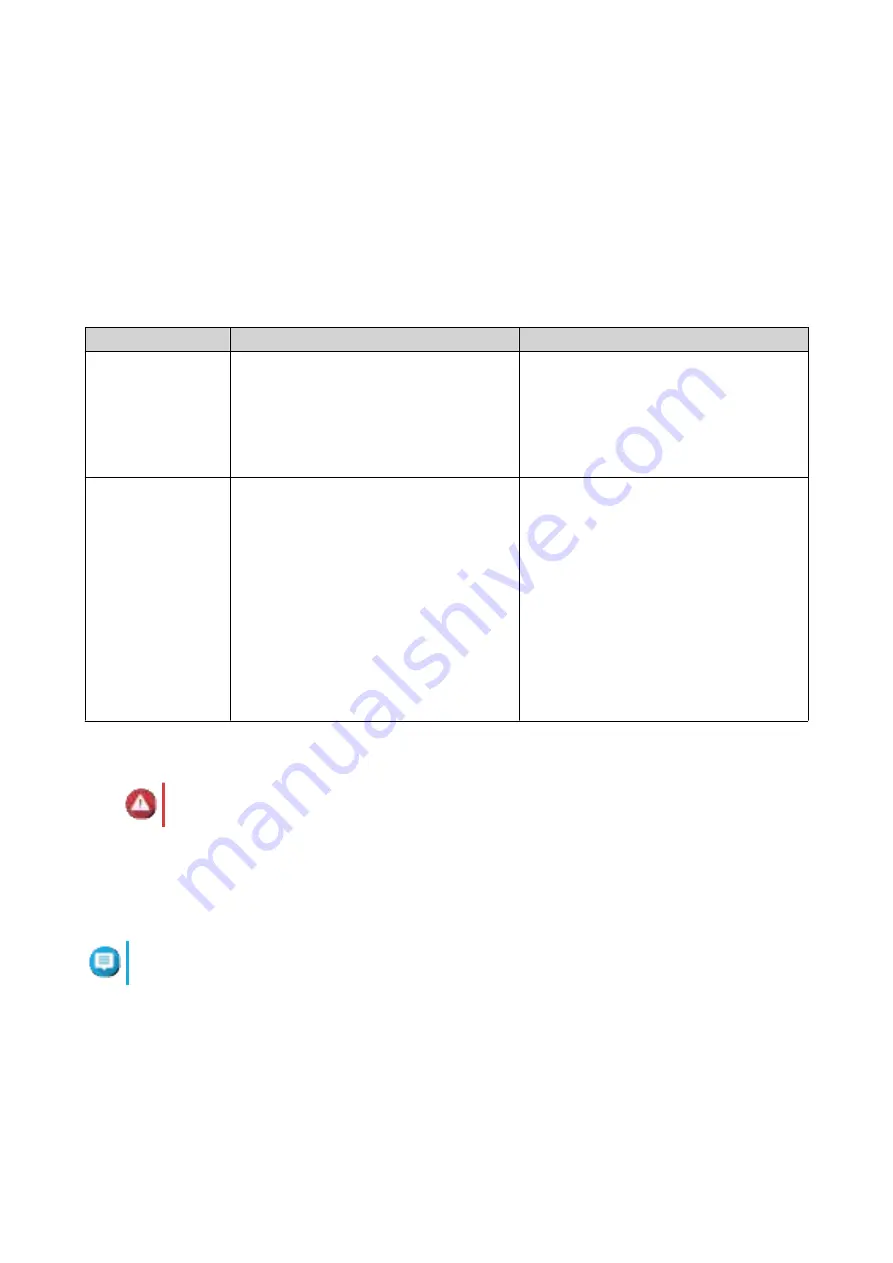
2.
Power on the expansion units.
3.
Verify that the expansion units are recognized by the NAS.
a.
Log on to QTS as administrator.
b.
Go to
Main Menu
>
Storage & Snapshots
>
Overview
>
System
.
c.
Verify that the expansion units are listed.
QTS Installation
Method
Description
Requirements
Qfinder Pro
installation
(Recommended)
If the NAS is connected to your local area
network, you can do the following:
• Locate the NAS using Qfinder Pro.
• Complete the steps in the Smart
Installation Guide wizard.
• Computer
• Network cable
• Qfinder Pro installer
Cloud installation
If the NAS is connected to the internet,
you can do the following:
• Scan the QR code on the NAS.
• Specify the Cloud Key.
• Log into your myQNAPcloud account.
• Use myQNAPcloud Link to remotely
access your NAS.
• Complete the steps in the Smart
Installation Guide wizard.
• Complete the steps in the Smart
Installation Guide wizard.
• myQNAPcloud account
• Cloud Key
Installing QTS Using Qfinder Pro
Warning
Installing QTS deletes all data on the drives. Back up your data before proceeding.
1.
Power on the NAS.
2.
Connect the NAS to your local area network.
3.
Run Qfinder Pro on a computer that is connected to the same local area network.
Note
To download Qfinder Pro, go to
https://www.qnap.com/utilities
.
4.
Locate the NAS in the list and then double-click the name or IP address.
5.
Perform any of the following actions.
• To check for the latest available version, click
Start
.
The wizard downloads the latest available version, and then the NAS restarts after the download
is complete. If a newer version is not available, the wizard automatically displays the
Smart
Installation Guide
.
TS-431KX/TS-431X3 User Guide
Installation and Configuration
32






























