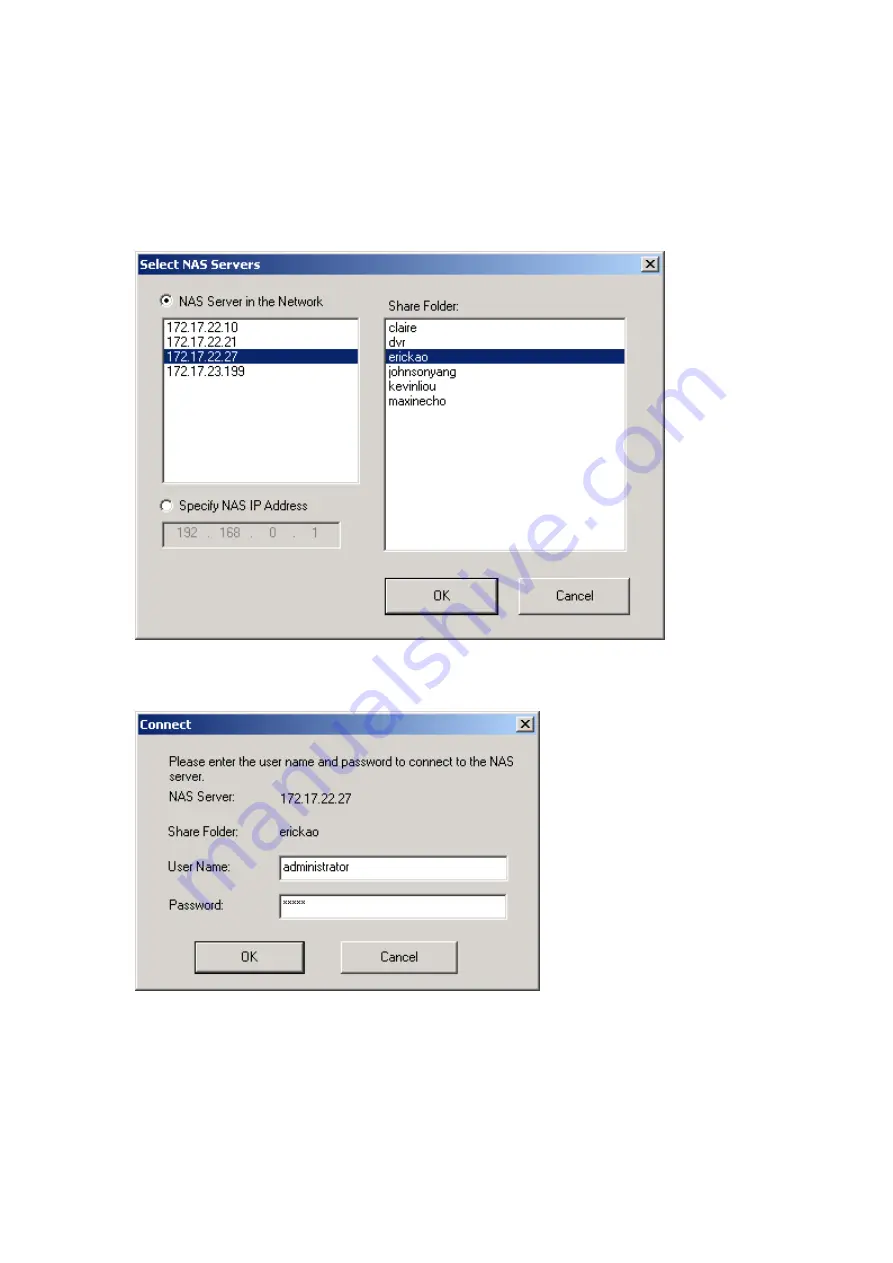
164
3.
When the following window appears, all the NAS servers in the LAN appear on the
left list. Select a server and a share folder on the right. NetBak Replicator also
supports backup via WAN, you can enter the IP address of the NAS for data backup
directly and select a share folder. Then click
OK
.
4.
Enter the user name and password to login the server.
5.
You can start the backup procedure upon successful connection to the NAS.
Summary of Contents for TS-409
Page 22: ...22 2 The following menu will be shown Select Install QNAP Finder to continue ...
Page 39: ...39 3 1 Server Administration There are 8 main sections in server administration ...
Page 42: ...42 Finished The basic system settings are shown ...
Page 72: ...72 ...
Page 82: ...82 3 5 4 2 Mac Users 1 On the toolbar click Go Utilities 2 Click Printer Setup Utility ...
Page 92: ...92 iv The user names will appear on the list on Create User Page ...
Page 154: ...154 b Click FTP ...
Page 166: ...166 Backup Select files and folders for backup ...






























