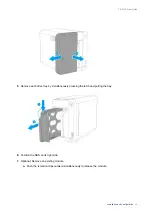Reviews:
No comments
Related manuals for TS-251D

1020
Brand: Yardmaster Pages: 48

31554
Brand: Eastwood Pages: 8

05DTMBAX0307DD-V1
Brand: Mercia Garden Products Pages: 9

A85S
Brand: oldfields Treco Pages: 36

CooKey
Brand: LaCie Pages: 2

ST920813AM
Brand: Seagate Pages: 44

Cruizer Enterprise
Brand: SanDisk Pages: 10

MSW-WWB 100
Brand: MSW Pages: 7

NAS HARD DRIVE
Brand: Verbatim Pages: 52

Mobileraid MR8X
Brand: Sans Digital Pages: 81

EXCERIA G2
Brand: kioxia Pages: 24

TotalStorage Network Attached Storage 300G
Brand: IBM Pages: 86

TotalStorageFAStT900
Brand: IBM Pages: 112

PREMIUM SERIES
Brand: Craftsman Pages: 6

Tool Storage Roll-Away
Brand: Craftsman Pages: 4

HEAVY DUTY TOOL CHESTS
Brand: Craftsman Pages: 8

Workbench
Brand: Craftsman Pages: 16

105645
Brand: Axminster Pages: 28