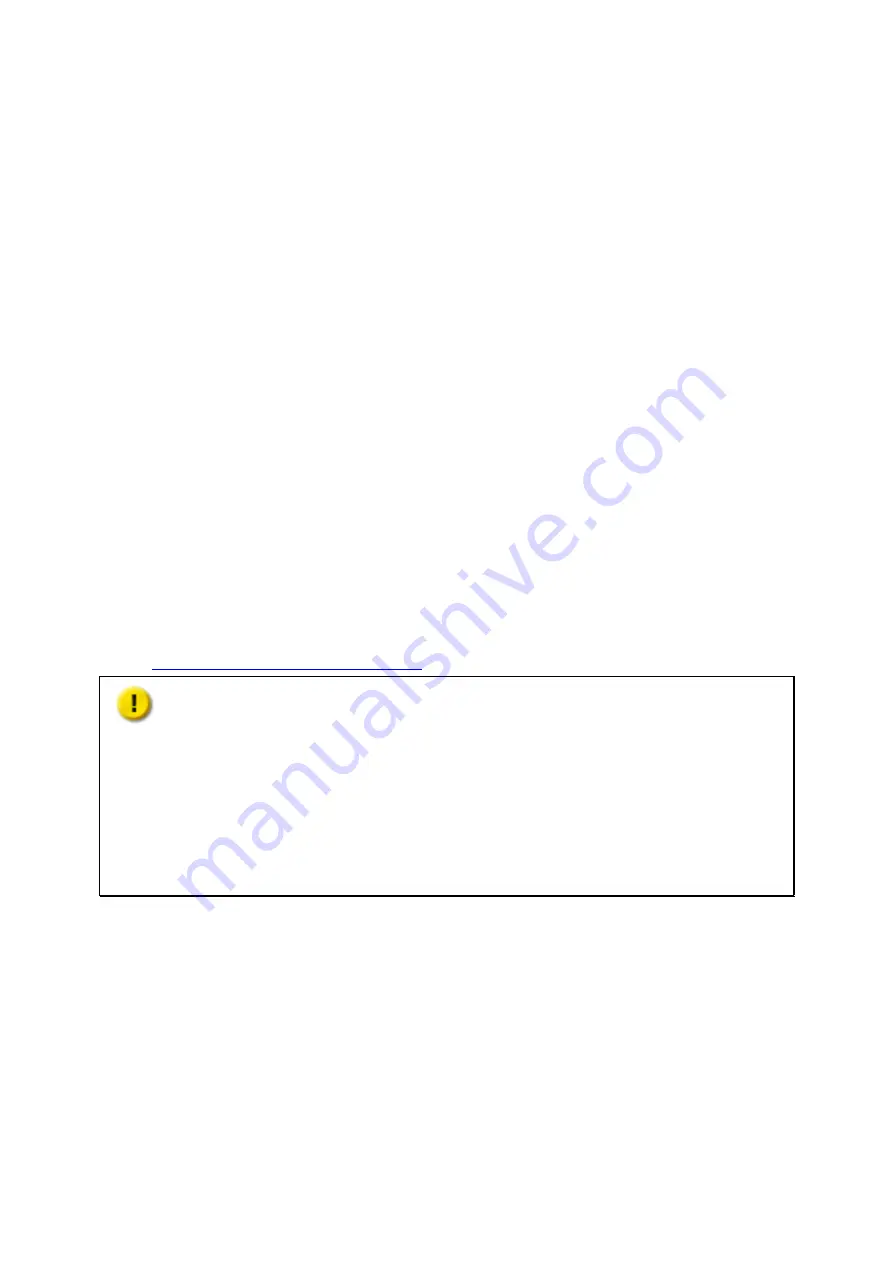
29
ii. Remove the screw connecting the fan module to the chassis.
iii. Press down the clip and remove fan module.
7. Install M.2 SSD.
i.
Attach riser screw based on the M.2 SSD size
ii. Insert M.2 SSD into M.2 socket.
iii. Attach screw to riser to hold M.2 SSD in place.
8. Attach the fan module.
i.
Insert fan module into chassis.
ii. Attach screw to fan module.
iii. Connect fan cable.
9. Close the case cover and fasten the screws.
10. Connect the power adaptor and cables to the NAS.
Chapter 6.
Install and Hot-swap Drives
The TS-1685 is compatible with 2.5-inch/3.5-inch SATA drives. For drive compatibility list,
go to
http://www.qnap.com/compatibility
Caution:
QNAP is not responsible for product damage/malfunction or data loss due to misuse or
improper installation of hard disks.
Note when a drive is installed in a QNAP NAS for the first time, the drive will be
automatically formatted and all the data on disk will be cleared.
For information on QTS NAS migration, go to docs.qnap.com and check “Migrating from
Old NAS” section.
5.1 Drive Bay Numbering
Identify the drive position in the diagram below.
5.2 Installing Drives
To install drives, follow the steps below:






























