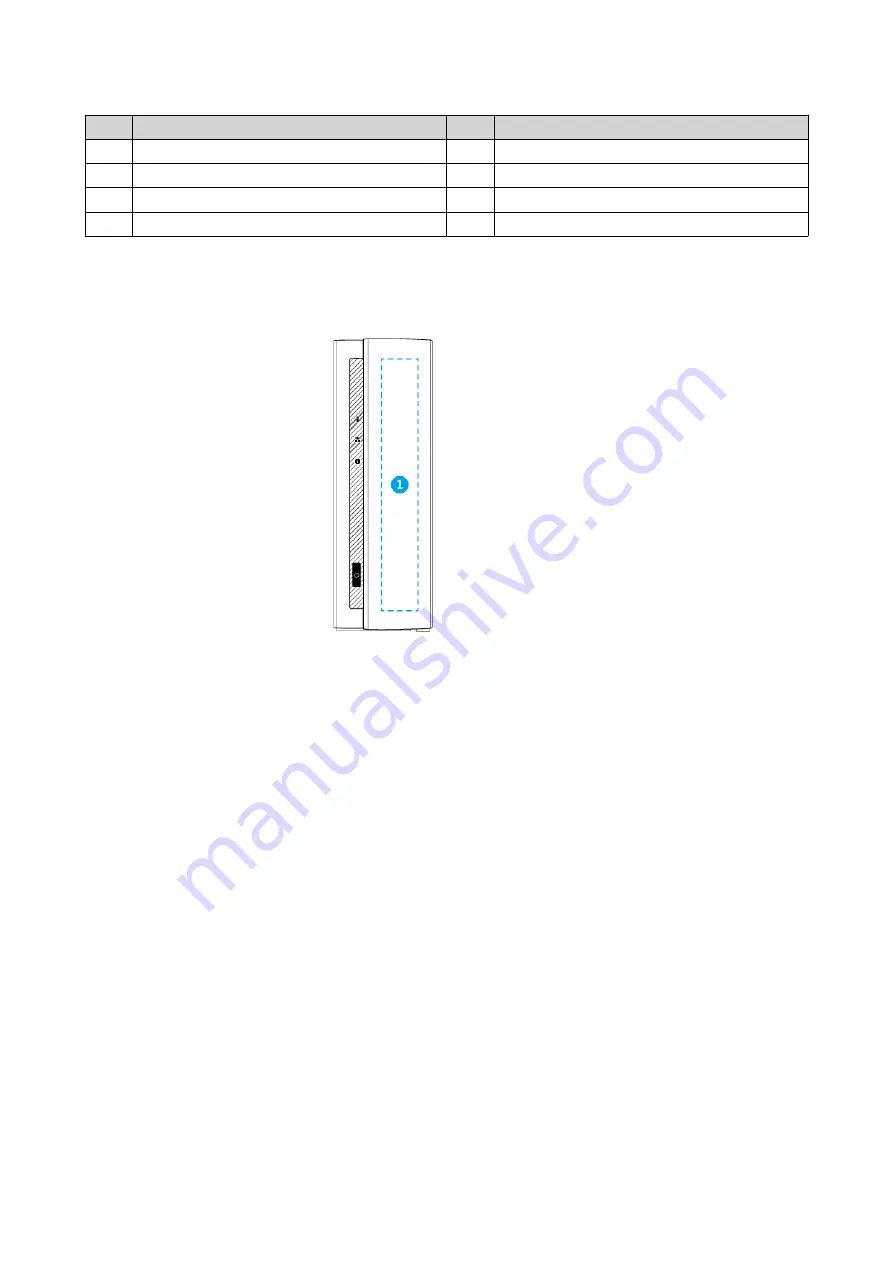
No.
Component
No.
Component
1
Reset button
5
Power input
2
USB 2.0 Type-A port
6
Gigabit Ethernet port (RJ45)
3
Gigabit Ethernet activity LED
7
USB 3.2 Gen 1 One Touch Copy Type-A port
4
Gigabit Ethernet speed LED
-
-
Drive Numbering
Safety Information
The following instructions help ensure personal safety and environmental safety. Read these instructions
carefully before performing any operations.
General Instructions
• The device should be stored in a secure location with restricted access, controlled through the use of a
tool, lock and key, or any means of security.
• Only qualified, skilled, and authorized persons with knowledge of all restrictions, safety precautions,
and installation and maintenance procedures should have physical access to the device.
• To avoid potential injury or damage to components, ensure that the drives and other internal system
components have cooled before touching them.
• Observe electrostatic discharge (ESD) procedures to avoid potential injury or damage to components.
Power
• To reduce the risk of fire or electric shock, ensure that you only connect the power cord to a properly
grounded electrical outlet.
TS-130 User Guide
Product Overview
7









































