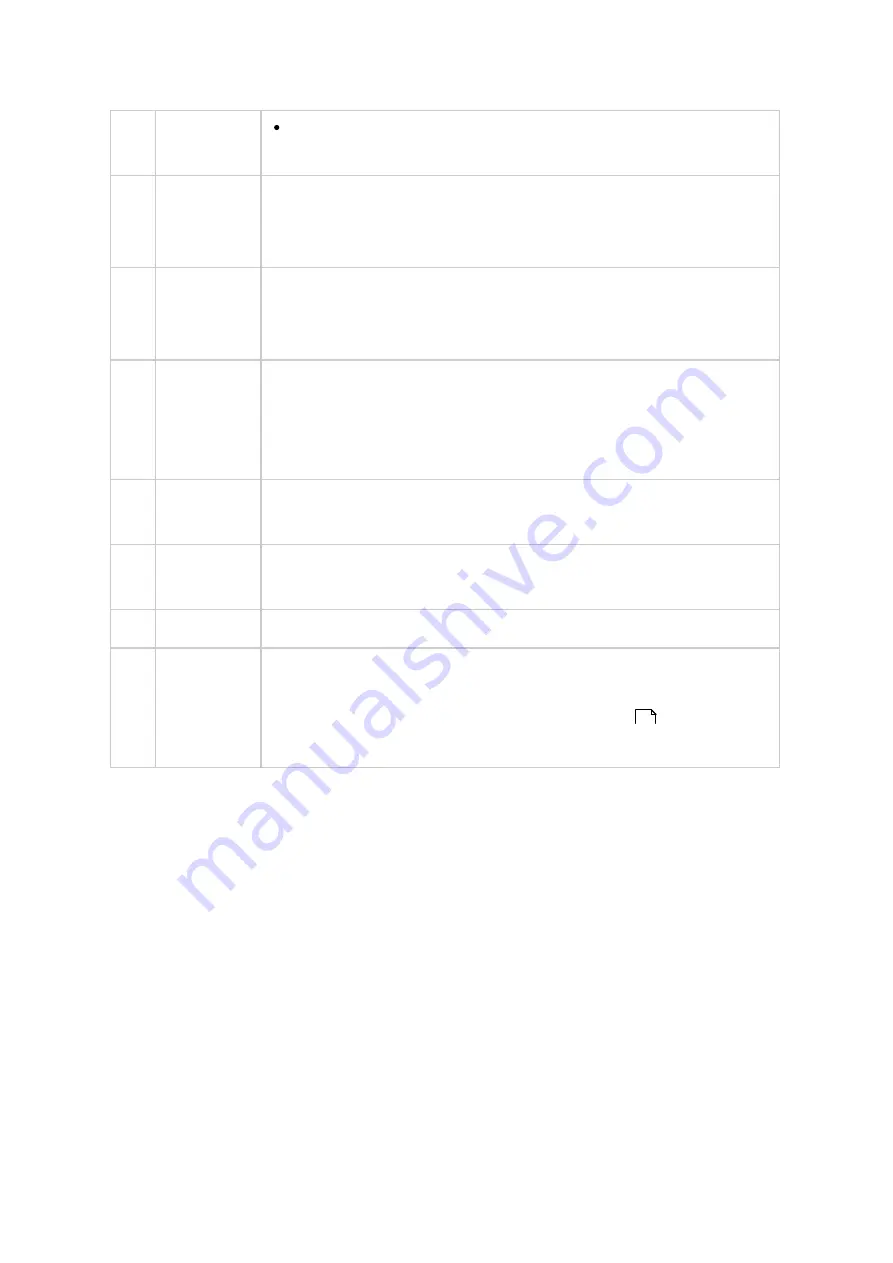
43
About: Check the NAS model, firmware version, HDDs already
installed and available (empty) bays.
10
Dashboard
Check important NAS statistics, including system and HDD health,
resources, storage usage, online users, scheduled tasks, etc. Click
the header within each widget to open its respective page.
11
Desktop
Area
Remove or arrange all applications on the desktop, or drag one
application icon over the top of another to put them in the same
folder.
12
Next
Desktop/
Last
Desktop
Switch between desktops.
13
myQNAPclo
ud
Go to the myQNAPcloud website.
14
QNAP
Utility
Check and download the latest and available NAS utilities.
15
Feedback
File a feature request and bug report.
16
Network
Recycle Bin
All of the deleted items can be found in here. Right click on it to
open the Network Recycle Bin, empty it (or permanently delete),
or configure it (refer to the Network Recycle Bin
chapter for
details.)
2- s te p V e rific a tion
2-step Verification enhances the security of user accounts. Once enabled, you will need
to enter a one-time security code (6 digits) in addition to your password whenever you
sign in to the NAS. 2-step verification requires a mobile device with an authenticator app
which supports the Time-based One-Time password (TOTP) protocol. Supported apps
include Google Authenticator (Android/iPhone/BlackBerry) or Authenticator (Windows
Phone.)
Start 2-step verification
176
















































