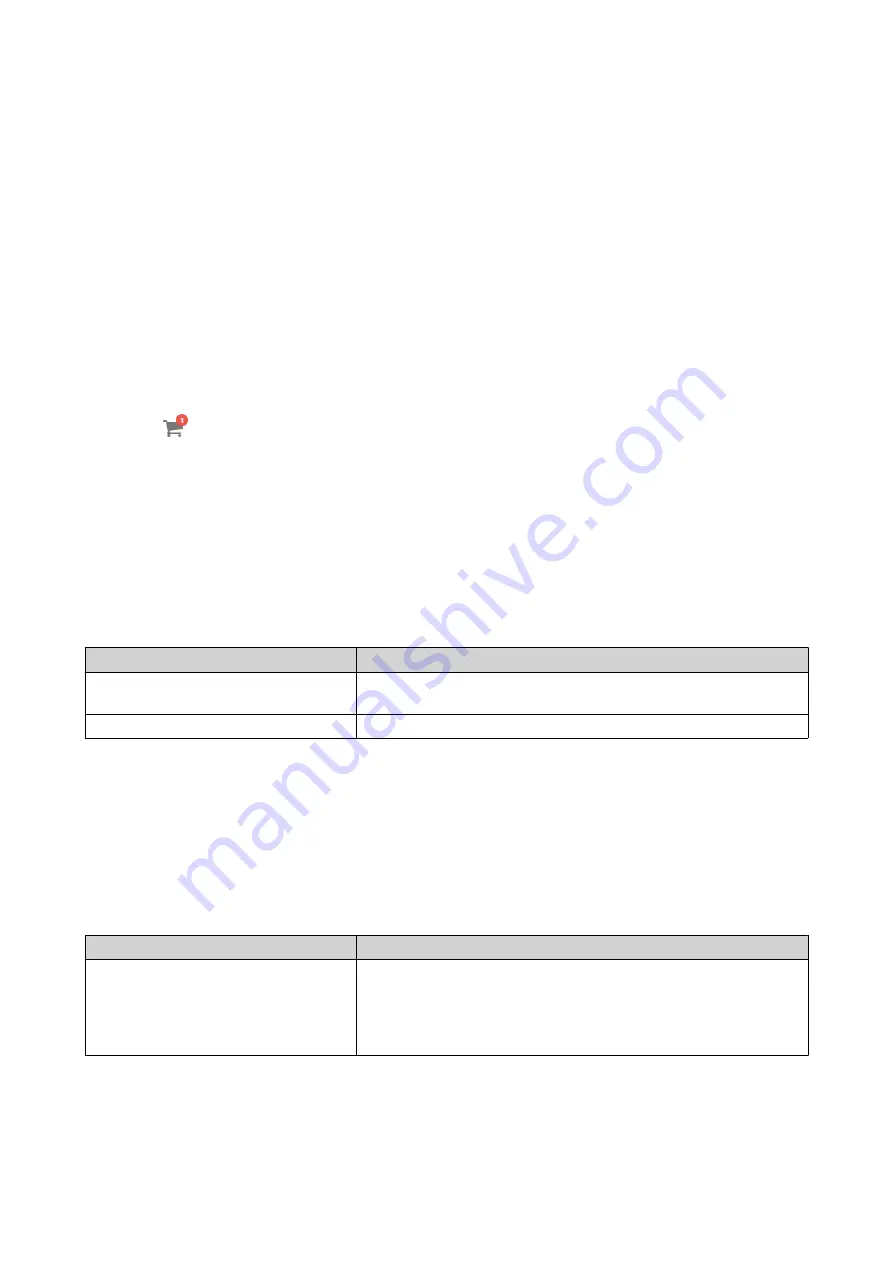
Buying a License Using QNAP ID
Before buying a license, ensure the following.
• The application is already installed on your device.
• You are signed in to myQNAPcloud.
1.
Go to
2.
Locate the product on the list, and then click
Buy
.
The license details appear.
3.
Select a payment plan.
4.
Click
ADD TO CART
.
5.
Click
.
6.
Click
GO TO CHECKOUT
.
7.
Specify the required fields under
PAYMENT METHOD
.
8.
Read and agree to the terms and conditions.
9.
Click
PAY WITH PAYPAL
.
The secure PayPal browser window appears.
10.
Select a payment method.
Payment Method
Description
Credit or debit card
Specify your payment information, including your card details,
billing address, and contact information.
PayPal
Use your existing PayPal account or create a new one.
11.
Click
Pay Now
.
The payment confirmation window appears.
The purchase is completed. You can now view the details of the purchased license.
License Activation
You need to activate purchased licenses to access features provided by the license. You can activate QNAP
or QNAP-affiliated licenses using the following methods.
Activation Method
Description
Using QNAP ID
Licenses purchased through Software Store are stored in your
QNAP ID account. They can be accessed through both License
Center and the
website.
To activate this type of license, see
QTS 4.5.x User Guide
Licenses
471






























