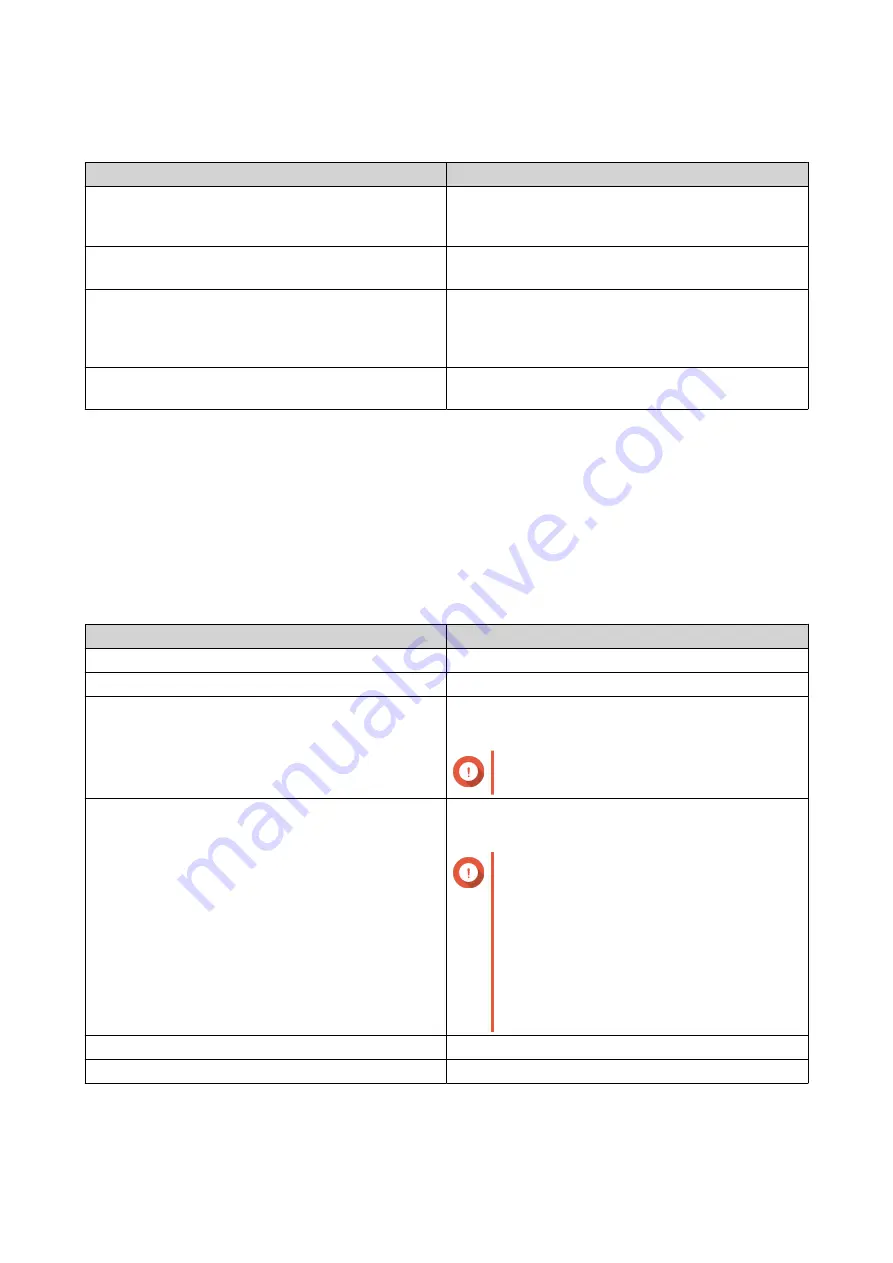
External Storage Partition Actions
Action
Description
Storage Information
Displays details about the selected partition,
including partition name, capacity, used space, and
file system type.
Format
Formats the partition. For details, see
.
Encryption Management
Manages encryption on a previously encrypted
device. You can lock or unlock the device, change
the encryption password, or download the encryption
key.
Eject
Unmounts the partition. The external storage device
and any stored partitions will continue working.
Formatting an External Storage Partition
1.
Go to
Storage & Snapshots
>
Storage
>
External Storage
.
2.
Select a storage partition.
3.
Click
Action
, and then select
Format
.
The
Format Partition
window opens.
4.
Select a file system.
File System
Recommended Operating Systems and Devices
NTFS
Windows
HTS+
macOS
FAT32
Windows, macOS, NAS devices, most cameras,
mobile phones, video game consoles, tablets
Important
The maximum file size is 4 GB.
exFAT
Windows, macOS, some cameras, mobile phones,
video game consoles, tablets
Important
• Using exFAT on QTS requires an
exFAT driver license. You can
purchase the license in License
Center.
• Verify that your device is compatible
with exFAT before selecting this
option.
EXT3
Linux, NAS devices
EXT4
Linux, NAS devices
5.
Specify a disk label.
The label must consist of 1 to 16 characters from any of the following groups:
QTS 4.5.x User Guide
Storage & Snapshots
272






























